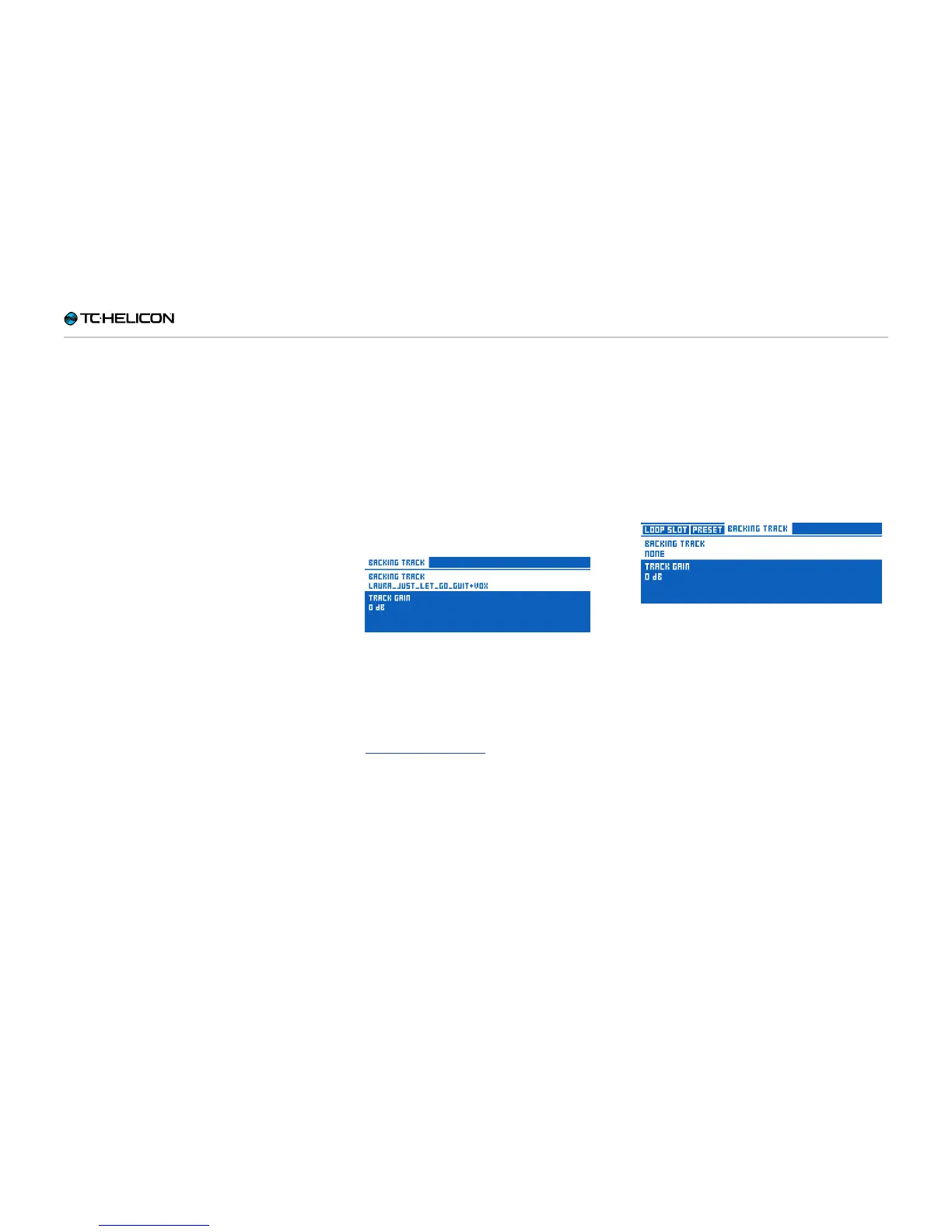Getting to know VL3X
VL3X – Reference manual (updated 2015-07-16) 76
Using Backing Tracks
Backing Tracks and Presets
In this section we will discuss how Backing
Tracks and Automation (Sequences) relate to
VL3X Presets.
Think of the Preset as a “container” for…
► the vocal/guitar effects settings,
► the Backing Track and
► the performance data that you have recorded.
Accordingly, when you load the Preset, all of
these components are loaded too.
If a Backing Track is associated with a Preset,
holding the “Layer” button will enter the Backing
Track player (rather than the looper). From the
Backing Track player, you can control playback
and sequence recording for that Preset.
Associating a Backing
Track with a Preset
► Press the Looper touch button.
► Use the > Arrow button (below the Control
Knob) to navigate to the far right BACKING
TRACK tab.
► On the BACKING TRACK tab, you will find a
Backing Track parameter that allows you to
choose a Backing Track.
Selecting a Backing Track
► Use the Control Knob to highlight the Backing
Track parameter.
► Use one of the Mix Knobs to select the Back-
ing Track you would like to use from the list
of tracks you have previously imported (see
“Backing Track Import”).
► Save the Preset by pressing the Store button
twice.
Now each time you load the Preset, the Backing
Track will also be loaded. Press/hold of the Layer
button now takes you to the Backing Track play-
er instead of the Looper.
You will also notice that the LOOPER and PRE-
SET tabs disappear from the Looper button’s
menu when you choose a Backing Track. This is
to simplify the menus and only show what is rel-
evant to your current setup.
If you change the Backing Track parameter back
to NONE, the LOOPER and PRESET tabs will re-
appear.
Backing Track set to “None”