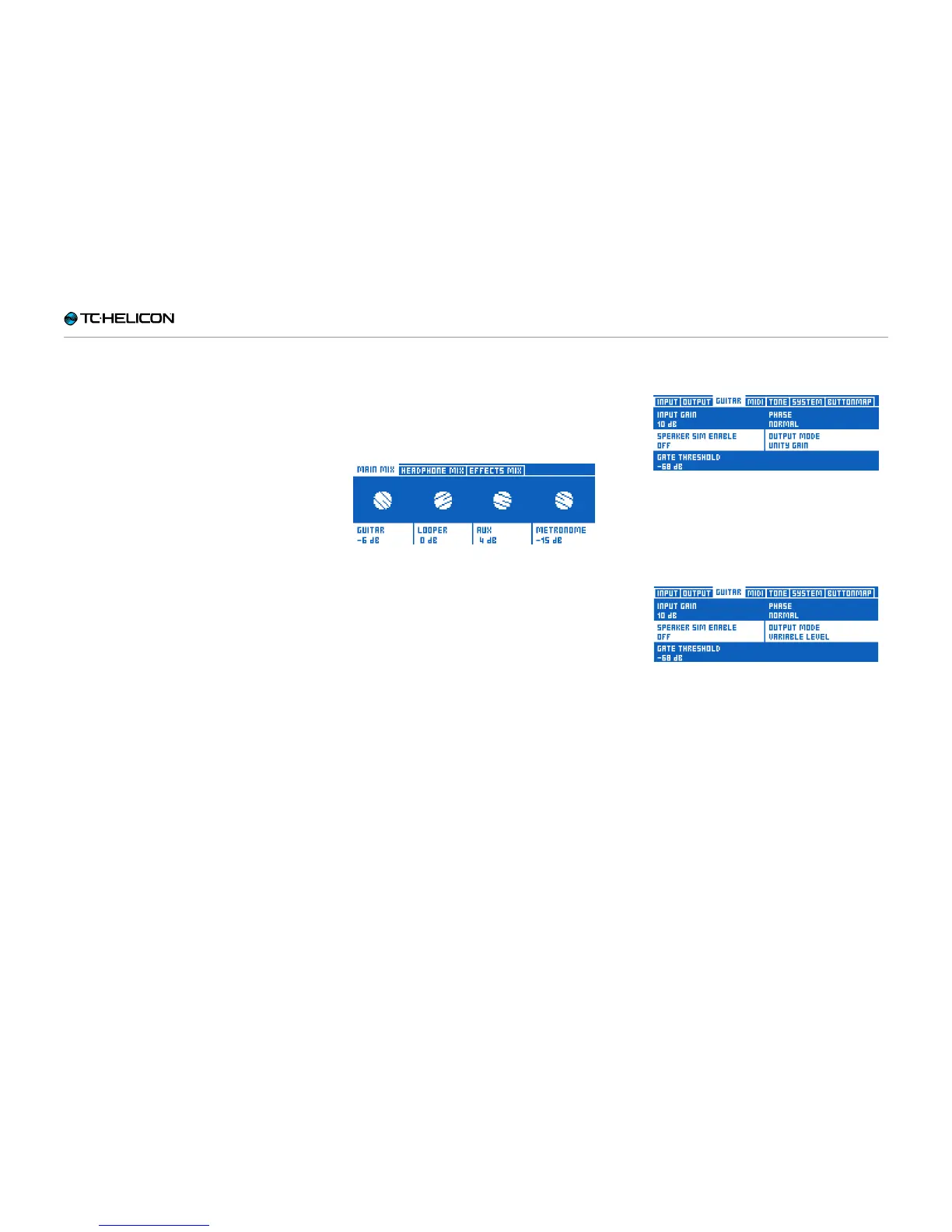Getting to know VL3X
VL3X – Reference manual (updated 2015-07-16) 85
Using the Mix Controls
As you probably have realized by now, there
is a lot going on under the hood of your VL3X.
Wouldn’t it be great if you could control the levels
of the signals going in and out of VL3X?
As it turns out, you can – and you do not even
have to press any buttons.
► While on the Home screen, touch (move) any
of the four Mix knobs right below the display
to enter the Mix screen.
There are actually three separate mix pages or
“tabs”:
► Main Mix
► Headphone Mix
► Effects Mix
Select the mix you want to control using the Ar-
row buttons under the Control knob. The last se-
lection will be remembered, so when you use the
Mix knobs later, you will be editing the previously
selected mix.
Main Mix
Main Mix controls the sounds that come from the
XLR Out and Guitar Out jacks.
Main Mix controls
Use the Mix knobs to adjust the levels of the
signals shown on screen. Scroll down using the
control knob to see and adjust additional levels.
► Guitar
► Looper
► Aux
► Main Out
► Metronome
► Track
Keep in mind that if you are connecting the Gui-
tar Out jack to a guitar amplifier, you likely want
a fixed output level. In the Guitar tab of the Set-
up menu, you will find a parameter called Output
Mode that controls this.
► If you set Output Mode to Unity Gain (this is
the default), this will set one master output
volume for the guitar signals coming from the
Guitar Out jack.
Output Mode set to Unity Gain
► If you wish to vary the output level of the Gui-
tar Out (e.g. when you are connecting VL3X
to a mixer or recording interface), change the
setting to Variable Level.
Output Mode set to Variable Level
You can set the levels of both Aux and Metro-
nome signals to Off if you wish to remove their
sounds from the XLR outputs and only use them
over your headphones or IEMs.