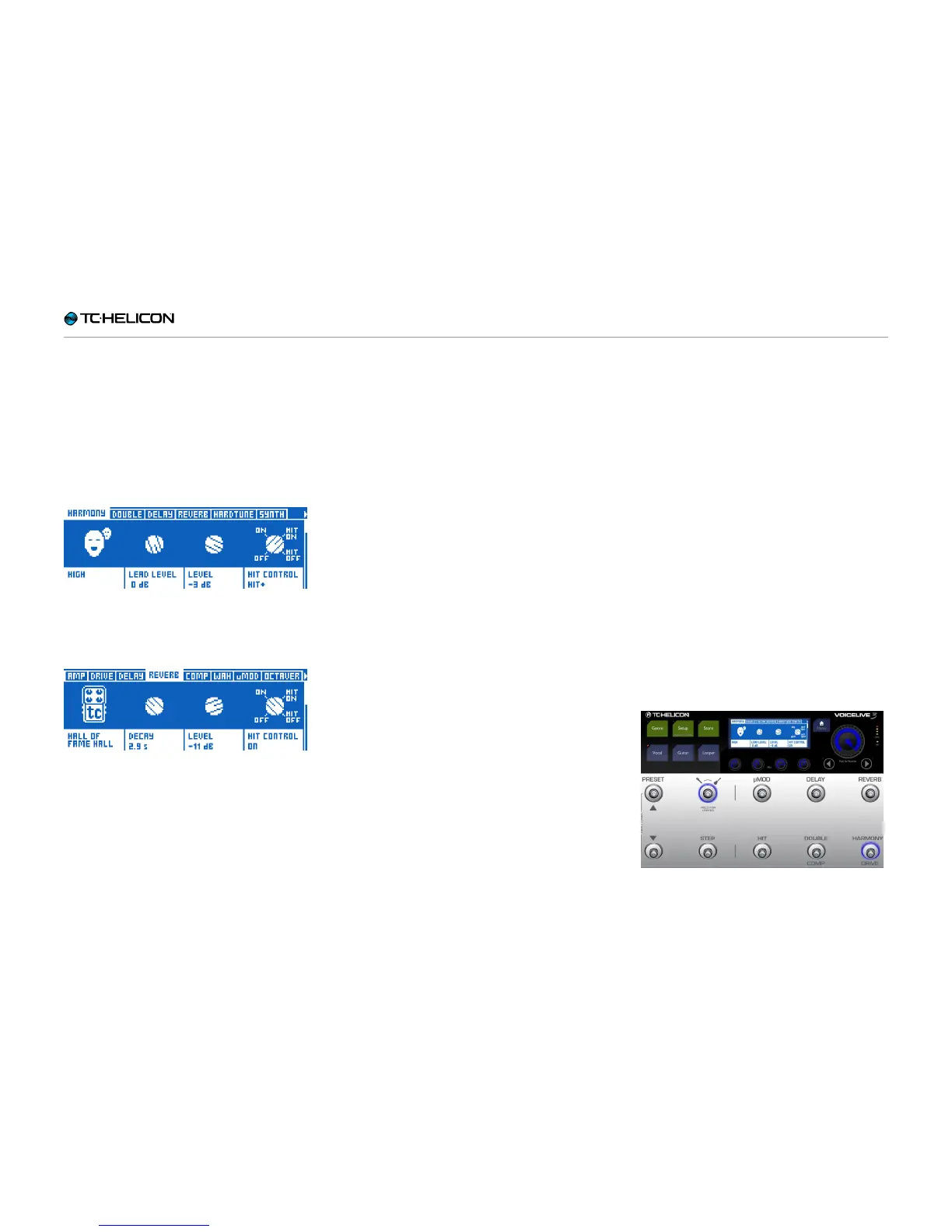Getting to know VL3X
VL3X – Reference manual (updated 2015-07-16) 67
Editing an Effect
Now that we have heard some sounds, let’s edit
an effect in a Preset. You can choose to edit ei-
ther the Vocal or Guitar effects, whichever you
like.
To edit the Vocal effects within a Preset, press
the Vocal button.
Editing Vocal effects
To edit the Guitar effects within a Preset, press
the Guitar button.
Editing Guitar effects
Both effect layers (Vocal and Guitars) have a se-
ries of “tabs”. There is a tab for each effect with-
in a Preset, and there are a couple of extra tabs
for other Preset options like Button Mapping and
Expression Pedal assignment.
All the effect edit screens that you can access
using these tabs have a similar structure. On
top of each edit screen, you will find simple and
easy-to-use controls, while scrolling down us-
ing the Control Knob will show more parameters
that offer more advanced parameters for deep-
er editing.
On the top level, most effects have four main pa-
rameters:
1. Style: Style sets the “sound” of the effect.
For example, you might choose a “Hall” or
“Studio” reverb type.
2. Parameter 1: The first parameter shown var-
ies from effect to effect and will have a dif-
ferent name – it will not be called “Parame-
ter 1”. To continue with the Reverb example,
Decay time is located here.
3. Parameter 2: Again, this control will vary
from effect to effect, but is commonly the
Level control, which controls the overall vol-
ume of the effect.
4. Control: control sets the “state” of the effect
and how it is controlled.
► Off: The effect is inactive.
► On: The effect is active, regardless of the
status of the HIT button.
► HIT On: This effect is active only when the
HIT button is ON.
► HIT Off: This effect is active only when the
HIT button is OFF.
You may also change this control by press-
ing the footswitch associated with this effect
(if it is mapped to a footswitch). This can be a
quick way to set up several effects to come on
or off when HIT is pressed.
The concept of “HIT on” and “HIT off” can be a
little confusing at first – but you will soon get the
hang of things. A user suggested this analogy:
“It can be useful to think of HIT on as “throw-
ing a bunch of effects onto a table” and HIT off
as “knocking or wiping a bunch of effects off of
the table”. Effects that are on simply can’t be
knocked off the table – and effects that are off
can’t be put onto it using HIT.
Back to editing…
► Turn off ALL effect blocks but one. It doesn’t
matter which effect you leave on, so long as
you can clearly hear the effect. For this exam-
ple, we assume that you are using the Harmo-
ny effect in the Vocal Layer.
► Press the Vocal button.
► Navigate to the Harmony tab.
Switching off all effect blocks except for
Harmony