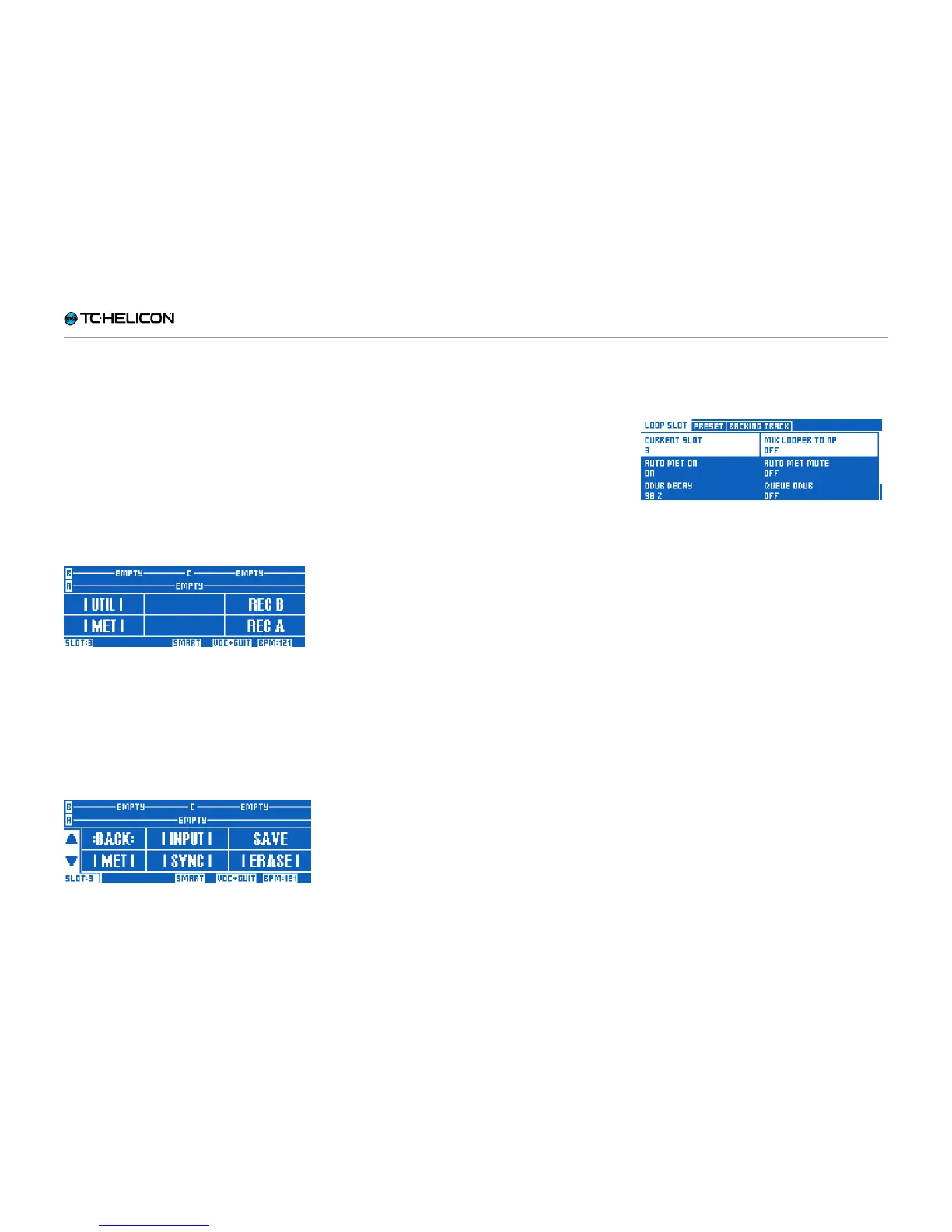The Looper
VL3X – Reference manual (updated 2015-07-16) 146
Loop management
When you have read the Looper chapter, you
know that each loop uses a SLOT as the “con-
tainer” both for the loop audio tracks and the
general settings for how the Looper should be-
have (synchronization, metronome etc.).
With so many settings available, we’ll need to
discuss where settings are (Slot or Preset), how
you save them and why.
Let’s start by exploring the Looper UTIL menu.
The UTIL menu button on the Looper Layer
We already know that many settings related to
the way the Looper records and behaves are
contained in the UTIL menu on the Looper Lay-
er. Parameters such as Metronome on/off, Met-
ronome sounds, the Sync mode, Loop Input etc.
are all here. These parameters are saved when
you use the SAVE command in the UTIL menu.
The UTIL menu on the Looper Layer
Saving via UTIL stores the settings and loop au-
dio to the selected Loop Slot – not to the Preset.
While the UTIL menu is displayed, you can also
access an additional menu by pressing the
Looper button.
Loop Slot sub-menu
UTIL – Loop Slot submenu (the Backing Track
tab is only available in VL3X)
This submenu contains additional parameters
that will be saved when you use the SAVE com-
mand in the UTIL menu. This includes things like
the ability to have the Metronome come on and
off with the looper playback.