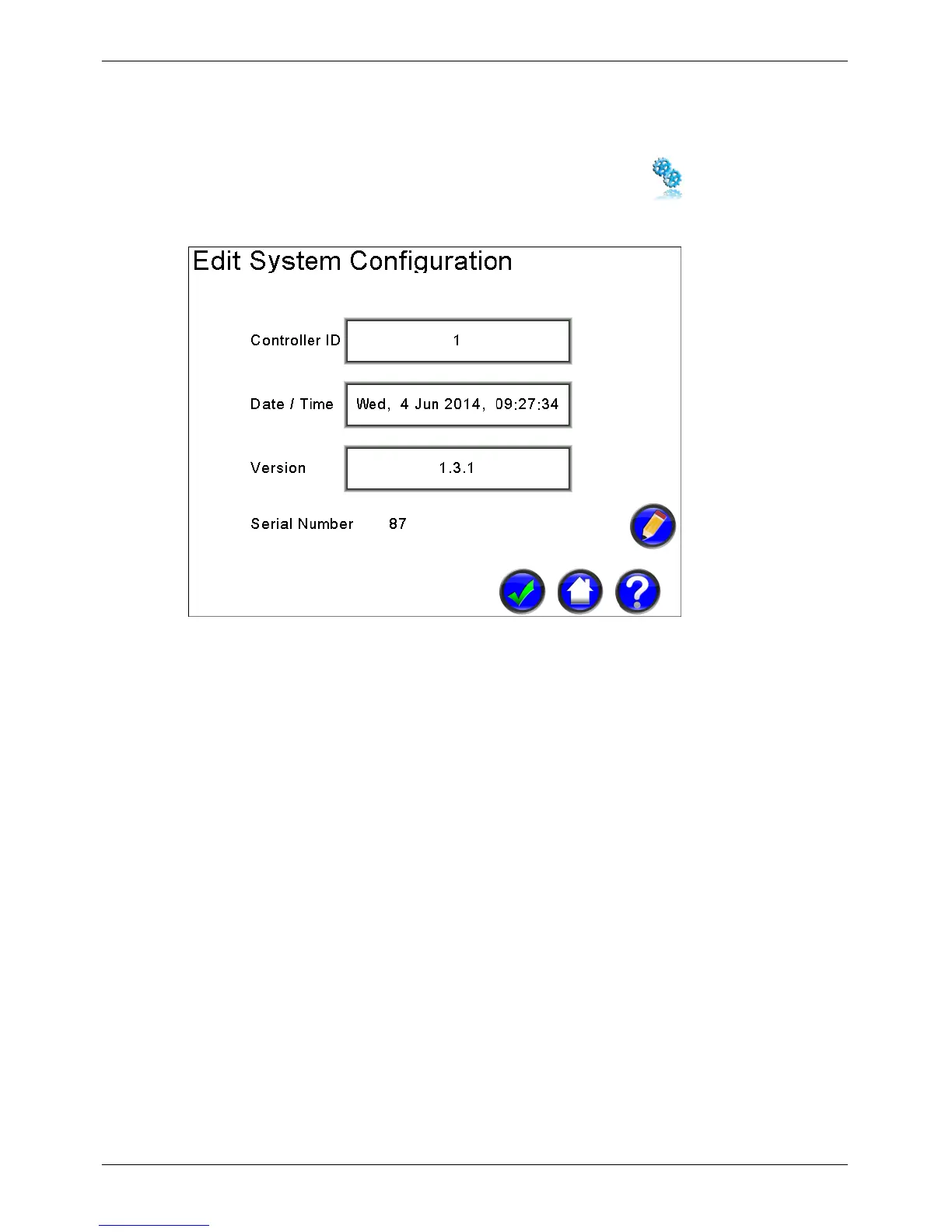Micro-Master Touch User Guide
17
© 2014 Toro Australia Pty Ltd Ver 1.2, June 2014
5.3
System Setup and Upgrade
The System Configuration Setup screen is displayed by pressing the icon on the Setup
Selection screen.
Figure 9 - System Configuration
Controller Identification Number
Clicking on the Controller ID will select the item, changing the background to light blue. Selecting the
Controller ID then clicking Edit will display the Number Edit screen, allowing the controller ID to be
changed.
Date Time
Clicking on the Date and Time will select the item, changing the background to light blue. Selecting
the Date/Time then clicking Edit will display the Time Edit screen, allowing the controller date and
time to be changed.
Version
This item displays the current version number of the controller firmware. Clicking on the version item
will select the item, changing the background to light blue. Selecting version and then clicking Edit
will display a confirmation screen. If confirmed, the controller will reset and update the controller
from an upgrade file on the USB flash storage device if one is present.
The firmware update process does not perform any checks for operating programs or input
conditions. The user must ensure that all controller programs are stopped before attempting a
firmware upgrade.
