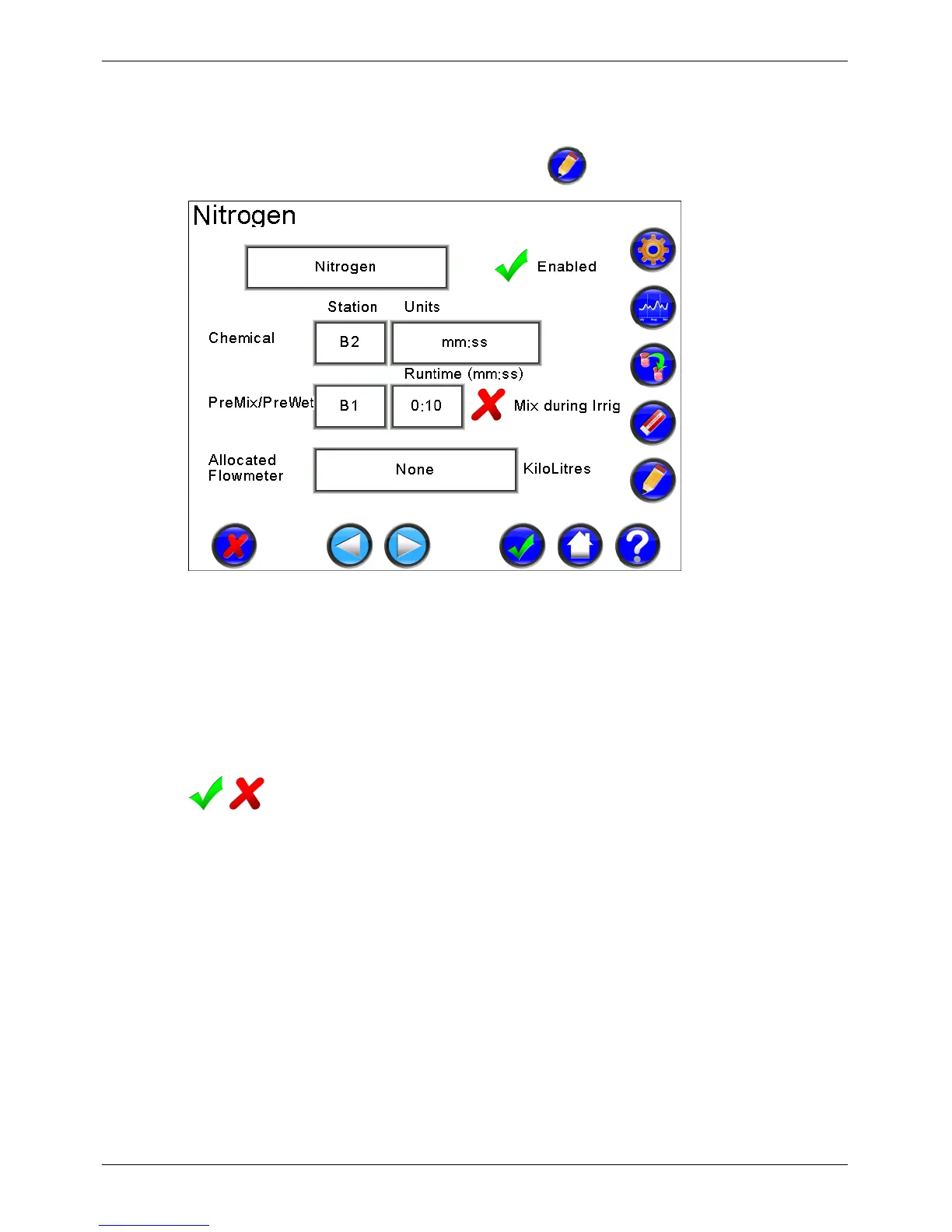Micro-Master Touch User Guide
80
© 2014 Toro Australia Pty Ltd Ver 1.2, June 2014
13.3
Chemical Edit
The Chemical Edit screen is displayed by pressing the icon on the Chemical List screen.
Figure 56 - Chemical Injection Edit
In the example screen shown in Figure 56, Nitrogen is added as a chemical, through station B2
(Remote Unit 1, Station 2). A premix pump B1 (Remote Unit 1, Station 1) runs for 10 seconds before
nitrogen is added, but the mixing pump does not continue during the injection runtime.
Chemical Name
Each Chemical can be assigned a name. Names are limited to 20 characters. Selecting the name
button and clicking Edit will display the Text Edit screen.
Chemical Enabled
Chemicals can be enabled or disabled. Clicking on the tick (cross) will change the Chemical to
disabled (enabled).
Chemical Station
Clicking on a pump delay item will select the item, changing the background of the selected item to
light blue. Selecting an item and then clicking Edit will display the Number Edit screen.
Premix / Prewet Station and Runtime
Clicking on the item will select the item, changing the background of the selected item to light blue.
Selecting an item and then clicking Edit will display the Number Edit or Allocated Station screen.
Allocated Flow Meter
Clicking on Allocated Flow Meter will select the item, changing the background of the item to light
