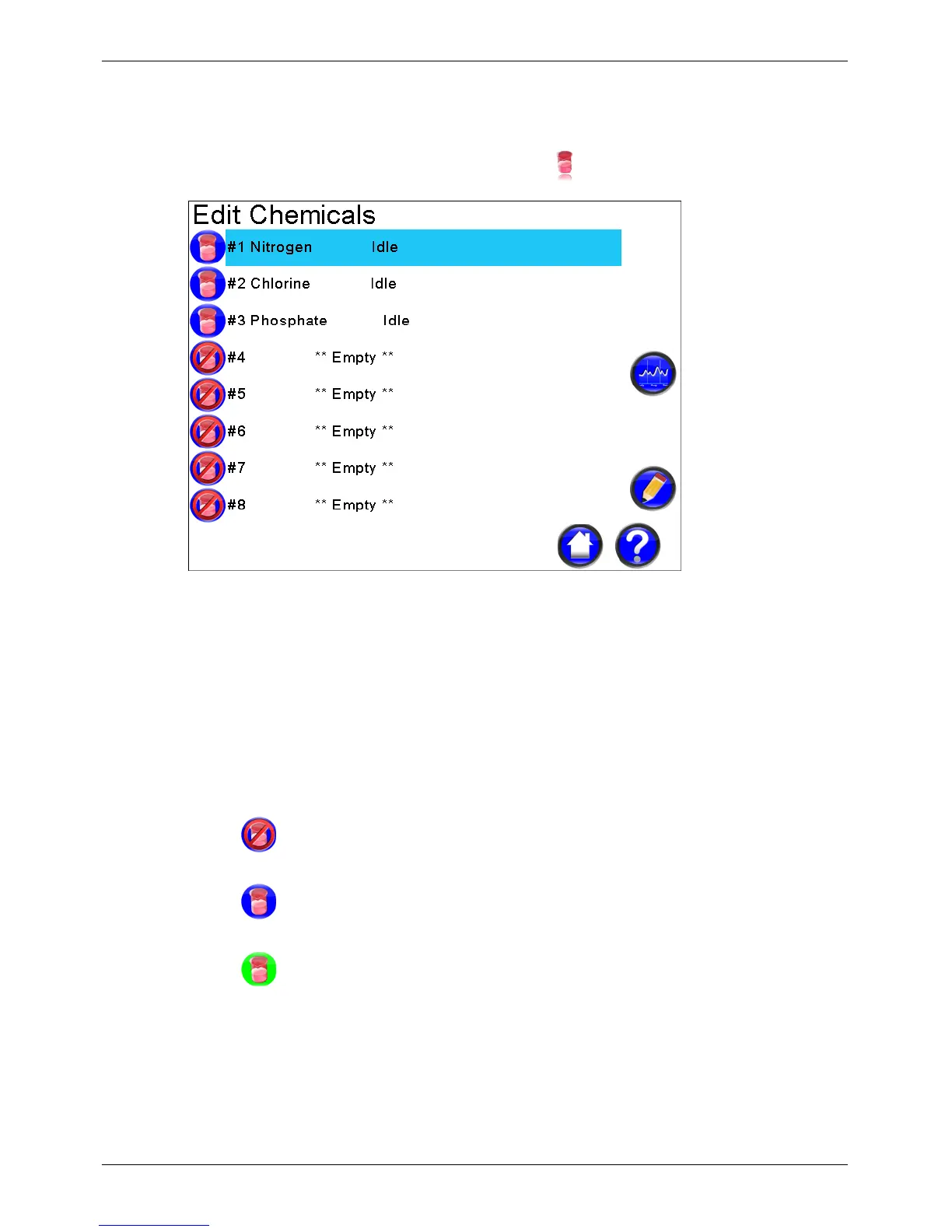Micro-Master Touch User Guide
79
© 2014 Toro Australia Pty Ltd Ver 1.2, June 2014
13.2
Chemical List
The Chemical List screen is displayed by pressing the icon on the Home Screen.
Figure 55 - Chemical Injection List
Chemical Names and Status
Each line in this list displays the name of the Chemical (if assigned) and the current status of the
Chemical. Clicking on a name will select the Chemical, changing the background of the selected
Chemical to light blue. Selecting a Chemical and then clicking Edit will display the Chemical Edit
screen.
Chemical Status Icons
The status of each Chemical is shown graphically using different icons.
Indicates a Chemical is empty or is disabled. An empty Chemical displays "**
Empty **", a disabled Chemical displays the name of the Chemical.
Indicates a Chemical is idle. A Chemical is idle when the Chemical conditions
have not been met.
Indicates a Chemical is active. A Chemical is triggered when the Chemical
conditions have been met.
