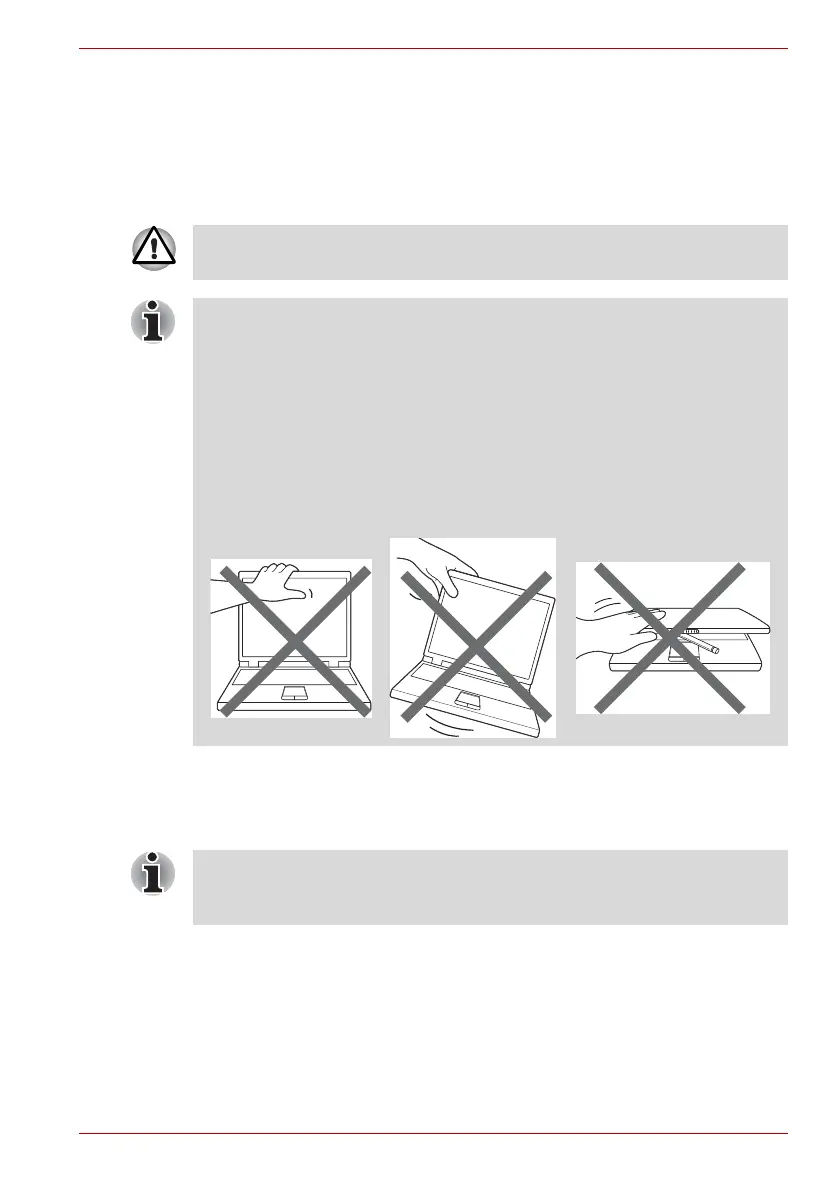User’s Manual 1-5
Getting Started & Grand Tour
Opening the display
The display panel can be opened to a wide range of angles for optimal
viewing.
While holding down the palm rest with one hand so that the main body of
the device is not raised, slowly lift the display panel - this will allow the
angle of the display panel to be adjusted to provide optimum clarity.
Turning on the power
This section describes how to turn on the power - the Power indicator will
then indicate the status.
1. Open the display panel.
2. Press the device’s power button.
Use reasonable care when opening and closing the display panel.
Opening it vigorously or slamming it shut could damage the device.
■ Be careful not to open the display panel too far as this could put stress
on the display panel’s hinges and cause damage.
■ Do not press or push on the display panel.
■ Do not lift the device by the display panel.
■ Do not close the display panel with pens or any other objects left in
between the display panel and the keyboard.
■ When opening or closing the display panel, place one hand on the
palm rest to hold the device in place and use the other hand to slowly
open or close the display panel (Do not use excessive force when
opening or closing the display panel).
■ After you turn on the power for the first time, do not turn it off until you
have set up the operating system. Please refer to the section Initial
Setup for more information.