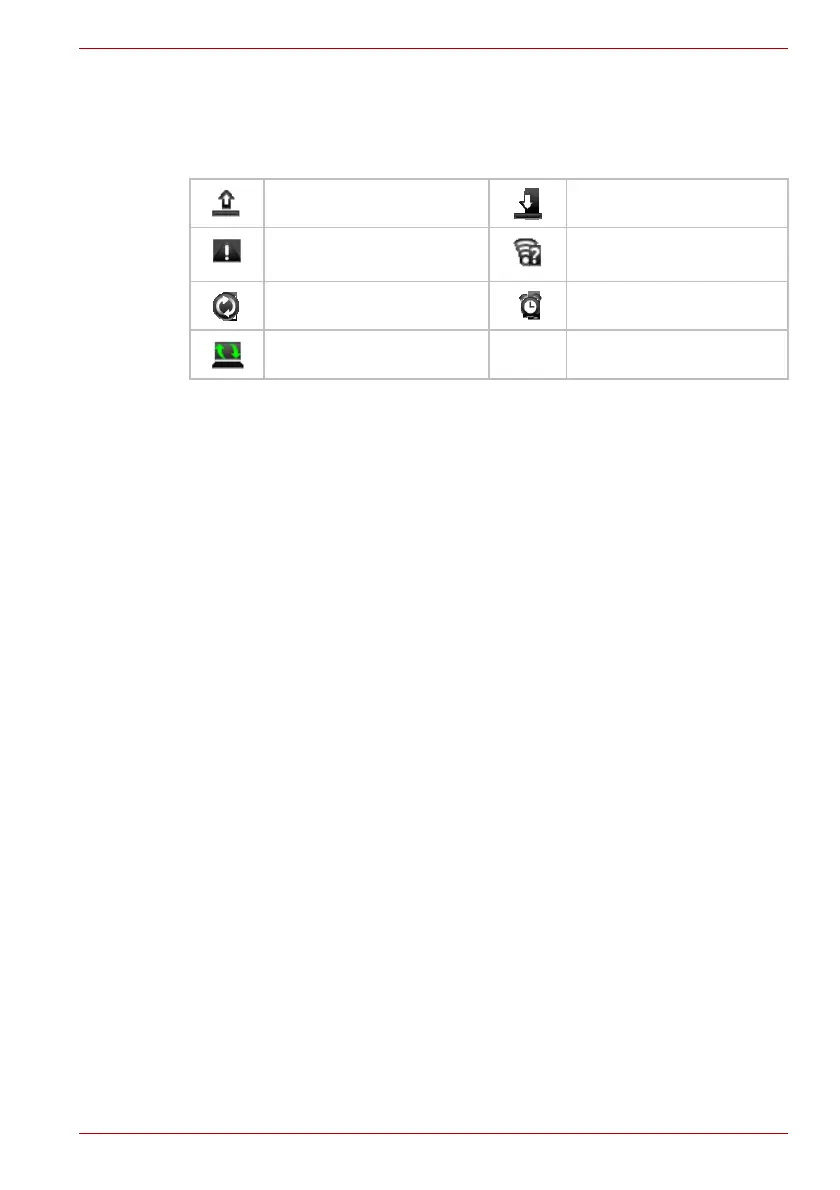User’s Manual 2-7
Basic Operations & Home screen
Notification icons
The following icons indicate different types of notifications. In addition to
these icons, applications you installed on your device may use their own
notification icons.
Managing Notifications
Notification icons report the arrival of new messages, calendar events, and
alarms, as well as ongoing events.
When you receive a notification, its icon appears in the Status bar, along
with a summary that appears only briefly. For a table of notification icons,
see “Notification icons”.
You can open the Notifications panel to view a list of all your notifications.
Depending on your settings and the model of your device, you may also
hear a notification sound and LEDs may blink.
Adjusting sound volume and other general notifications settings is
described in the Sound & display settings in Chapter 5, Settings.
Applications that produce notifications, such as Email, have their own
settings, which you can use to configure whether and how they send
notifications. See the sections on those applications for details.
Opening the Notifications panel
Click the status bar to open the notifications panel. The notifications panel
displays a scrolling list of your current notifications. Notifications about
ongoing activities are listed first, followed by notifications about events,
such as a new mail notifications.
Responding to a notification
To respond to a notification, follow the below steps:
1. Open the notifications panel.
Your current notifications are listed in the panel, each with a brief
description.
2. Click a notification to respond to it.
The notifications panel closes. What happens next depends on the
notification. For example, network disconnect notifications open the list
of configured networks so you can reconnect.
Uploading data Downloading data
Problem with sign in or
sync
An open Wi-Fi network is
available
Data is syncing Alarm is set
TOSHIBA Service Station
