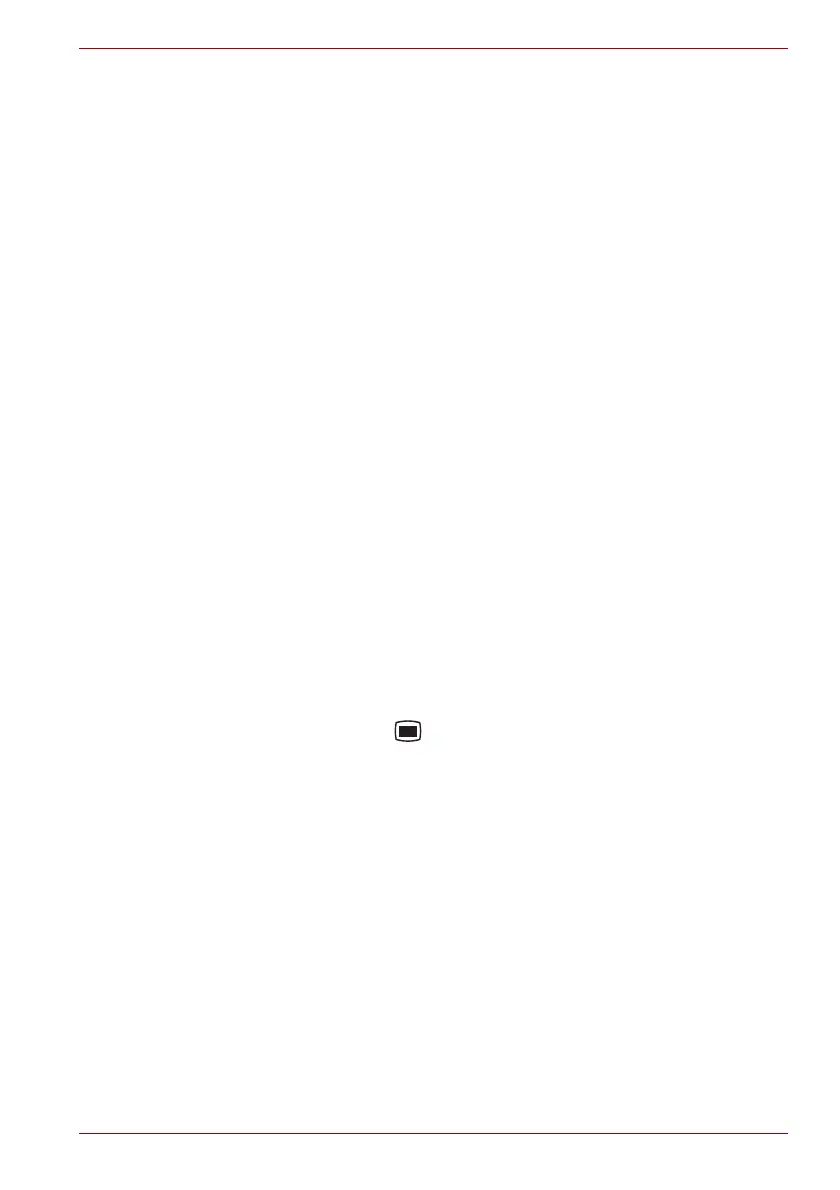User’s Manual 4-9
Applications & Widgets
Email
You can use the Email application to read and send emails. Email includes
a wizard that makes it easy to configure it for several popular email service
providers.
To open the Email, click the Launcher tab -> Applications -> Email.
The first time you open Email, a setup wizard will open to help you add an
email account.
After the initial setup, Email will open to the last screen you were viewing. If
you have not used Email recently, it will display the contents of your Inbox
(if you have only one account) or the Accounts screen (if you have multiple
accounts).
If you have configured Email to send and receive emails from more than
one account, you can view all emails sent to all accounts in your Combined
Inbox.
Read an email
You can read emails in your Combined Inbox or in the Inbox or other folders
for individual accounts.
1. Open the combined Inbox, an account’s Inbox or another folder of
emails.
2. Click the email to read. The email opens in a screen with information
about who sent it, the date it was sent and related information at the
top, followed by the contents of the email.
Send an email
You can send an email to your contacts or to other people.
To send an email:
1. Press the Menu key ( ) and then click Compose.
2. Address the message. You can press the Menu key and then click Add
Cc/Bcc to address a copy or blind copy of the email.
3. Enter a subject for the email and then enter the text.
4. Click Send.
If you’re not ready to send the email, click Save as draft to save it in a
Drafts folder. To delete the email, select Discard.
Respond to an email
You can reply to or forward an email that you’ve received. You can also
delete emails and manage them in other ways.
While reading an email, press the Menu key and then click Reply, Reply
all, Forward or Delete.