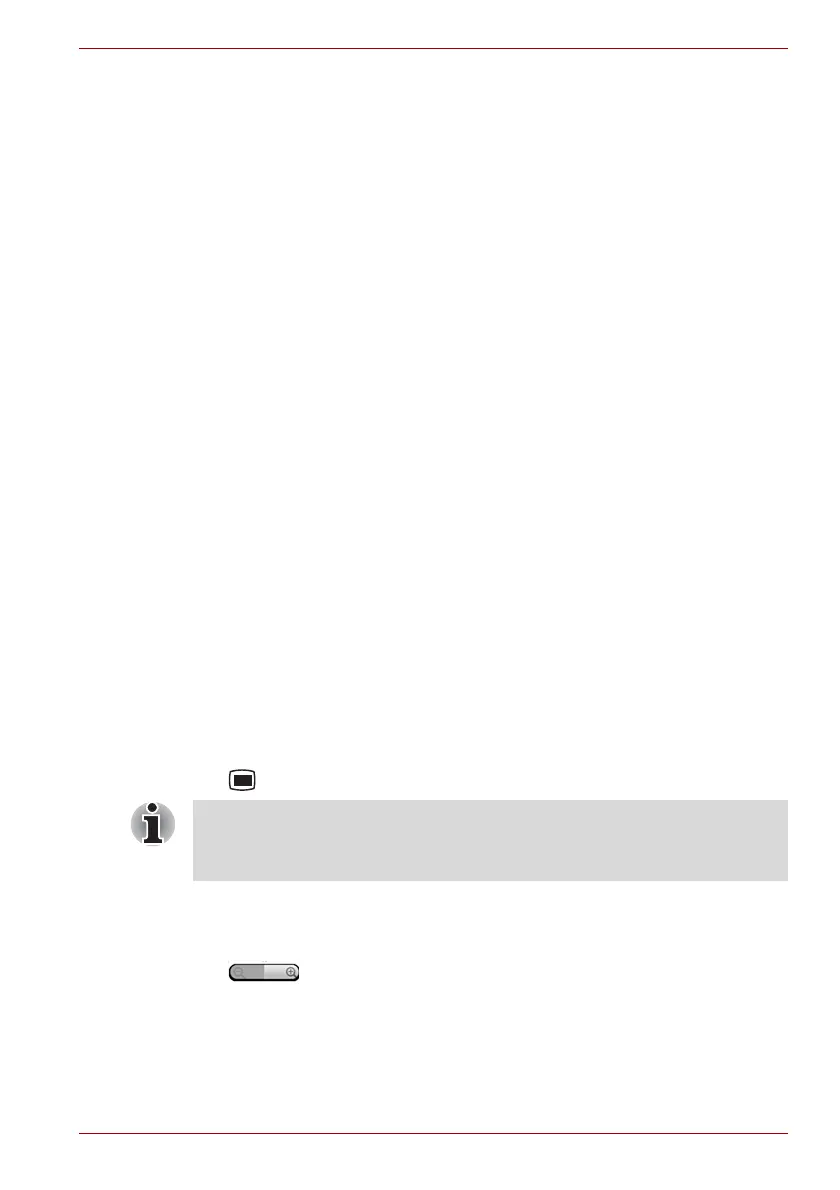User’s Manual 4-2
Applications & Widgets
You can also change how the alarm clock is displayed by:
1. Click the clock icon.
2. In the window that opens, select a clock pattern to display.
Analog clock
Analog clock is a widget to display a clock in the Home screen based on
the system time, so that you can watch time directly from the clock. Simply
launch it by clicking the Launcher tab -> Widgets -> Analog clock.
Browser
Browser is used to view webpages and to search for information on the
web.
To open the Browser, click the Launcher tab -> Applications -> Browser.
Browser can also open when you click a web link, for example, in an email
or text message.
When you open Browser, the last webpage you were viewing is displayed.
If you have not used Browser recently, your home page will open.
Go to a webpage
1. Click the URL box at the top of the Browser screen.
If the URL box isn’t visible, drag the page down until the URL box
comes into view.
2. Enter the address (URL) of the webpage by using the keyboard or
onscreen keyboard.
As you enter the address, Google web search will make suggestions of
webpages and queries.
3. Click a suggestion or enter an address and click Go.
If you want to stop opening or refresh the page, press the Menu key
( ) and then click Stop or Refresh.
Zoom in or zoom out on a webpage
1. Click on the screen and slide slightly to reveal the zoom control icon
().
2. Click the plus or minus side of the zoom control to zoom in or out.
■ Browser can not display some web pages correctly if the web page
has complicated layout. It all depends on the web page.
■ Browser does not support file uploading function.
