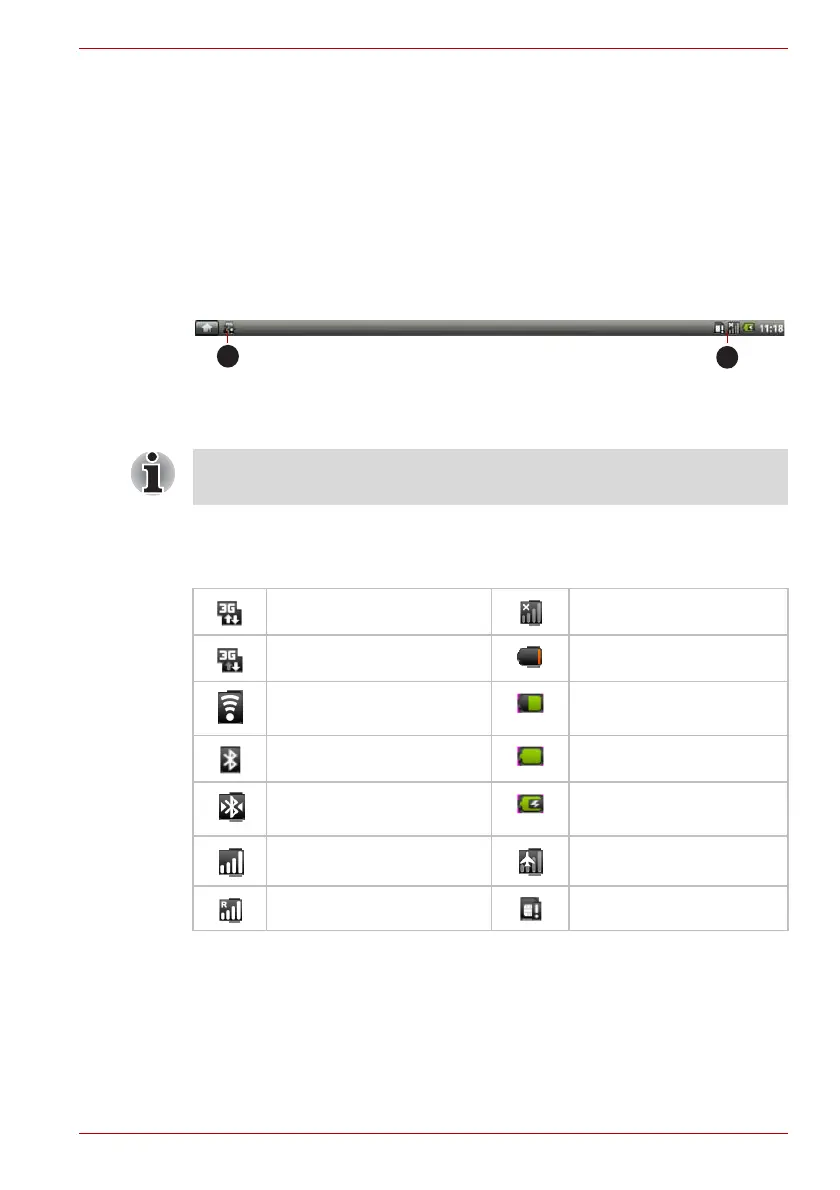User’s Manual 2-6
Basic Operations & Home screen
Context Menu
The Context menu contains tools that apply to a specific item on the
screen. You may open a context menu by clicking and holding an item on
the screen. Not all items have context menus.
Monitoring your device’s status
The status bar appears at the top of every screen. It displays icons
indicating that you have received notifications (on the left) and icons
indicating the device’s status (on the right), along with the current time.
Figure 2-4 Notification and Status icons
Status icons
The following icons indicate the status of your device.
1. Notification Icons 2. Status Icons
The following icons are only some sample icons. Not all status icons are
listed here.
3G connected No signal
3G in use Battery is very low
Connected to a Wi-Fi
network
Battery is partially drained
Bluetooth is on Battery is full
Connected to a Bluetooth
device
Battery is charging
Signal strength Airplane mode
Roaming No SIM card installed
