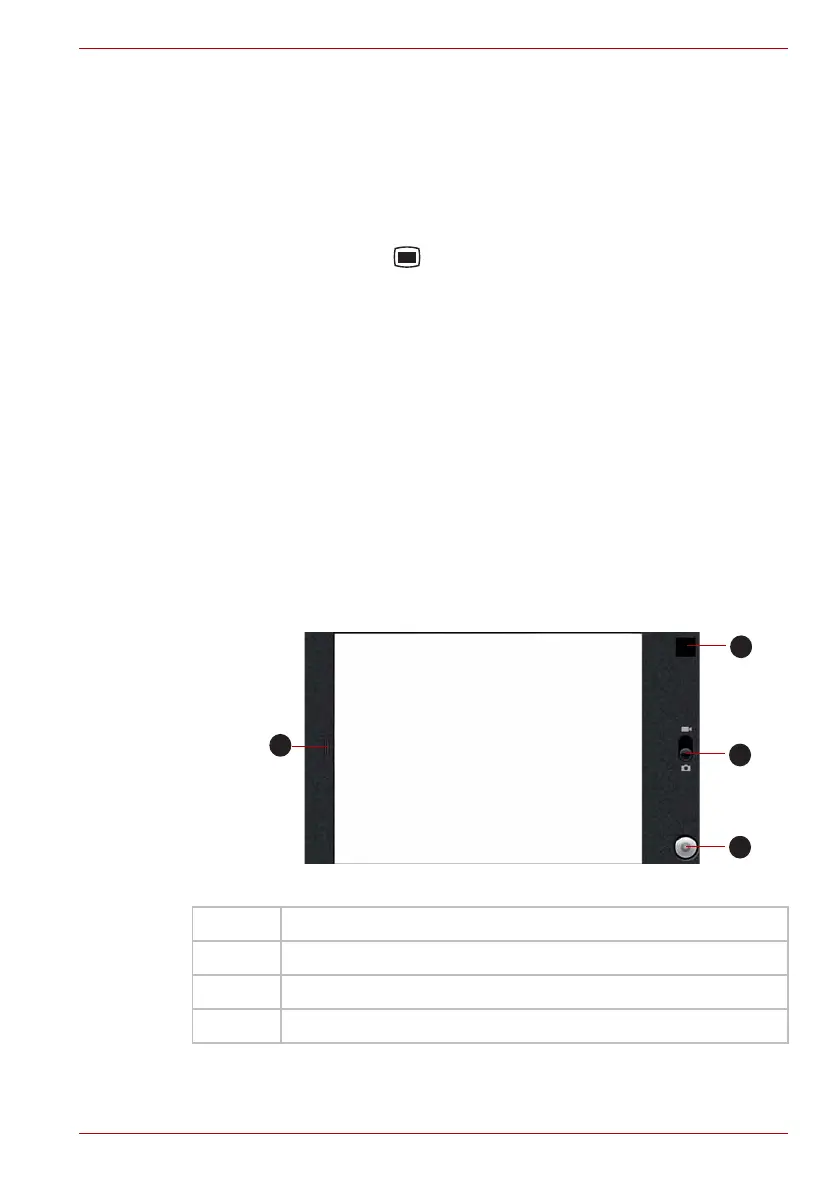User’s Manual 4-6
Applications & Widgets
Calculator
You can use Calculator to solve simple arithmetical problems or use its
advanced operators to solve more complex equations.
1. Open Calculator as following:
Click the Launcher tab -> Applications -> Calculator.
2. Enter numbers and arithmetical operators on the basic screen.
3. Press the Menu key ( ) to display Advanced panel or Clear history.
4. Click and hold the Calculator’s display to open a menu where you can
copy what you’ve entered and access other tools.
5. Click CLEAR to delete the last number or operator you entered. Click
and hold CLEAR to delete everything in the display.
Camera
Camera is a combination camera and camcorder that you use to shoot and
share pictures and videos. Pictures and videos are stored in the Gallery.
Open Camera and take pictures/videos
You take pictures and shoot videos with the Camera.
To open the Camera, click the Launcher tab -> Applications -> Camera.
Camera will open in Landscape mode, ready to take a picture or shoot a
video.
Figure 4-1 Camera screen
1 Click to preview your pictures or videos.
2 Drag up to record videos, or drag down to take photos.
3 Click to take a picture or shoot a video.
4 Click to change settings.
