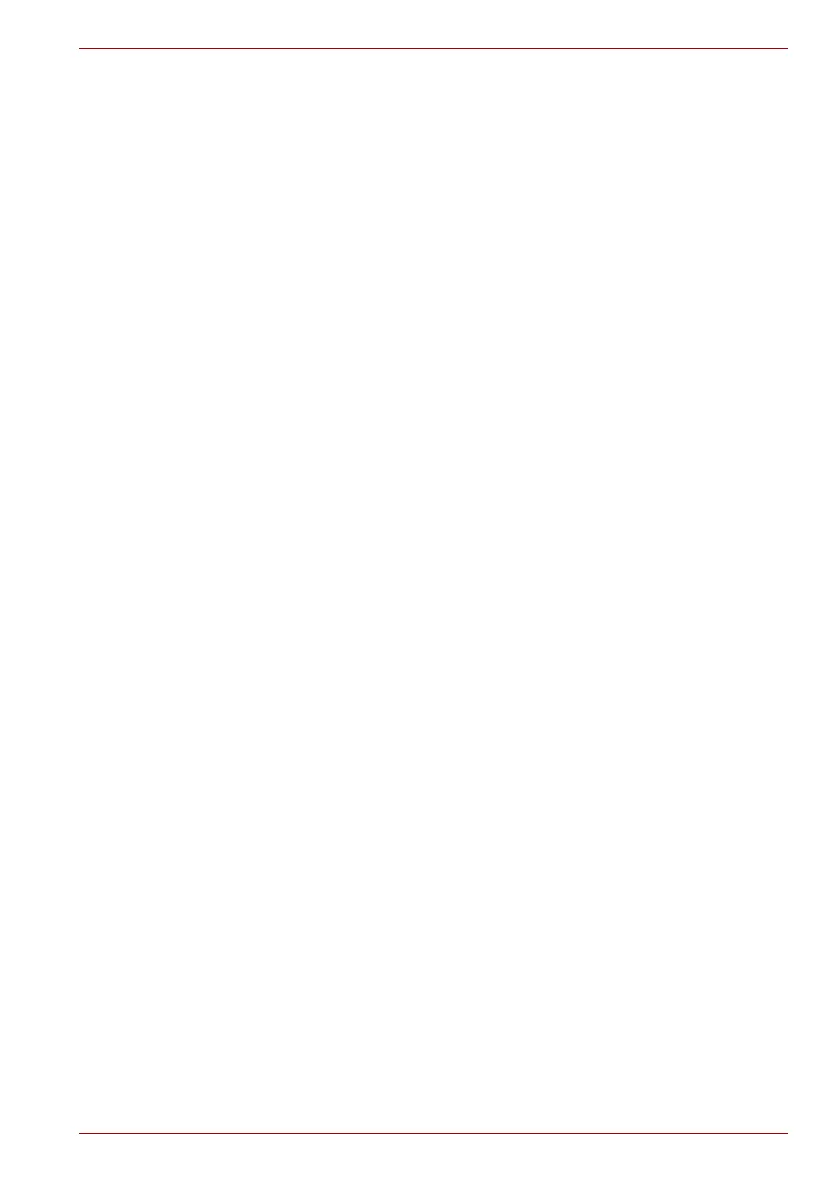User’s Manual 3-6
Connecting to networks
Pairing your device with a Bluetooth device
You must pair your TOSHIBA AC100 device with another device before you
can connect to it. Once you pair your device with another device, they stay
paired unless you unpair them.
1. Open the Settings screen.
2. Click Wireless & networks -> Bluetooth settings.
3. If Bluetooth is not turned on, check Bluetooth to turn it on.
Your TOSHIBA AC100 device will scan for and display the Bluetooth
names of all available Bluetooth devices in range.
4. If the device you want to pair with is not included in the list, make it
discoverable. See the documentation that came with your device to
learn how to make it discoverable by your TOSHIBA AC100 device, and
for other instructions for pairing.
5. If your TOSHIBA AC100 device stops scanning before you make the
other device discoverable, click Scan for devices.
6. Click on the Bluetooth name of the device in the list in settings to pair
them.
The devices pair with each other. If you’re prompted to enter a
passcode, try entering 0000 or 1234 (the most common passcodes), or
consult the documentation that came with the device to learn its
passcode. If the pairing is successful, your TOSHIBA AC100 device
connects to the device.
Connecting to a Bluetooth device
Once paired, you can connect to a Bluetooth device. For example, to switch
devices or to reconnect after your TOSHIBA AC100 device and this device
come back into range.
1. Open the Settings screen.
2. Click Wireless & networks -> Bluetooth settings.
3. In the list of Bluetooth devices, click a paired but unconnected device.
If the device you expected isn’t displayed, click Scan for devices.
When your TOSHIBA AC100 device and this device are connected, this
device is shown as connected in the list.
Disconnecting from a Bluetooth device
1. Click the device in the Bluetooth settings screen.
2. Click OK to confirm that you want to disconnect.
Unpairing a Bluetooth device
You can unpair a Bluetooth device to erase all pairing information related to
a specific device.
1. Click and hold the device in the Bluetooth settings screen.
2. Click Unpair or Disconnect & unpair in the menu that opens.
