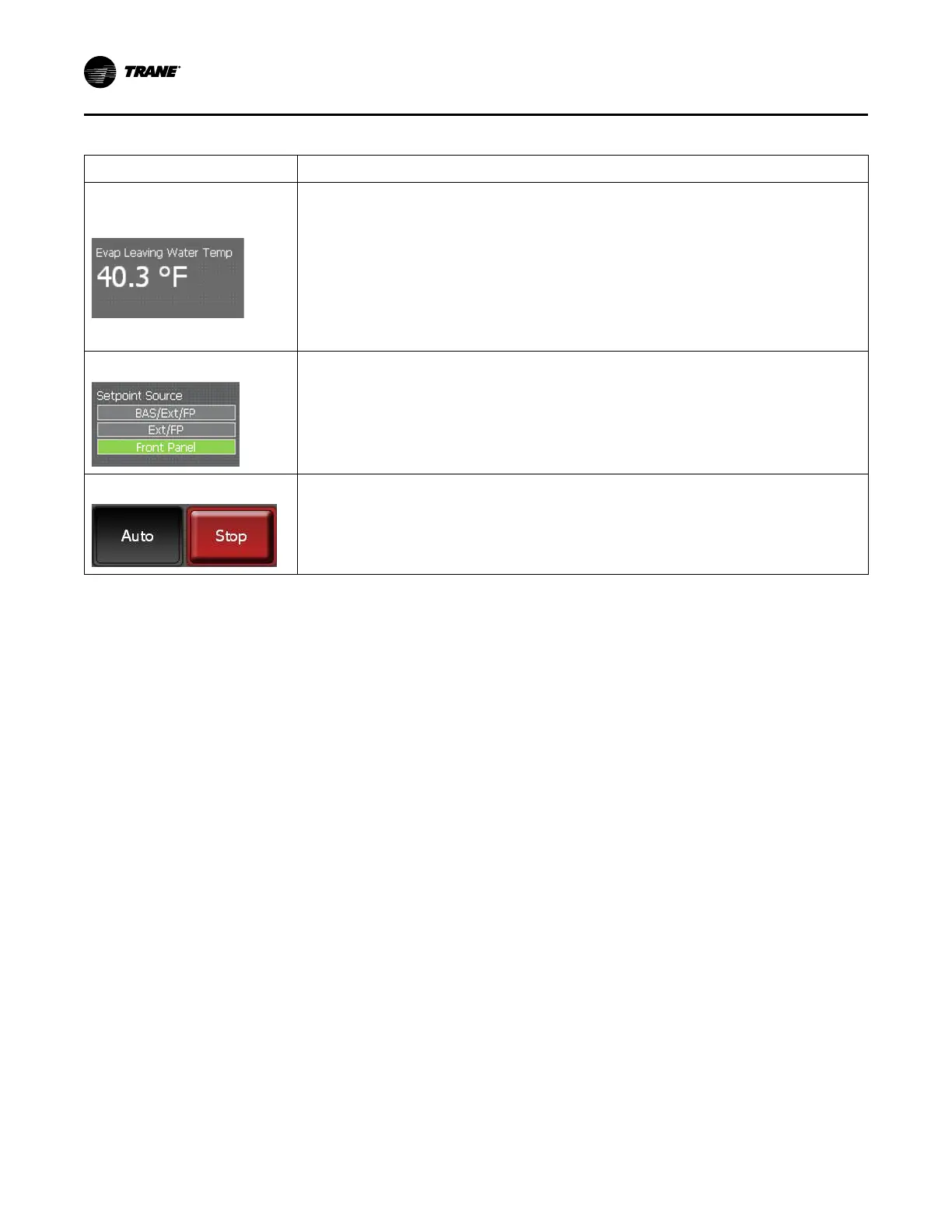10
CTV-SVU01G-EN
Table 1. Chiller status area (continued)
Button/Touch target Description
Water temperature touch target
The water temperature touch target shows one of the following, depending on whether the chiller is in
heating or cooling mode (also referred to as the Active Control Type):
• If the Active Control Type is chilled water, the Evaporator Leaving Water Temperature appears and
the touch target links to the evaporator component screen.
• If the Active Control Type is hot water, the Condenser Leaving Water Temperature appears and the
touch target links to the condenser component screen.
• If the Ice Building mode is Active, the Evaporator Entering Water Temperature appears and the
touch target links to the evaporator component screen.
Note: For more information on the evaporator and condenser component screens, refer to “Component
Screens,” p. 14.
Setpoint source touch target
The current setpoint source is highlighted in green on the setpoint source touch target. Touch this
target to view the Setpoint Source screen, where you can change the setpoint source.
Note: For more information, refer to “Changing the Setpoint Source,” p. 44 .
Auto/Stop buttons
Auto and Stop are toggle buttons: One appears raised when the other is appears depressed.
• Touch Auto to activate the chiller startup process.
• Touch Stop to active the chiller shutdown process.
Note: For more information, refer to “Stopping/Restarting Chiller Operation,” p. 18.
Main Display Area/Home Screen
All screens appear within the main display area (shown as Location 2 shown in the figure in
“Screen Overview,” p. 8).
HHoommee ssccrreeeenn:: CChhiilllleerr ssttaattuuss iinnffoorrmmaattiioonn
The home screen (shown in “Screen Overview,” p. 8) provides the most frequently needed
chiller status information on “touch targets” (the entire white rectangular areas) for each chiller
component. Touching any touch target displays a screen containing more chiller status
information related to each component (refer to “Component Screens,” p. 14).
Each touch target that appears on the home screen is described in the following table, including
those for Simplex chillers, and those for Duplex™ chillers.
In the lower right corner of the home screen, you can view the date and time as well as additional
chiller information. For details, see the last three rows of the following table.
PPrroodduucctt OOvveerrvviieeww