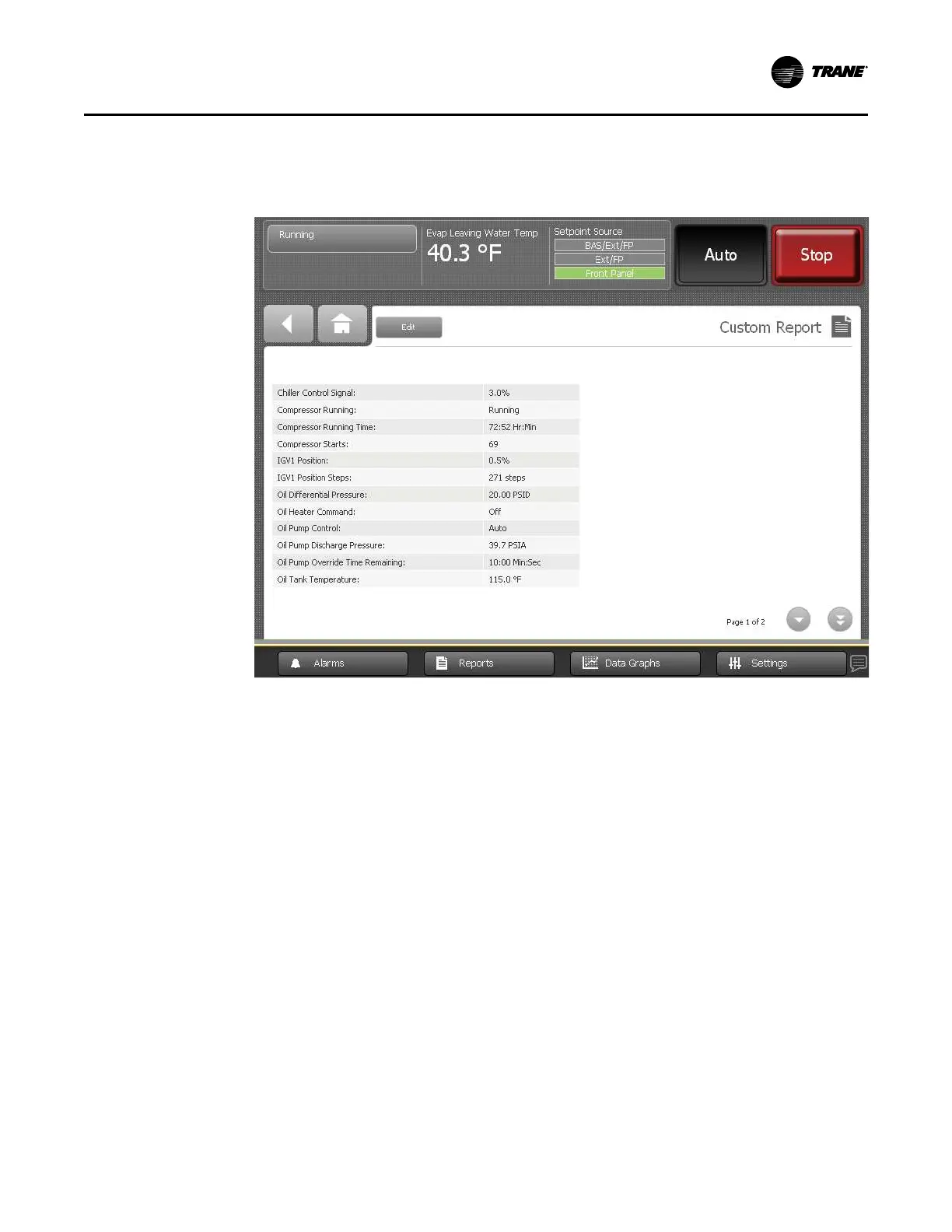CTV-SVU01G-EN
25
NNoottee:: A page number appears in the lower right corner of the screen. If a screen contains
more than one page, up/down arrows also appear for viewing the other pages, as in
the following figure.
Figure 11. Custom Report screen
Editing a Custom Report
You can edit the custom report by adding, removing, or re-order data as follows:
1. On the Custom Report screen, touch EEddiitt. The EEddiitt CCuussttoomm RReeppoorrtt screen appears.
2. Add, remove, or re-order as follows:
• To add an item to the custom report, touch it. It responds by changing to blue. You an use
the arrows to scroll through the rest of the items that can be added to the custom report.
Then touch AAdddd to move the selected item to the box on the right side of the screen. To
add all of the remaining items in the left box to the custom report, touch AAdddd AAllll.
• To remove an item from the custom report, touch it. It responds by changing to blue. You
can use the arrows to scroll through the rest of the items that can be removed from the
custom report. Then touch RReemmoovvee to move the selected item to the box on the left side
of the screen.
• To re-order items in the custom report, touch it. It responds by changing to blue. Use the
arrows to change the order of a highlighted item.
3. To save and view your edited custom report, touch SSaavvee. The Custom Reports screen
appears, containing the custom report you have just edited.
RReeppoorrttss