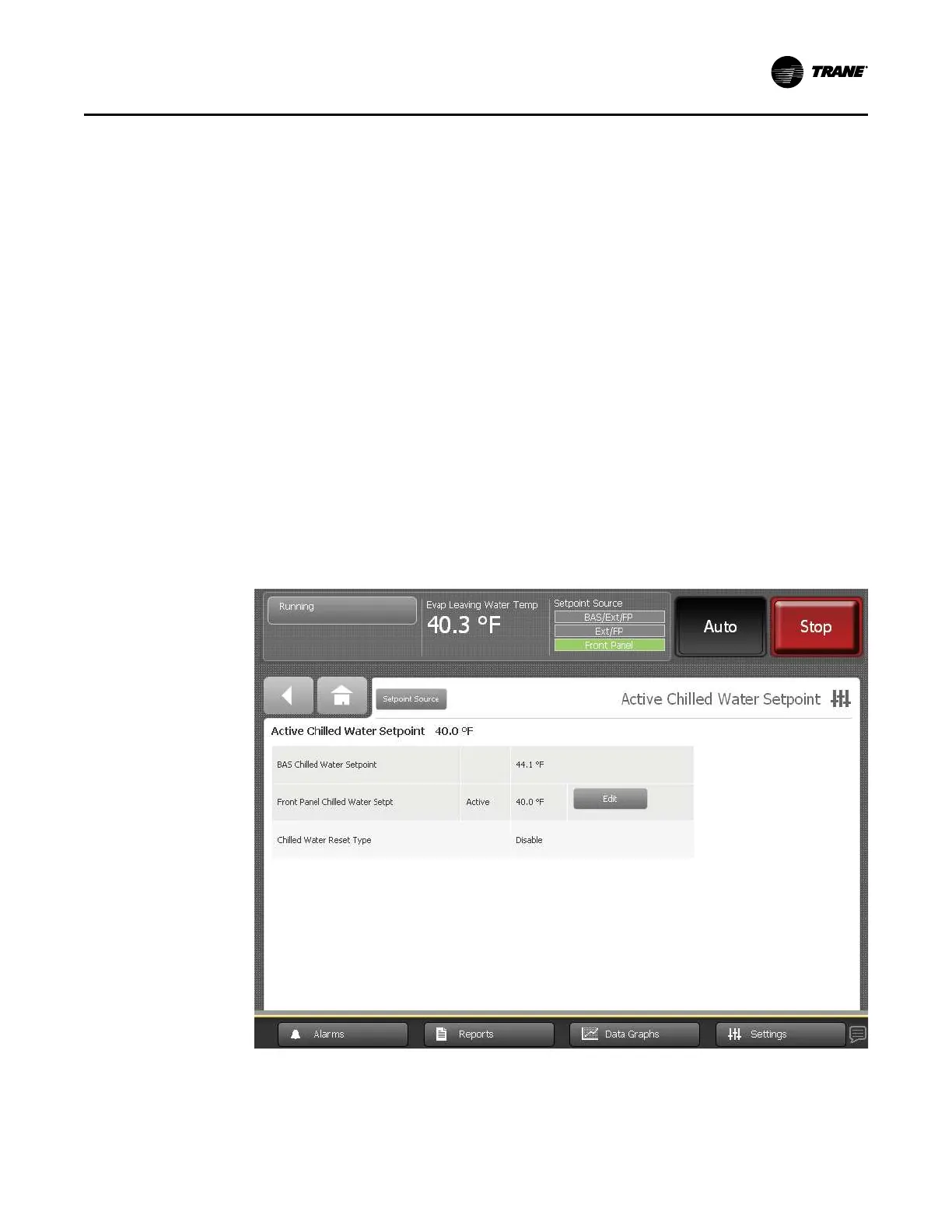CTV-SVU01G-EN
45
2. From the Settings screen, touch the CChhiilllleerr SSeettttiinnggss button. The Chiller Settings screen
appears.
3. From the Chiller Settings screen, touch the button that is labeled “Setpoint Source” and
displays the current source. The Setpoint Source screen appears (refer to the preceding
figure).
4. Touch the button the appropriate source button on the Setpoint Source screen.
5. Touch SSaavvee to complete the change.
NNoottee:: The change applies to all arbitrated setpoints.
From an Arbitrated Setpoint Screen
1. Touch the SSeettttiinnggss button in the main menu area (Figure 2, p. 9). The Settings screen
appears.
2. From the Settings screen, touch the CChhiilllleerr SSeettttiinnggss button. The Chiller Settings screen
appears.
3. From the Chiller Settings screen, touch an arbitrated setpoint. The setpoint screen for that
specific arbitrated setpoint appears (see the following figure for an example).
4. On the arbitrated setpoint screen, touch the Setpoint Source button. The Setpoint Source
screen appears (refer to the preceding figure).
5. Touch the button the appropriate source button on the Setpoint Source screen.
6. Touch SSaavvee to complete the change.
NNoottee:: The change applies to all arbitrated setpoints.
Figure 26. Changing the setpoint source from an arbitrated setpoint screen
EEqquuiippmmeenntt SSeettttiinnggss