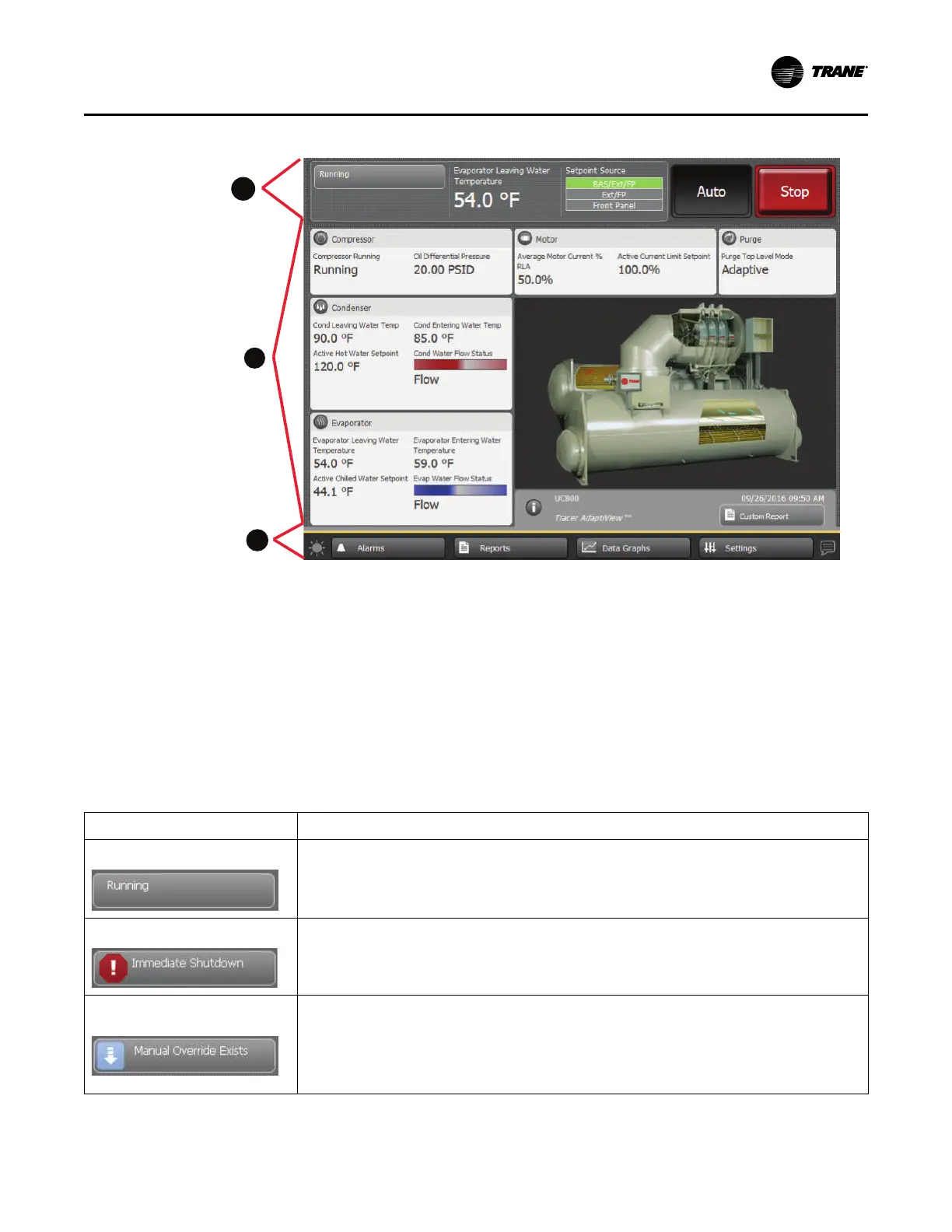CTV-SVU01G-EN
9
Figure 2. Tracer AdaptiView display (Home screen for Simplex chillers is shown)
1. “Chiller Status Area,” p. 9
2. “Main Display Area/Home Screen,” p. 10 This area is different between the Simplex chiller
models and the Duplex™ chiller models. Table 2, p. 11 describes the differences.
3. “Main Menu Area,” p. 17
Chiller Status Area
The chiller status area (shown as Location 1 in “Screen Overview,” p. 8) remains visible from
every screen on the Tracer® AdaptiView™ display. Basic information about chiller status and
control appears on the face of the buttons and touch targets. When touched, the buttons and
touch targets open other screens that provide more information and control access. The
following table provides the details.
Table 1. Chiller status area
Button/Touch target Description
Chiller status button
The top-level operating mode of the chiller appears on the chiller status button. Touch this button to
view the Chiller Operating Mode screen.
Note: For more information, refer to “Reports,” p. 65 .
Alarm indicator button
If an active alarm exists, the alarm indicator button appears with the alarm severity indicated on it. If
there is more than one alarm, the most severe appears. You can touch this button as an alternate way
to view the Alarms screen.
Note: For more information, refer to “Alarms,” p. 20.
Manual override button
If a manual override exists but no active alarm exists, a manual override button appears in the same
location as the alarm indicator button. If neither an alarm nor a manual override exist, no button
appears.
If a manual override exists, you can touch this button as an alternate way to view the Manual Control
Settings screen.
Note: For more information, refer to “Manual Control Settings,” p. 47.
PPrroodduucctt OOvveerrvviieeww