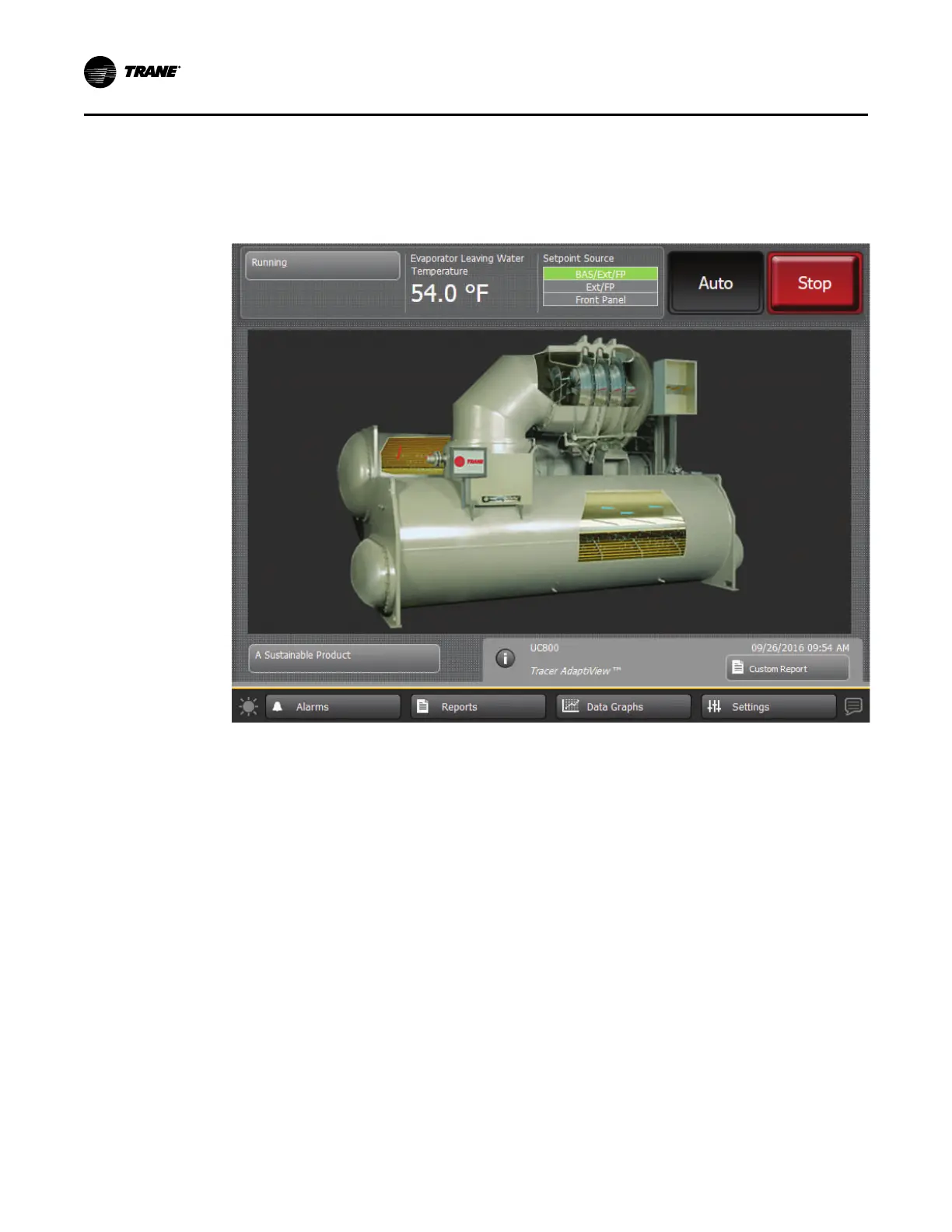14
CTV-SVU01G-EN
Main Display Area/Screen Saver
After 30 minutes of inactivity, the screen dims and a screen saver appears in the main display
area as shown in the following figure. The screen saver also appears if you touch the animated
graphic on the home screen. Alternately, if you touch the screen saver, the home screen appears.
Figure 3. Screen saver
Component Screens
Each chiller component has a touch target, accessible from the home screen, that is illustrated in
“Screen Overview,” p. 8 (main display area/home screen) and described in “Main Display Area/
Home Screen,” p. 10.
SSiimmpplleexx CChhiilllleerrss
If you touch anywhere on a component touch target, a screen appears containing data that is
related to that component (see the example in the following figure). You can use the shortcut
buttons at the top of each of the component screens to view the other components screens.
“Appendix A: Data for CenTraVac Simplex Chillers,” p. 63 lists the settings and status points that
are accessible from each of the component screens. The chiller configuration determines which
of the settings and status points appear.
PPrroodduucctt OOvveerrvviieeww