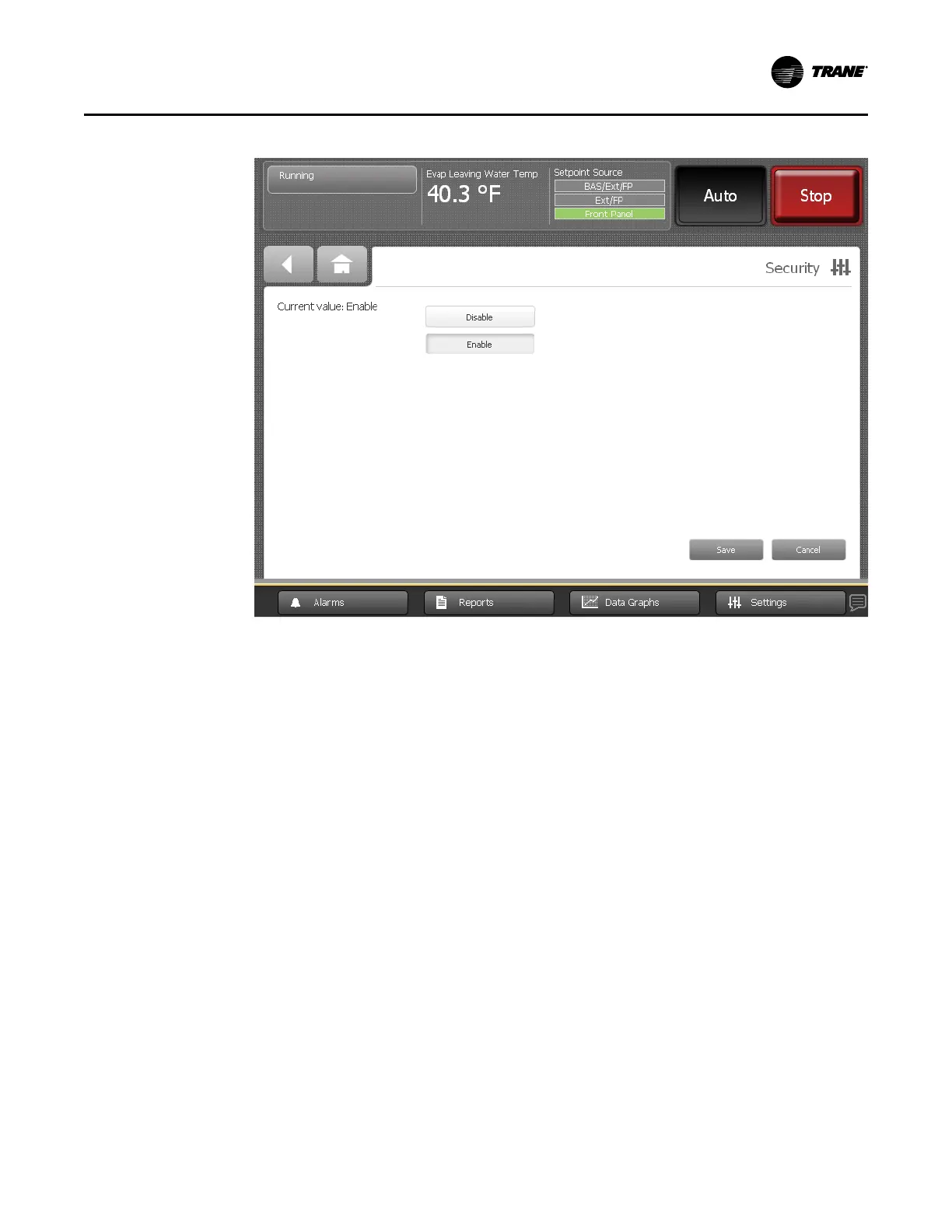CTV-SVU01G-EN
59
Figure 36. Security screen
2. Touch the DDiissaabbllee button. The button becomes shaded.
3. Touch SSaavvee. The Settings screen appears with only the Security button visible. The Log in/
Log out button is gone.
Enabling Security
To enable security, perform the following steps:
1. From the Settings screen, touch the SSeeccuurriittyy button. The Security screen appears as shown
in “Disabling Security,” p. 58.
2. Touch the EEnnaabbllee button. The button becomes shaded.
3. Touch SSaavvee. The Settings screen appears with a Log out button in addition to the Security
button.
Logging In
There are two levels of security:
• Security Level 1 allows users to change a limited group of secure settings. The default
security PIN is 1111.
• Security Level 2 allows users to change all secure settings. The default security PIN is 7123.
A technician must use the Tracer® TU service tool to change a PIN.
To log in:
1. Touch the LLoogg IInn button. The Log In screen appears as shown in the following figure.
SSeeccuurriittyy SSeettttiinnggss