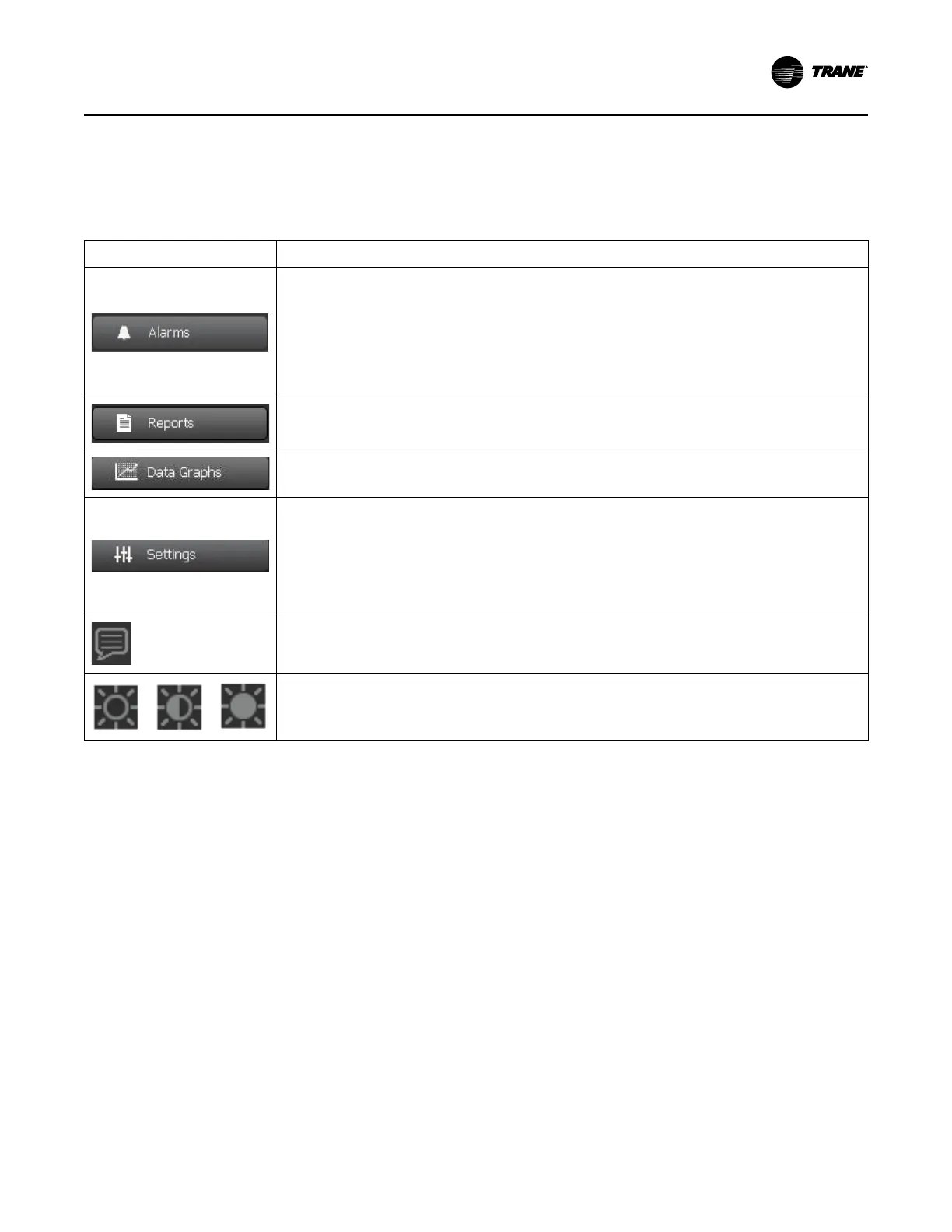CTV-SVU01G-EN
17
Main Menu Area
The main menu area (shown in “Screen Overview,” p. 8) always remains visible at the bottom of
the display. When touched, each of the buttons displays the main menu screen for the topic
listed on the button. The following table provides a description of each button.
Table 3. Main menu area
Button
Description
Touch the Alarms button to view the Alarms screen.
If there is an active alarm, the button flashes a color. The flashing color is determined by the highest
severity of active alarms:
• If an Immediate Shutdown alarm exists, the flashing color is red.
• If a Normal Shutdown alarm exists, the flashing color is yellow.
• If a Warning alarm exists, the flashing color is blue.
Note: For more information, see “Alarms,” p. 20.
Touch the Reports button to view the Reports screen.
Note: For more information, see . “Reports,” p. 23.
Touch the Data Graphs button to view the Data Graphs screen.
Note: For more information, see “Data Graphs,” p. 32.
Touch the Settings button to view the Settings screen, which is separated into the following three
categories:
• “Equipment Settings,” p. 39
• “Display Settings,” p. 51
• “Security Settings,” p. 58
Note: Refer to the page numbers for detailed information about each category.
Touch the Language icon to view the Language screen. (This button is a shortcut. You can also view the
Language screen by using the Settings button.)
Note: For more information, see “Viewing and Changing the Language Preference,” p. 54.
Touching the brightness button will cycle the display brightness from 30% to 60% to 90% brightness.
PPrroodduucctt OOvveerrvviieeww