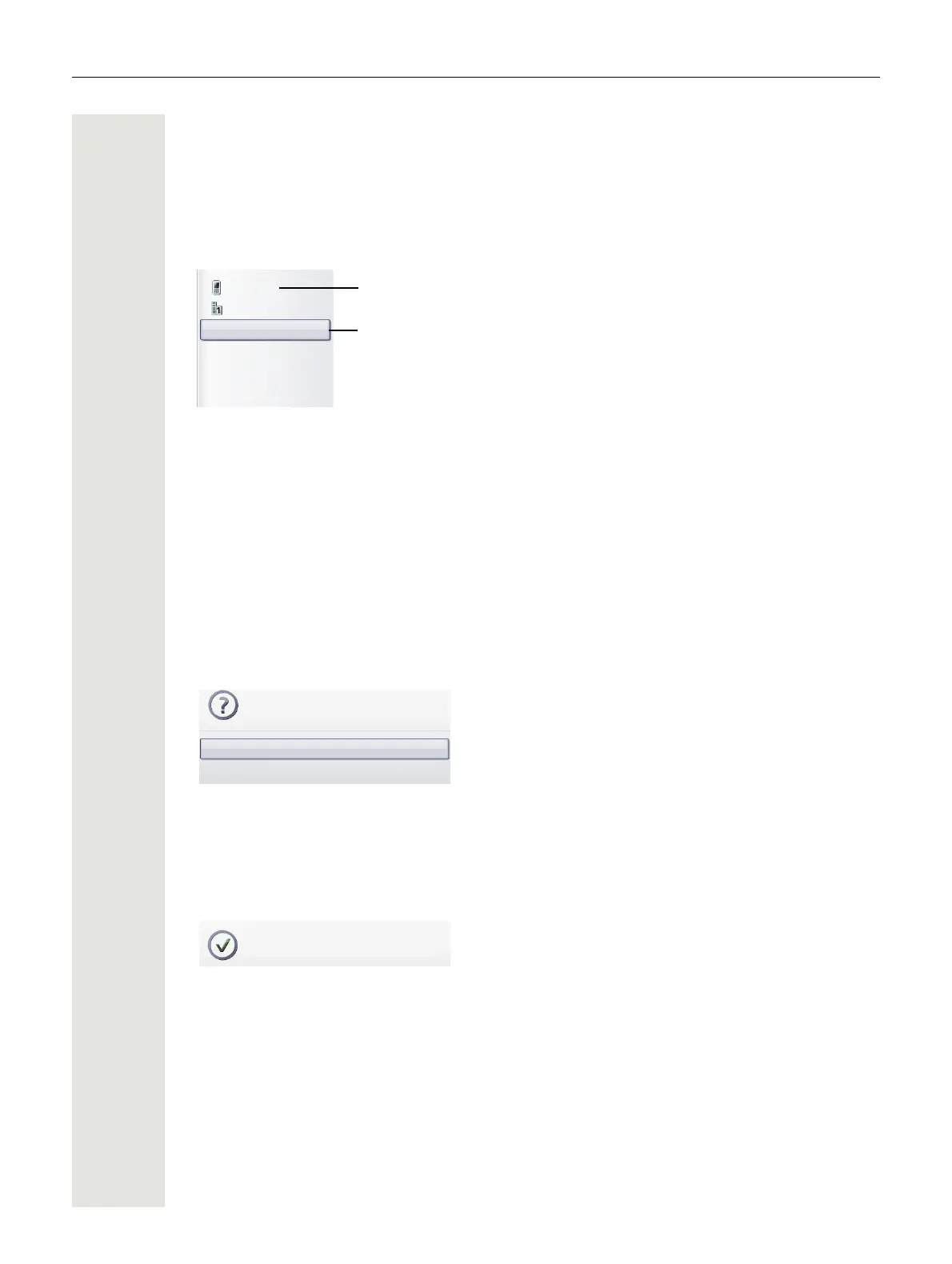28 Getting to know your OpenStage phone
Context menus
If the arrow icon g appears next to a selected entry, additional menu levels or selection options
are available in the form of a context menu. Navigate through these options using the TouchGuide
page 18.
You can set context menus to automatically close in certain situations (for example, during a con-
nection) page 133. You can also select the display duration page 133.
Pop-up window
In certain situations, a pop-up window opens automatically in the lower third of the display.
Pop-up menu
You will be prompted to use a pop-up menu to select situation-dependant functions and to confirm
them or to make entries.
You can use the TouchGuide to navigate within the pop-up menu page 18.
Example:
The following pop-up menu opens after you change a setting and press the h key on your Touch-
Guide.
Pop-up message
Pop-up messages only indicate actions or states for which further action is not required.
Example:
The following pop-up message appears briefly when you change a setting.
Details
Dial
First entry (selected when the menu is called up)
Dial
Delete
Send
New contact
Selected entry
Save changes?
Save
Do not save
Changes saved successfully