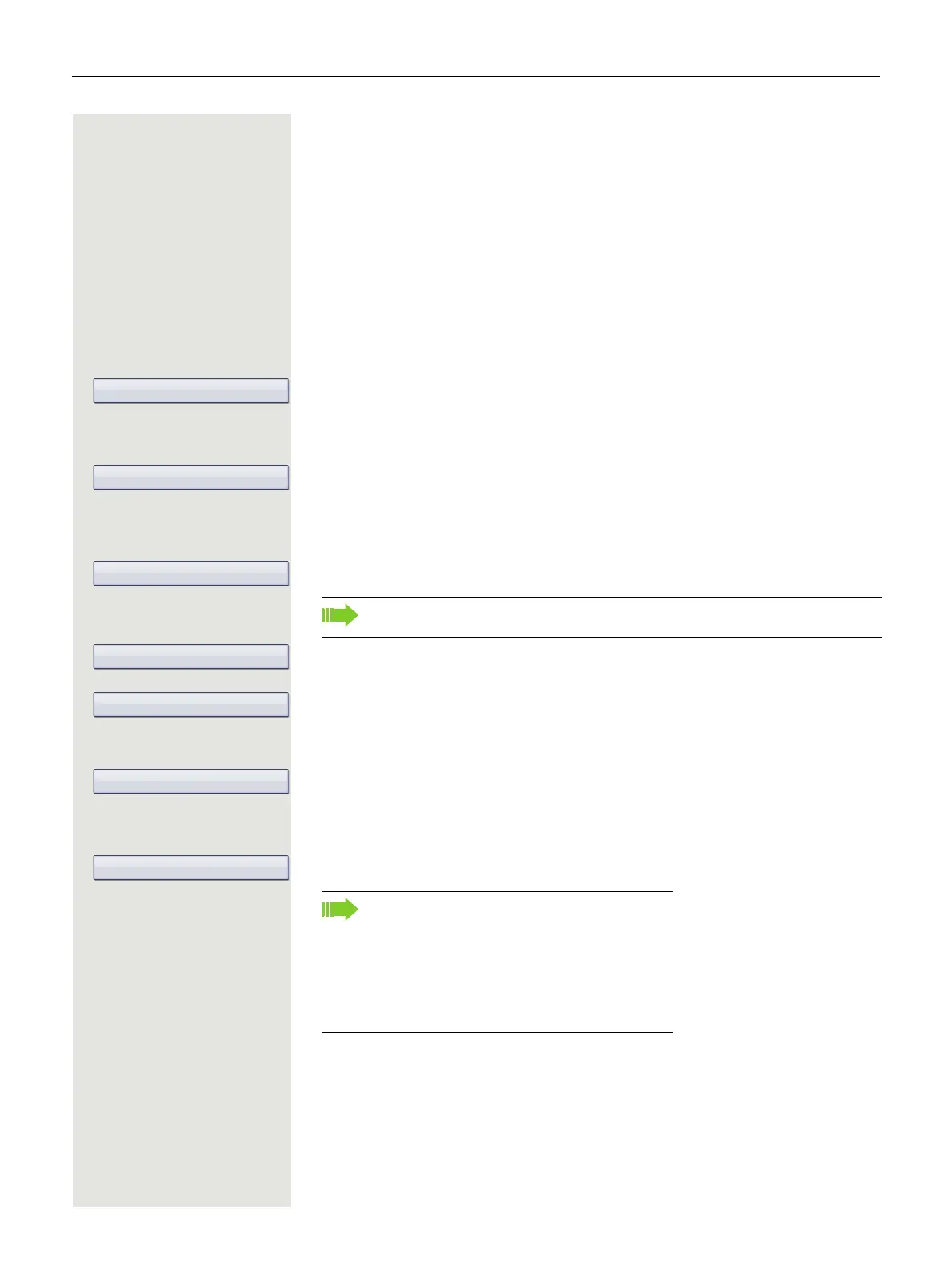Programming sensor keys 71
Programming sensor keys
You can program frequently used functions, phone numbers or procedures on
your OpenStage
60/80 T’s sensor keys.
Configuring function keys
See also page 20.
Example: Programming the Shift key
S Press and hold the required sensor key.
Confirm the option shown.
or
v Open the Program/Service menu page 36.
Select and confirm the option shown.
S Press the required sensor key.
If the key is already in use, the programmed phone number appears on the
screen.
Confirm the option shown.
Select and confirm the option shown.
Confirm the option shown.
if nec.
Select and confirm the option shown.
Some functions (e.g. with "Call forwarding") cannot be saved completely. This
means
that when later initiating the function by pressing the button, further in-
puts are required.
Confirm.
The label appears automatically and can be altered page 76.
The LED displays page 20 and page 72 show the status of the function.
A list of all available functions is displayed, see the overview page 72.
The programmed function is activated by
briefly touching the key. For functions that
can be switched on/off such
as "Do not dis-
turb", press once to switch the function on
and press again to switch the function off.
When the function is switched on, the LED
lights up.