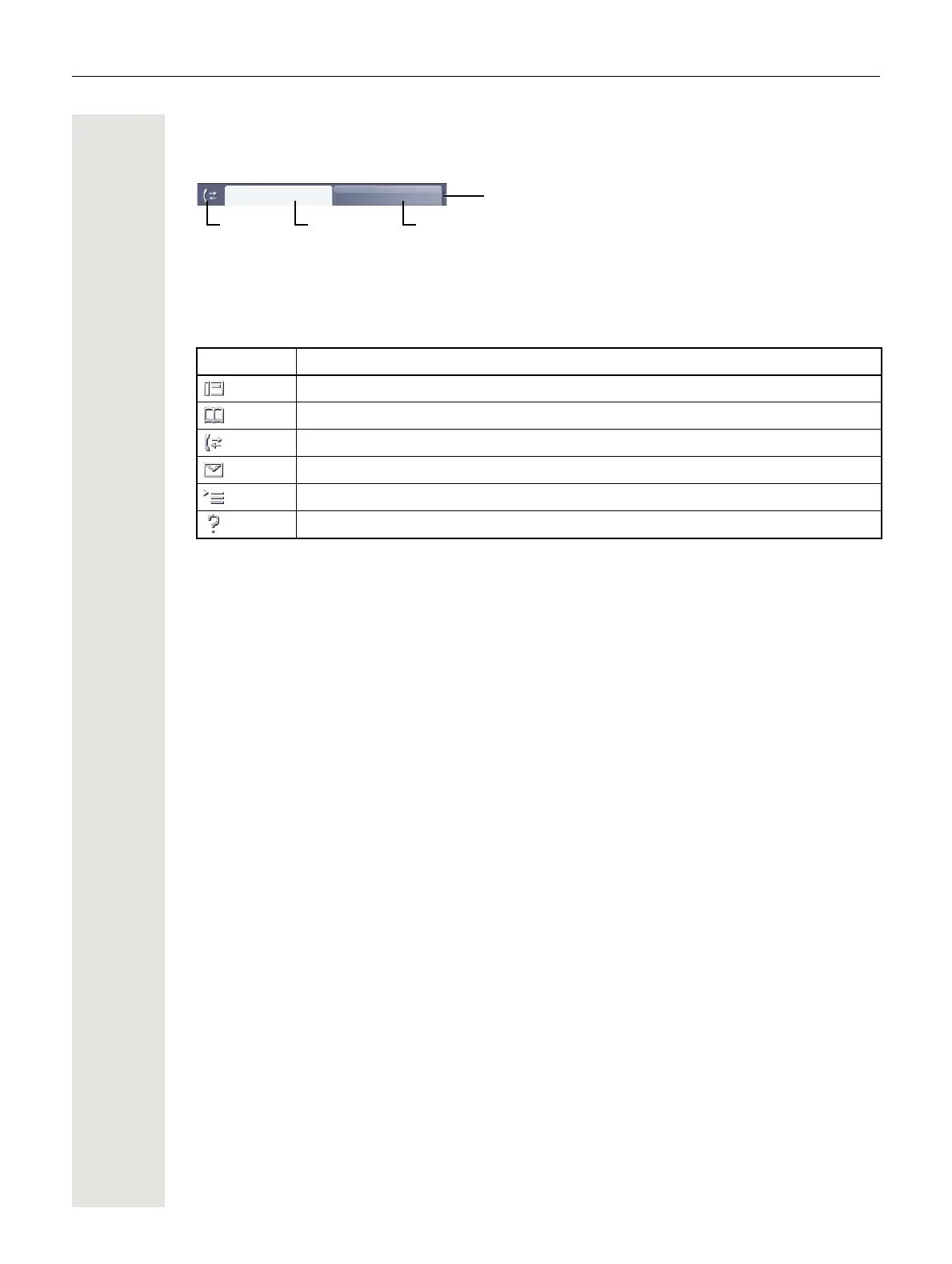Applications available on your OpenStage phone 29
Application tab
In many cases you can select further content within an application using tabs.
Example: Press the w mode key to open the call lists page 17. Press this key repeatedly to
switch between the various tabs.
The icon displayed to the left of the tab indicates the application you are currently working in.
Applications available on your OpenStage
phone
The following descriptions provide an overview of the various applications available on your Open-
Stage phone.
Application navigation
Activating an application
You can switch to the relevant application using the mode keys page 17.
Scrolling through application tabs
If an application has more than one tab, you can press a mode key repeatedly to select the rele-
vant tab page 29.
Scrolling through lists
You can use the TouchGuide to scroll through entries and confirm the functions you want
page 18.
Opening context menus
If the arrow g appears beside an entry, a context menu is available for this entry page 28.
Icon Explanation
Telephony interface page 30
Phonebooks page 31
Call lists page 33
Messages page 35
Menu page 36
Help function page 37
Missed Received
Icon Additional tab
Arrow icon: Additional tabs
Active tab