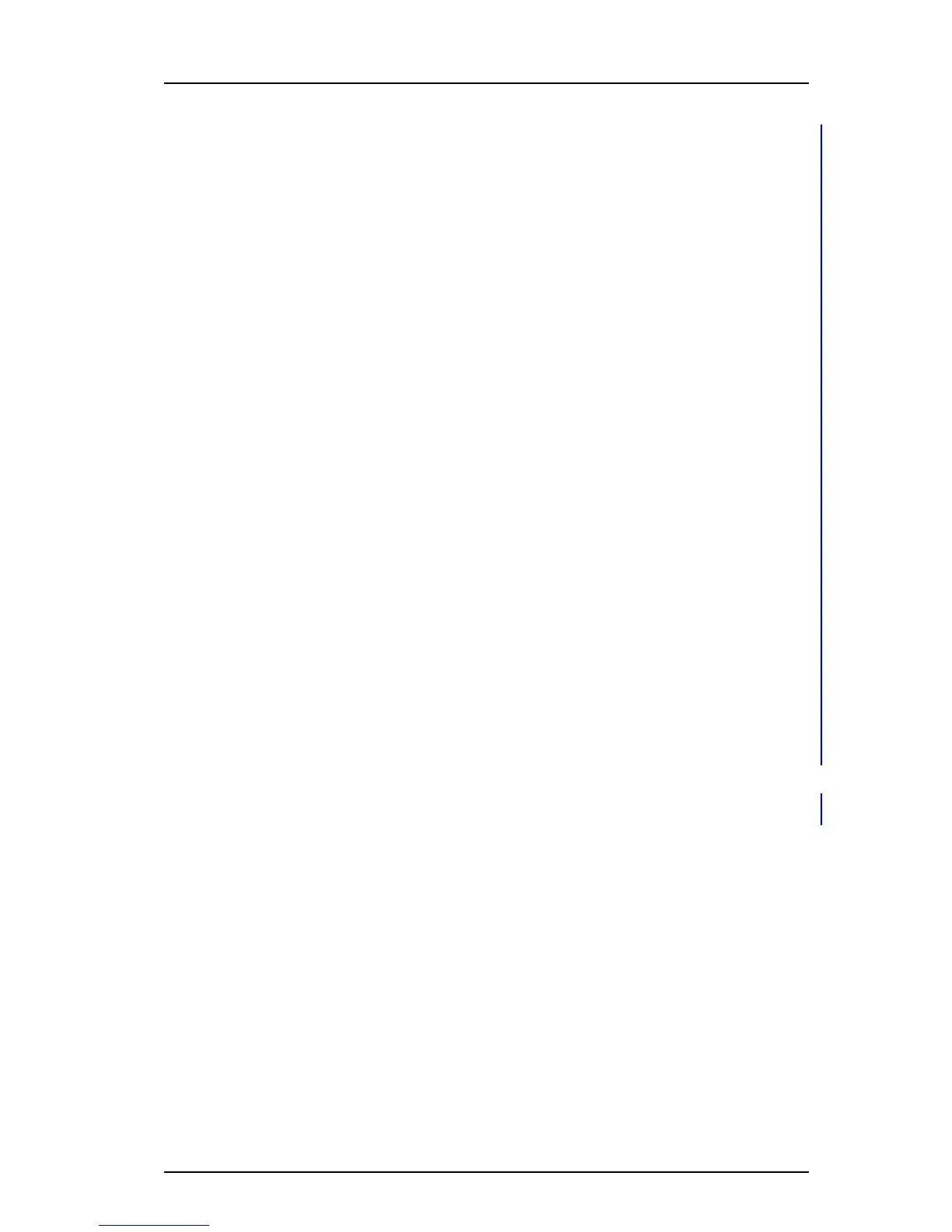TD 92930EN
13 December 2013 /Ver B
Configuration Manual
WL3 and WL3 Plus WLAN Handset
92
Appendix C: Easy Deployment
See the second section of C.5.1 The Ascom Service Discovery Protocol (ASDP)
Explained on page 93, on how to configure an WSG to support the handset as an
ASDP discovery client.
C.4 Parameter download
3 After successfully receiving the WSG IP address, the handset tries to login to the
Messaging system.
The handset has, at this stage, no number stored internally, and does not know
its identity in the Messaging system. When the dialog window "Login:" is
displayed in the handset, enter the intended endpoint number (that is, the phone
number of the handset), that the handset uses to login to the Messaging system.
Once a valid endpoint number is stored in the handset, the handset tries to login.
After a successful login, the handset is synchronized with the parameters stored
in the “Number record” in the Device Manager application (in the WSG), see (1)
in
figure 12.
NOTE: It is vital, that especially the WLAN network settings, are configured
correctly, as the handset receives a new set of parameters that contains the
WLAN parameters for the production WLAN. It is also important that, if using any
WLAN security protocol that uses certificates, the certificates (server/client) must
be saved to each handset Number in the WSG (Device Manager application). If
the WLAN parameters are wrong, the handset cannot associate with, neither the
staging, nor the production WLAN, again.
TIP: If, by mistake, a wrong number is entered, when the dialog window "Login:"
is displayed, make a factory reset, see
5.1.8 Perform a Factory reset on page 22,
and start over again.
NOTE: If there are no “Number records” already configured in the Device
Manager before the handset logs in for the first time, perform as follows:
1) In the Device Manager, be sure to check and save the automatically created
“Numbers record” by right-clicking on the “Number’s” entry. 2) Check in the
created record, under Device >Unite > IP address, that the IP address for the
Messaging system is correct. Then the handset can login to the same Device
Manager again.
TIP: The Device Manager’s IP address can also be checked by using the
handset: In the handset´s Admin menu, select “Device Info” > “Network info”.
Then scroll down to “Device manager:” to see the IP address.