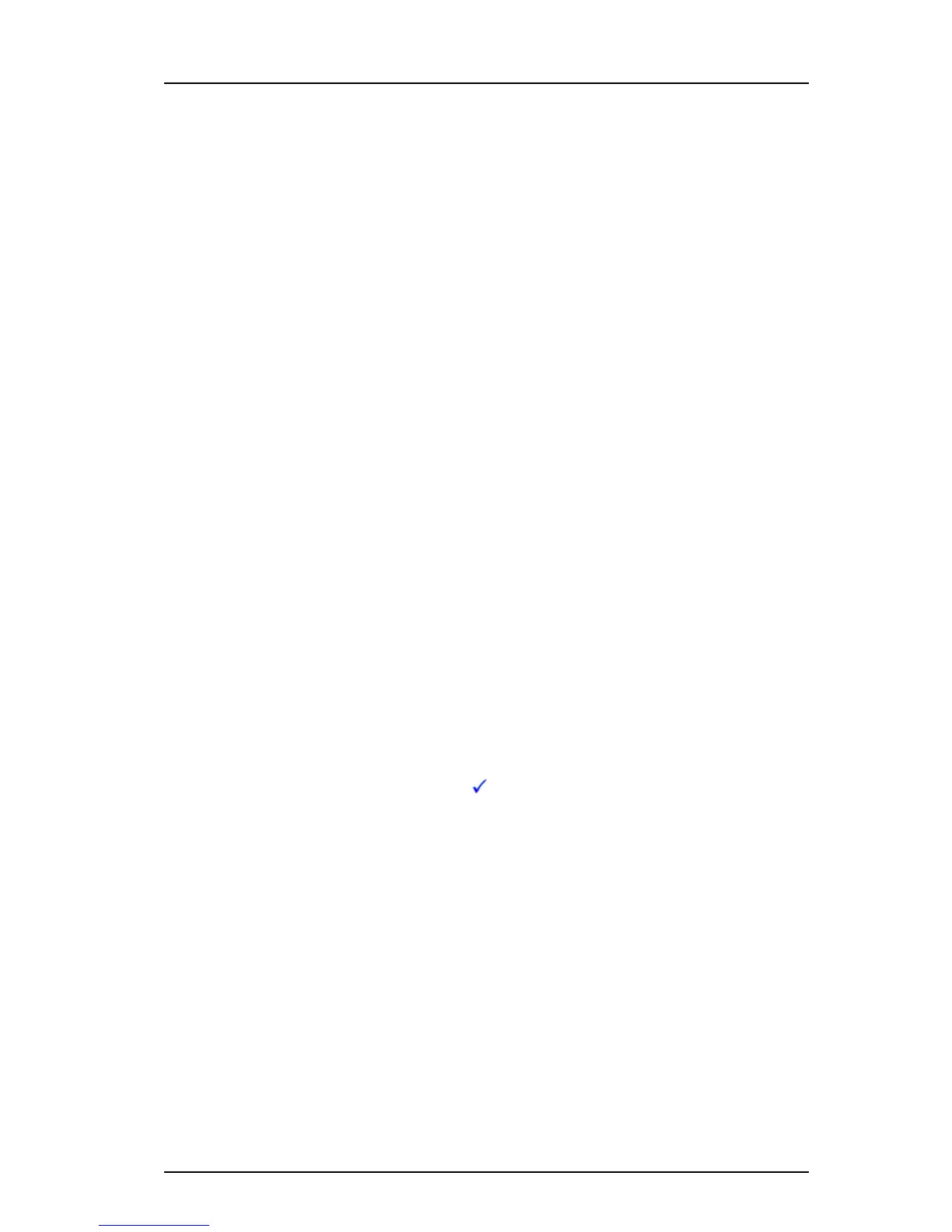TD 92930EN
13 December 2013 /Ver B
Configuration Manual
WL3 and WL3 Plus WLAN Handset
16
4. Installation of WLAN Handsets
1 Open WinPDM or the Device Manager in the WSG.
2 In the Numbers tab, select the handset you want to save as a template.
3 Make a right-click and select “Use as a template...“. Enter a descriptive name for
the template.
4 The Edit template window is opened. By default, all parameters are selected and
are saved when clicking “OK“.
If one or more parameters should be excluded, remove them by clearing the
check box next to the parameter.
Some parameters are user specific. If it is decided to apply this type of template
to several handsets, it is recommended to exclude the following parameters:
• User display text - A text string displayed in idle mode. The parameter is
located directly under “Settings“.
• Phone lock PIN code - The security code used to unlock the keypad. The
parameter is located under Settings > Locks.
• Endpoint ID - The identity/name of the user registered in the PBX. The
parameter is located under VoIP > General.
5 Click “OK“.
4.5.5 Synchronizing a Handset with WinPDM
After installing and saving a handset, it is synchronized each time it is connected to the
WinPDM. The synchronization transfers parameter changes between the handset and
the WinPDM and vice versa as follows:
• If a parameter has been changed in the handset, it is transferred to the
WinPDMWSG.
• If a parameter has been changed in the WinPDMWSG while the handset was
disconnected, it is transferred to the handset.
If the same parameter has been changed in both the WinPDMWSG and the handset,
the value in WinPDMWSG will be transferred to the handset.
4.5.6 Configure Handset without Saving It in WinPDM
It is possible to configure a handset without saving it in the WinPDM. An unsaved
handset does not have the symbol in the Saved column. The settings in the handset
can be synchronized and saved in the WinPDM later on. However, it is recommended
to save the handset in WinPDM, if backup is required. For example when a handset
needs to be replaced.
1 Place the handset in the Desktop Programmer (DP1) cradle.
2 Open WinPDM.
3 In the Numbers tab, select the unsaved handset you want to configure.
4 Select Number > Edit parameters.
5 The Edit parameters window is opened. Edit the parameters of the handset and
click “OK“.
6 Remove the handset from the Desktop Programmer (DP1) cradle. The handset
is no longer visible in the WinPDM and the settings are only saved in the
handset.