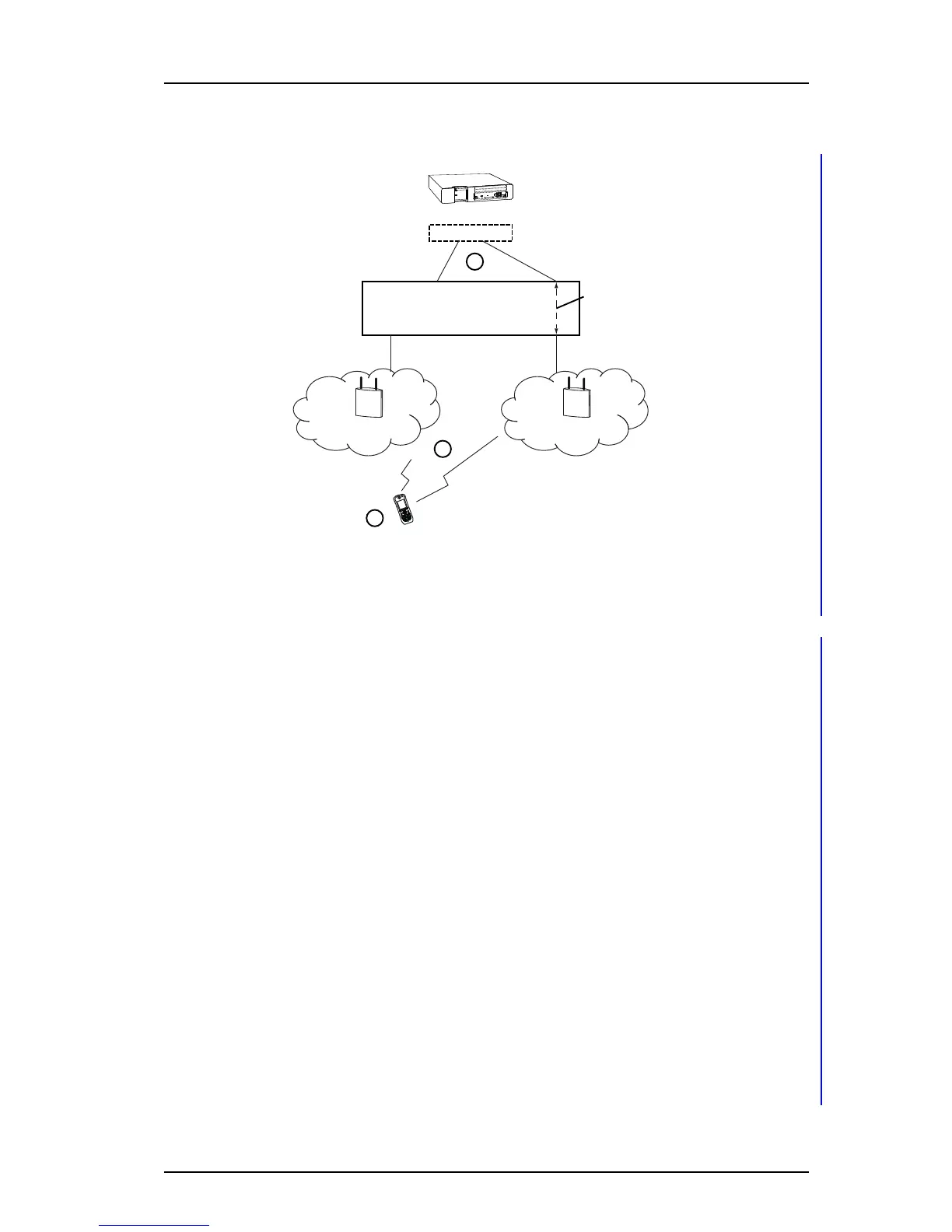TD 92930EN
13 December 2013 /Ver B
Configuration Manual
WL3 and WL3 Plus WLAN Handset
90
Appendix C: Easy Deployment
Figure 12. Easy Deployment
C.2 WLAN discovery
1 The WLAN discovery starts, when the new handset starts up. An already
configured handset uses an entry stored in Network A, B, C, or D, and tries to
associate with a WLAN, that uses the SSID, that once was configured in the
Network A-D.
If there is no WLAN network (SSID) configured in the handset, the handset tries
to associate with a predefined default WLAN with the SSID of AWS-INIT, on the
2.4 GHz frequency band on an AP running on channel 1, 6, or 11, see (1) in
figure 12.
If the AWS-INIT is not connected to within ten seconds, the handset tries to
connect to an open network. If this also fails, these two alternatives are tried for
ten seconds each, until succeeded.
NOTE: It is not recommended to use an open network for staging, due to
security reasons. The staging network (AWS-INIT) should be set up to only allow
traffic to/from the WSG, and services for Easy Deployment (like DHCP, NTP,
ASDP). This is to block other, than dedicated clients, to use the network.
During this connection, a dialog window “No network” is displayed in the
handset.
NOTE: The WLAN discovery process stops, if any SSID of Network A-D is
manually filled in, either by using the handset´s Admin menu, or the WinPDM.
TIP: The SSID can be seen in the handset´s Admin menu; Press “Menu“, select
“Settings“ and enter 40022. In the Admin menu, select Device info > WLAN info.
The SSID (channel): field shows the SSID (network name).
TIP: If the green wireless network connection bars (up in the left of the handset
display) comes and goes alternately, the pre-shared key (PSK) on the AP is
probably wrongly configured, and the handset cannot connect to the AP. After a
time-out, “No network” is shown in the handset display.