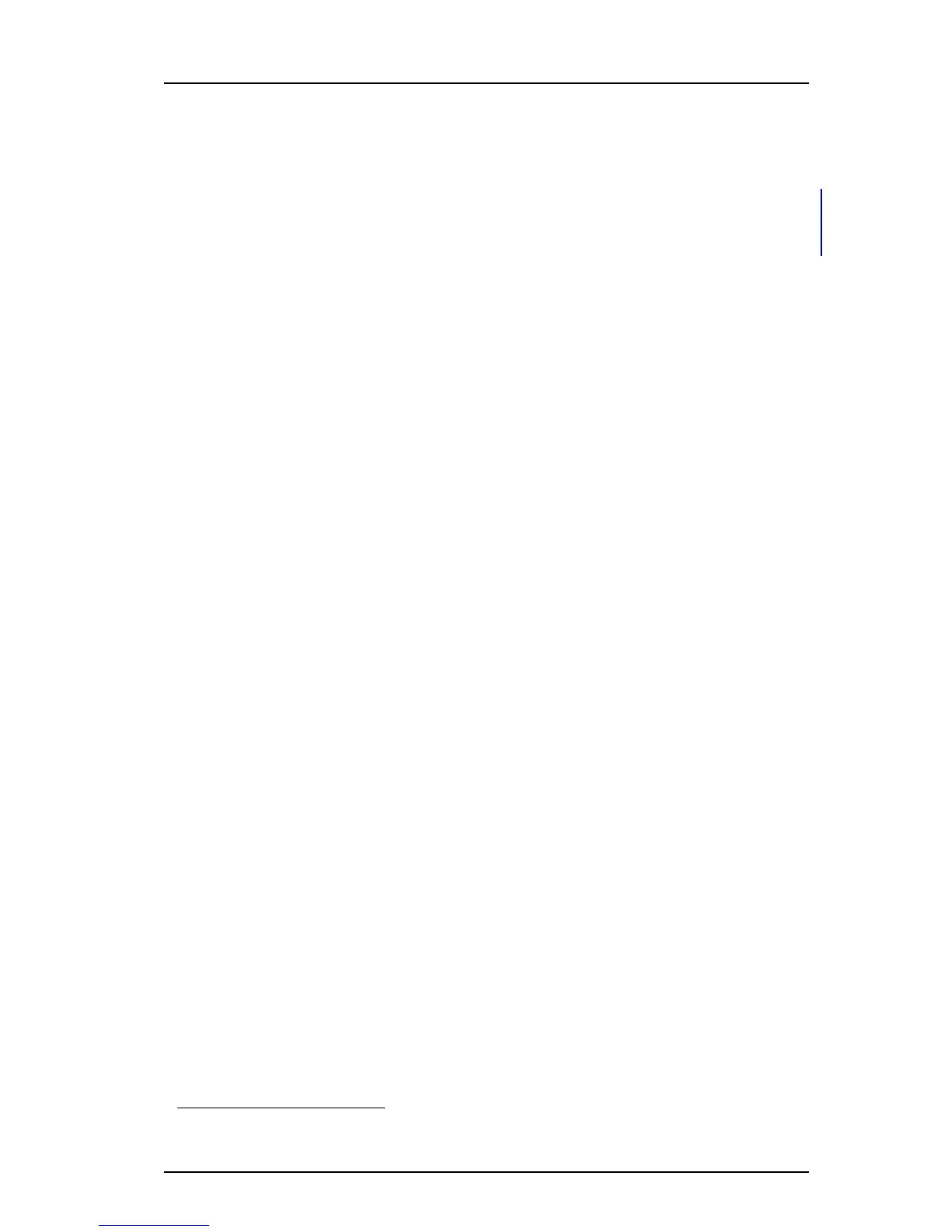TD 92930EN
13 December 2013 /Ver B
Configuration Manual
WL3 and WL3 Plus WLAN Handset
65
6. Handset Configuration
8 In the Answer mode drop-down list, select the answer mode for the PTT session.
9 In the Speaker mode drop-down list, select the speaker mode for the PTT
session.
10 If it is desired to have the automatic key lock on during an ongoing call, select
Device> Settings. In the Automatic key lock drop-down list, change the
automatic key lock setting to “On”, see
6.5.1 Automatic key lock on page 37 and
6.5.3 Automatic lock time on page 38.
11 A Service must be configured to access the PTT session from the handset. If not
configured, continue with
6.13.2 Services.
6.15 Location
NOTE: Applicable to WL3 Plus only.
Two types of location are supported, either a basic location solution that gives an
approximate location using Access Point (AP) location, or a personal security solution
that gives a more accurate location using a third-party Real-Time Location System
(RTLS) solution.
The following RTLS solutions are supported:
• Cisco RTLS Solution
To use the Cisco RTLS solution, use a Cisco Mobility Services Engine and the
handset must also be configured.
• Ekahau RTLS Solution
To use the Ekahau RTLS solution, the handset must have the Ekahau license (see
5.1.7 Upgrade Handset Functionality using License on page 20) and the handset
must also be configured.
6.15.1 Configure Handset for Cisco/Ekahau RTLS Solution
1 Select Location > Common.
2 In the Location scanning drop-down list, select “Enable“.
3 In the Scanning interval
1
field, set the time between the scanning periods.
4 In the Scans per scanning period
1
drop-down list, select how many scans that
should be performed during each scanning period.
If the Ekahau RTLS solution is used, also perform the steps 5 - 8.
5 Select Location > Ekahau.
6 In the EKAHAU license drop-down list, select “Yes“. Additional parameters are
shown.
7 In the IP address field, enter the IP address for the Ekahau location appliance.
8 In the Listening port field, enter the port that the location appliance is listening to.
1. Note that close scanning periods, and frequently scans per period, will shorten the battery time.