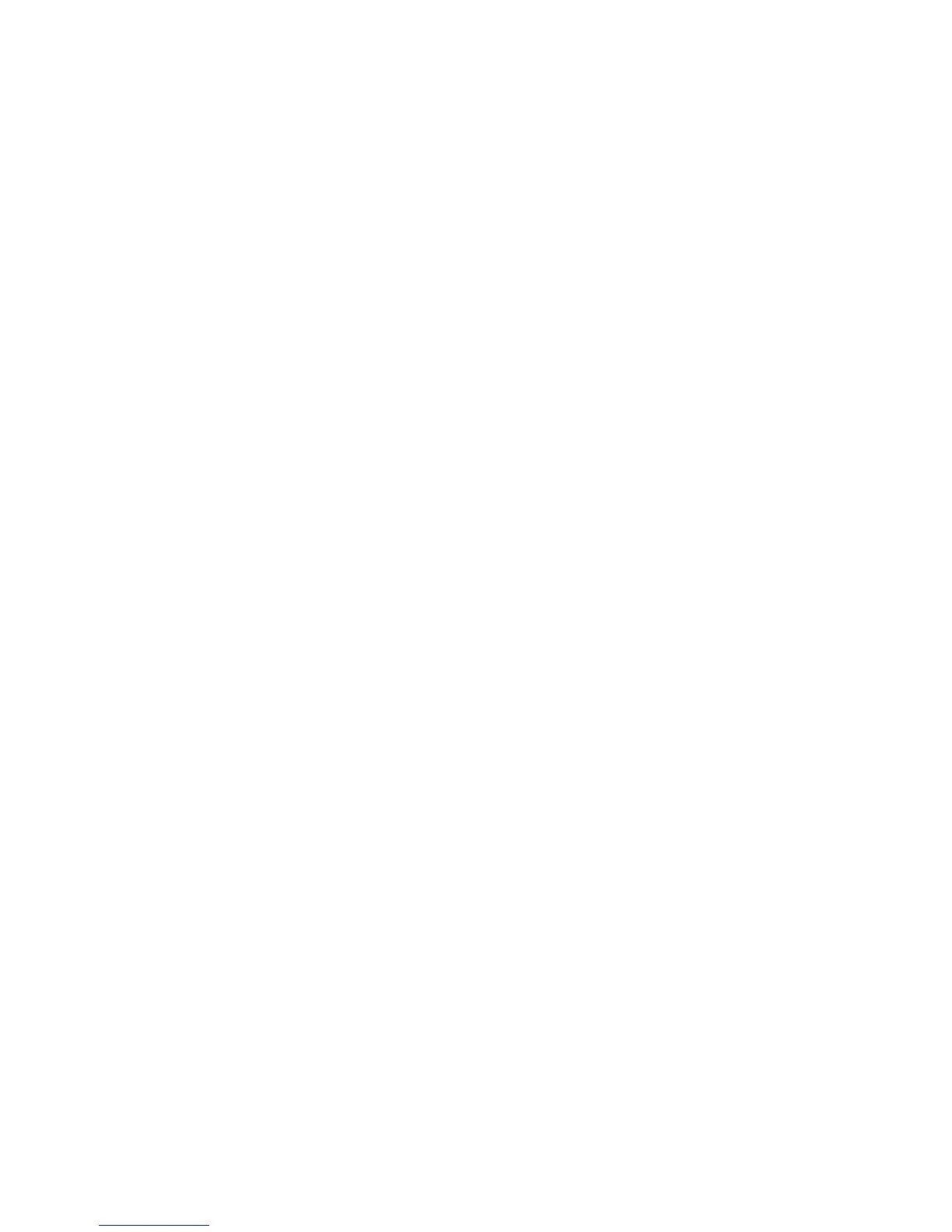Hole Punching Copies
If the printer has an appropriate finisher installed, copies can be automatically hole
punched.
Note
Hole punch options are dependent on paper size and feed orientation. The paper can
be fed from a tray with the paper loaded for short edge feed or long edge feed. If the
desired hole punch option is unavailable, touch Paper Supply, then choose the tray
containing the paper in the correct orientation.
1. Touch Copy on the touch screen.
2. Under Copy Output, touch More.
3. Under Hole Punch, touch 2 Hole Punch, 3 Hole Punch, or 4 Hole Punch. Select Top
if desired.
Note
Hole punch settings vary on printer configuration.
4. Touch Save.
Creating Booklets
Copies can be printed in the form of a booklet. The page images are reduced to print
two images per side of each printed page; the pages can then be folded and stapled
manually. With certain finishers, pages can be folded and stapled automatically. For
details, see Output Format Adjustments.
Image Quality Adjustments
Use the Image Quality tab to change the following image quality settings:
• Specifying the Original Type
• Adjusting the Darkness, Sharpness, and Saturation
• Automatically Suppressing Background Variations
• Adjusting the Contrast
• Selecting Color Effect
• Adjusting the Color Balance
• Adjusting the Color Shift
• Adjusting the Gloss Level
Specifying the Original Type
The printer optimizes the image quality of the copies based on the type of images in
the original document and how the original was created.
7-7Xerox
®
Color 550/560/570 Printer
User Guide
Copying