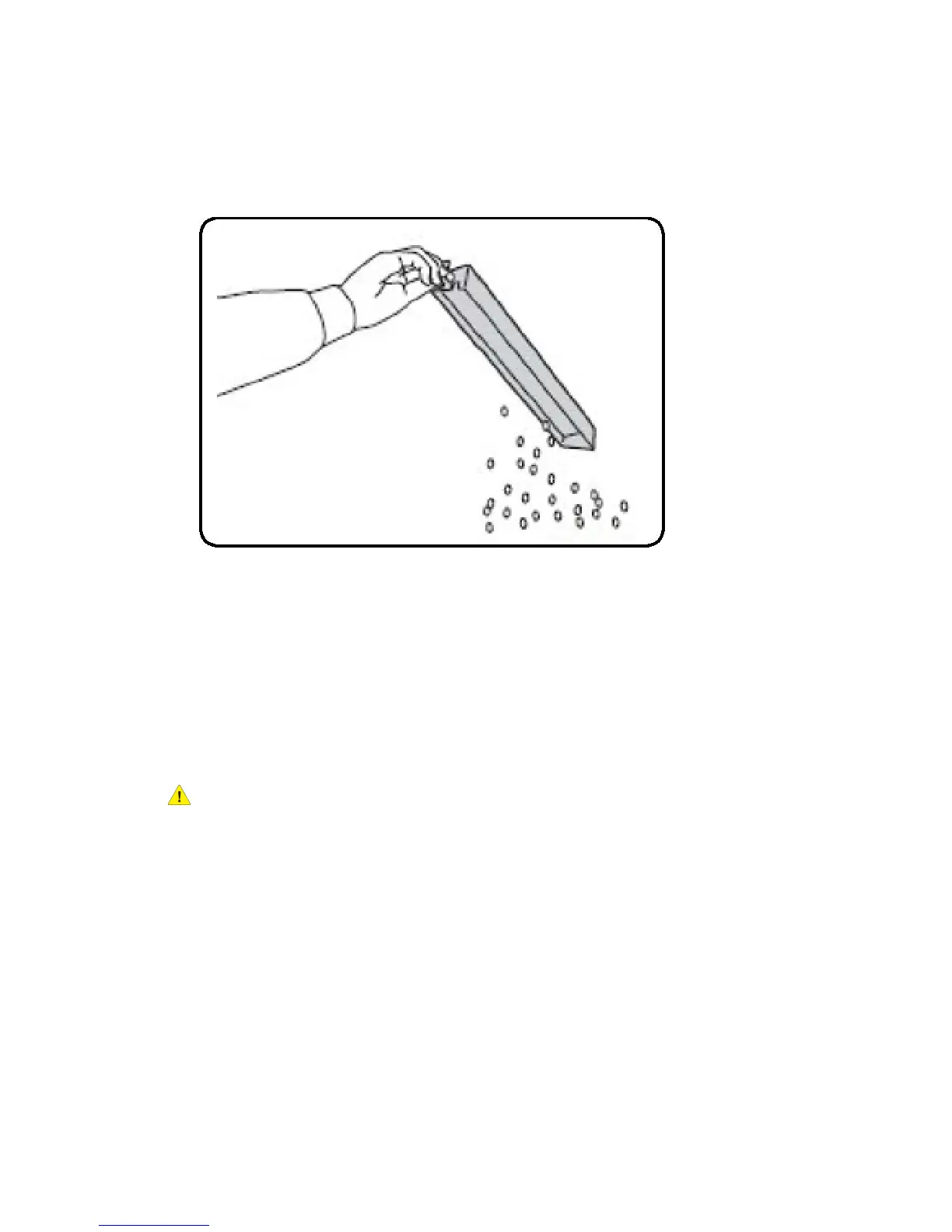Clearing Hole Punch Jams
1. Open the finisher front door.
2. If jams occur in the Hole Punch area of the Finisher, remove the paper jam, then
remove and empty the hole punch waste container.
3. Insert the container all the way into the finisher.
4. Close the finisher front door.
Clearing Staple Jams
Clearing Staple jams in the Advanced Finisher or Professional
Finisher
Warning
Do not perform this procedure when the printer is copying or printing.
1. Open the finisher front door.
2. The stapler is located inside the finisher cabinet. Pull the stapler toward you until it
stops.
3. Push the stapler to the right.
4. Grip the staple cartridge by the orange handle and remove it by pulling it firmly
toward you.
5. Check inside the finisher for any loose staples and remove them.
6. Open the staple cartridge clamp by pulling firmly in the direction shown.
Xerox
®
Color 550/560/570 Printer11-10
User Guide
Troubleshooting