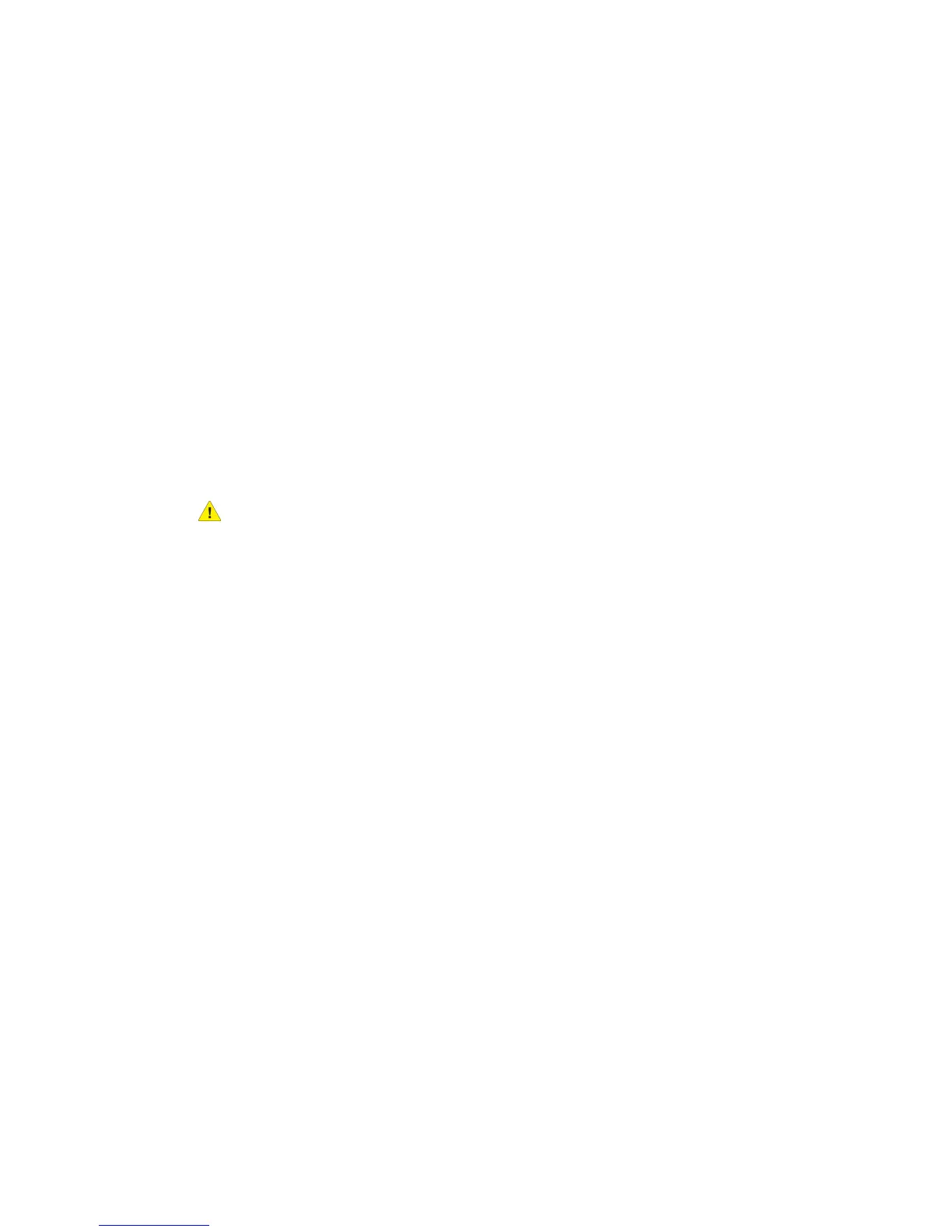4. Gently move Tray 6 to the left until it stops.
5. Open the Tray 6 Top Cover and remove any jammed paper.
6. Close the Tray 6 Top Cover and gently move Tray 6 to its original position.
Clearing Paper Jams in the Oversized High Capacity Feeder
1. Open the tray where the paper jam occurred.
2. Remove the visible jammed paper.
3. If paper is torn, check for any torn pieces of paper inside the machine.
4. Gently close the tray.
Clearing Paper Jams in the Fuser
1. Open the Bottom Right Cover and tear off the Lead Edgefrom any jammed sheet.
Also, clear any jammed sheets from theBypass (Tray 5) feeder. Then, open the Front
Cover.
2. Turn Handle 2 to the right until it is in the horizontal position, then pull out the
Transfer Module.
Warning
Never touch a labeled area (found on the Fuser or nearby) indicating “High
Temperature” and “Caution”. You may get burned.
3. Remove the visible jammed paper.
4. If paper is torn, check for any torn pieces of paper inside the machine.
5. Move Handle 2a to the right and remove any jammed paper.
6. Pull down Handle 2b and remove the jammed paper.
7. Return Handle 2a and Handle 2b to their original position.
8. Push in the Transfer Module completely and turn Handle 2 to the left.
9. Close the front cover.
Clearing Paper Jams in the Professional Finisher
Paper Jams under the Top Cover
1. Press the Cover button.
11-7Xerox
®
Color 550/560/570 Printer
User Guide
Troubleshooting