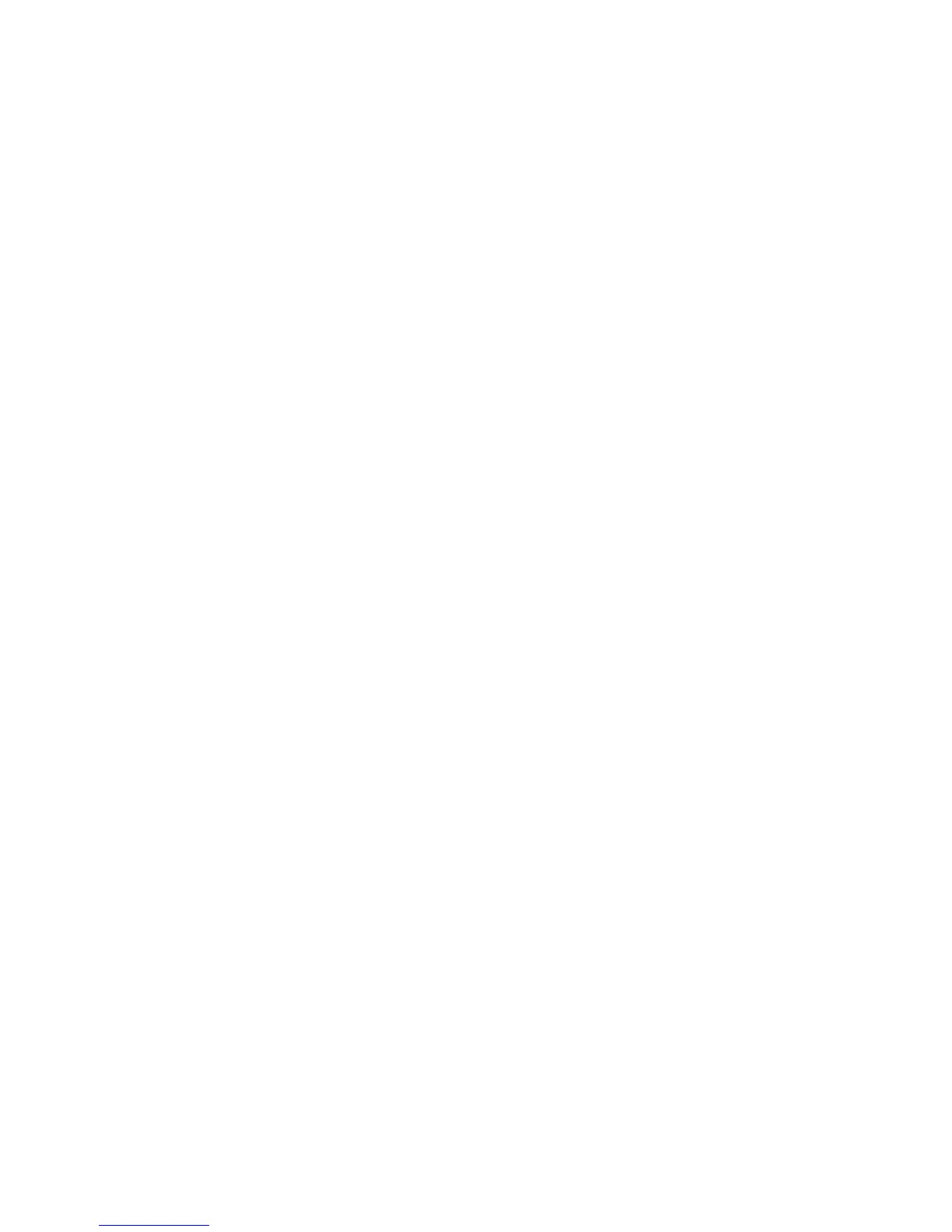• Paper: The Paper field displays the Use Job Settings default size, color, and type of
paper to use for the insert pages. To change the paper to use for the insert pages,
click the down arrow to the right of the Paper field, then select from the following
menu items:
- Other Size: Click this menu item, then click the paper size desired for the insert
pages.
- Other Color: Click this menu item, then click a color for the paper to use for the
insert pages.
- Other Type: Click this menu item, then click the type of paper to use for the insert
pages.
• Job Settings: Displays the attributes of the paper for the majority of the document.
Windows
1. In the printer driver, click the Special Pages tab, then click Add Inserts.
2. In the Add Inserts window, select the desired options, then click OK.
Macintosh
1. In the Print dialog box, click Copies + Pages, click Xerox Features, then click Special
Pages.
2. Click Add Inserts.
3. Select the desired options, then click OK.
Printing Exception Pages
You can specify the characteristics of any pages in the print job that differ from the
settings used for the majority ofthe print job.
For example, your print job contains 30 pages that print on standard-sized paper, and
two pages that must print ona different size of paper. In the Add Exceptions window,
set the characteristics of these two exception pages and select the alternate paper size
to use.
• Page(s): Specify the location (page or range of pages) to place the inserts. Separate
individual pages or pages ranges with commas. Specify ranges with a dash. For
example, to add inserts after pages 1, 6, 9, 10, and 11, type: 1, 6, 9-11.
• Paper: The Paper field displays the Use Job Settings default size, color, and type of
paper to use for the exception pages. To change the paper to use for the exception
pages, click the down arrow to the right of the Paper field, then select from the
following menu items:
- Other Size: Click this menu item, then click the paper size desired for the exception
pages.
6-19Xerox
®
Color 550/560/570 Printer
User Guide
Printing