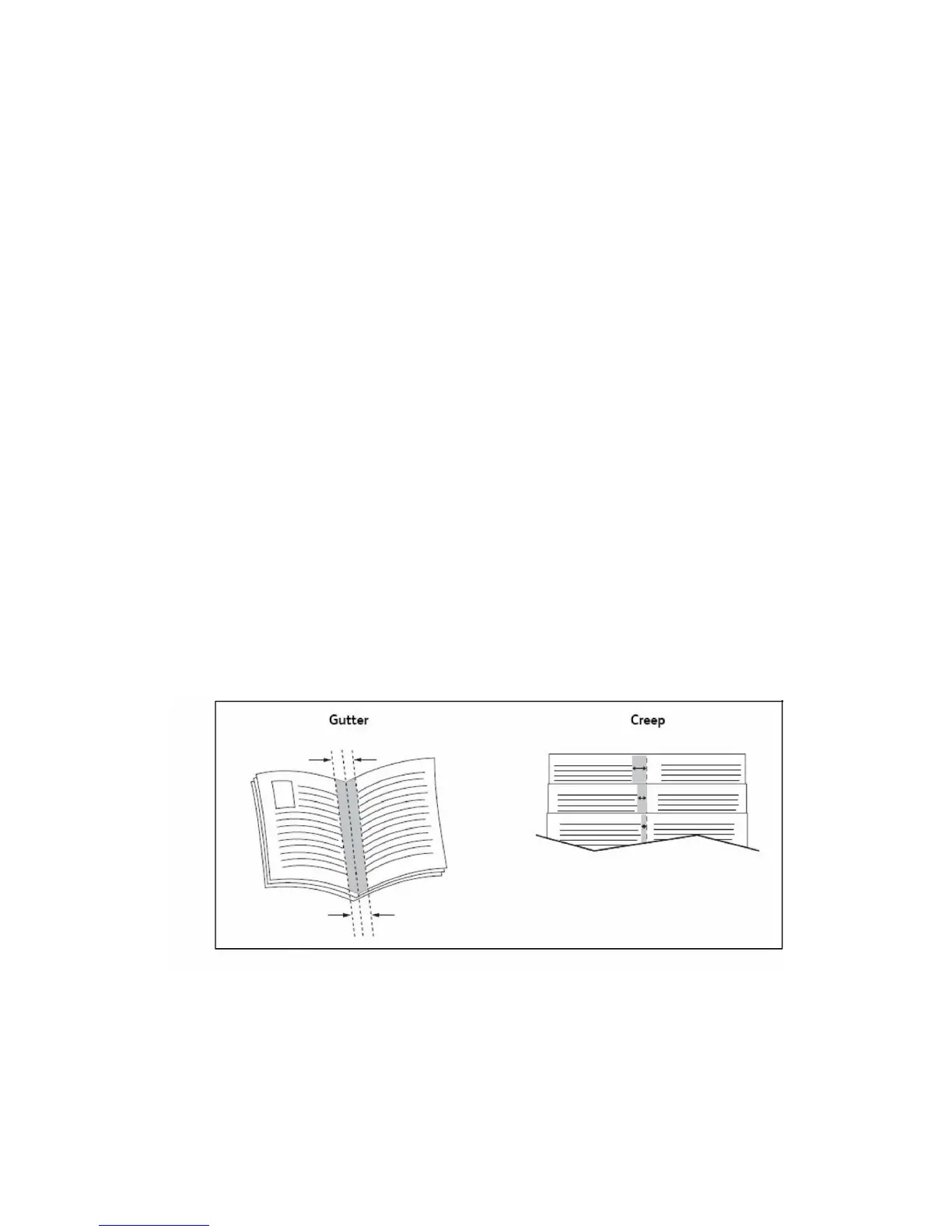Macintosh
1. In the Print dialog box, click Copies + Pages menu, then click Layout.
2. Select the number of Pages per Sheet and Layout Direction.
Printing Booklets
With 2-sided printing, you can print a document in the form of a small booklet. Create
booklets for any paper size that is supported for 2-sided printing. The driver automatically
reduces each page image and prints four page images per sheet of paper (two on each
side). The pages are printed in the correct order so that you can fold and staple the
pages to create the booklet.
Note
Booklets can be created using 8.5 x 11 in. (A4 210 mm x 297 mm) paper and 11 x 17
in. (A3 297 mm x 420 mm) paper.
When you print booklets using the Windows PostScript or Macintosh driver, you can
specify the gutter and creep.
• Gutter: Specifies the horizontal distance (in points) between the page images. A
point is 0.35 mm (1/72 in.).
• Creep: Specifies how much the page images are shifted outward (in 10ths of a point).
This compensates for the thickness of the folded paper, which otherwise would cause
the page images to shift slightly outward when folded. You can select a value from
zero to 1 point.
6-13Xerox
®
Color 550/560/570 Printer
User Guide
Printing