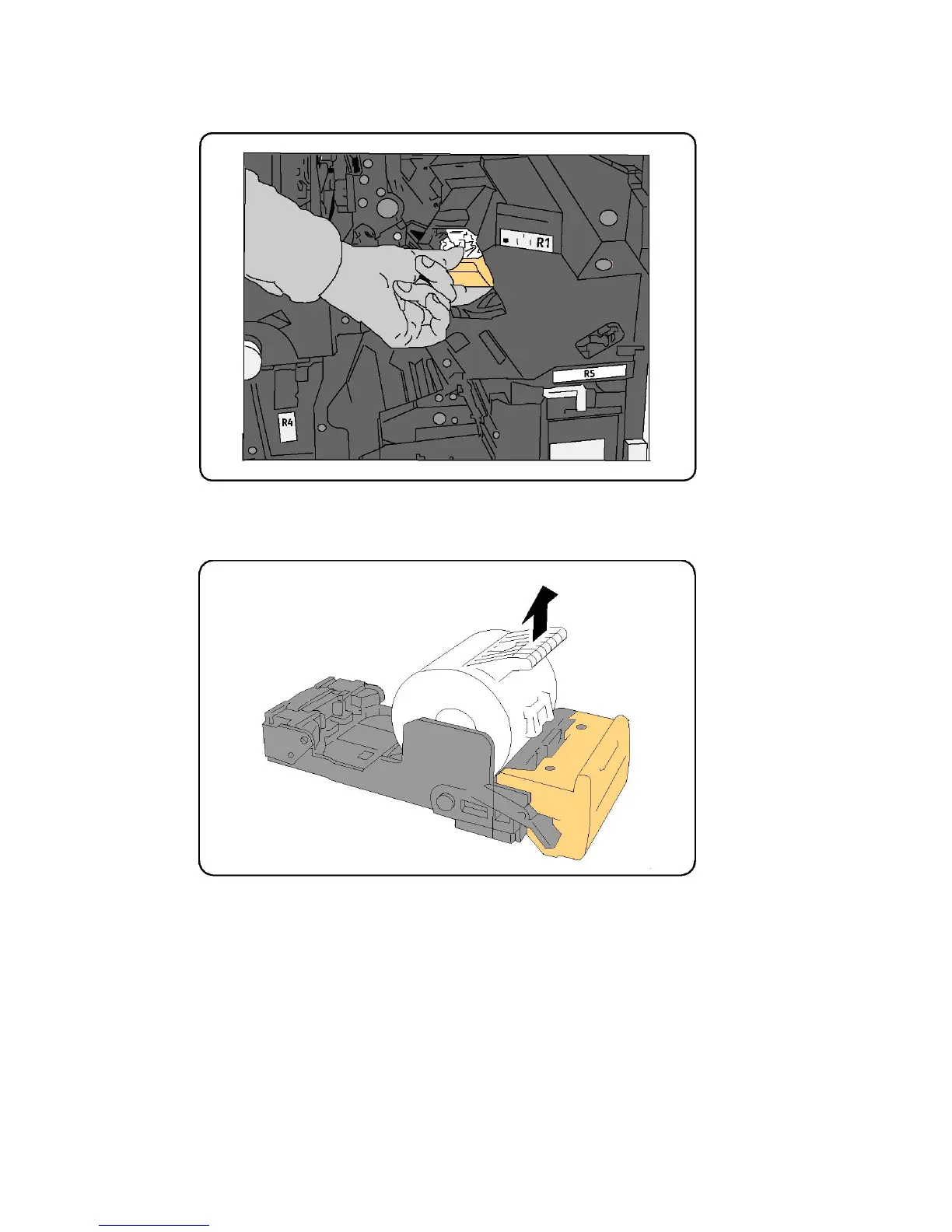1. Open the finisher front door.
2. Pull the staple cartridge straight out of the machine.
3. Check the inside of the finisher for any loose staples and remove them.
4. Open the staple cartridge cover and remove the jammed staple. If the jammed
staple cannot be removed, push the staple in the direction indicated by arrow.
5. Return the staple cartridge to its original position until it clicks into place.
6. Close the Finisher Front Door.
Clearing Booklet Maker Staple Jams in the Booklet Maker Finisher
The booklet maker stapler uses two staple cartridges labeled R2 and R3. Booklet stapling
requires that both staple cartridges be free of jammed staples.
Xerox
®
Color 550/560/570 Printer11-12
User Guide
Troubleshooting