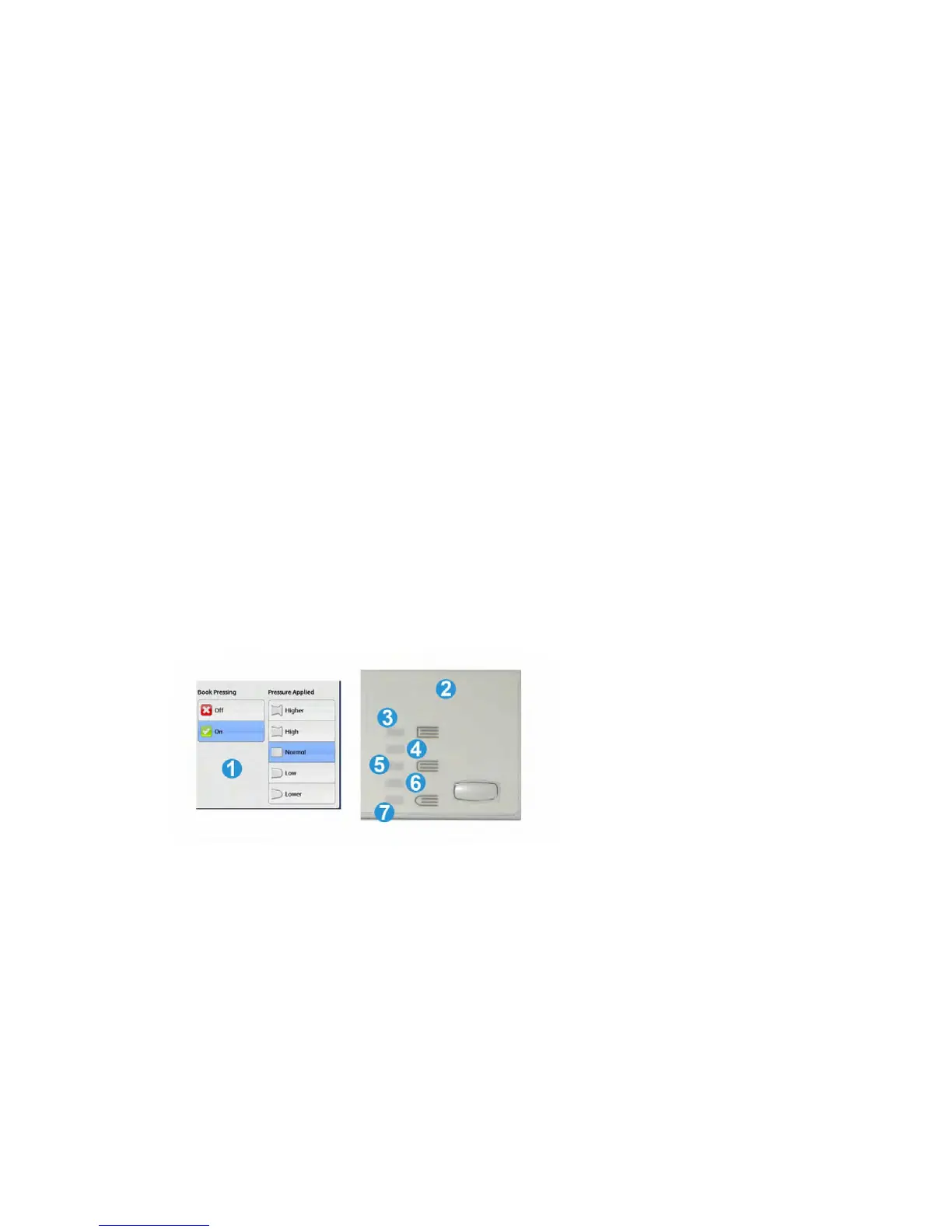Square Fold feature
The Square Fold feature can be selected/accessed from your computer’s print driver or
from the print server.
Note
The Square Fold feature is available only when your machine is connected to both a
finisher with a booklet maker and the SquareFold Trimmer Module.
Note
The term “Book Pressing” is used synonymously with the terms “Square Fold” or “Square
Folding.”
Square fold options
The Square Fold (Book Pressing) feature can be switched on or off based on user
preference. When the feature is switched on, you can select one of five options depending
on your requirements for the finished booklet job.
Note
For the remainder of this section, the SquareFold Trimmer Module’s Control Panel and
the machine's UI screen are shown. The individual print server and print driver screens
are not shown. The descriptions given for each of the Square Fold options are applicable
for network print jobs and apply to any print server/print driver connected to the machine.
1. Square Fold/Book Pressing options as shown on the machine’s UI
2. SquareFold Trimmer Module control panel
3. +2/Higher/High 2: Use this setting when you want the most amount of pressure
applied to the spine of the booklet. The more pressure applied to the booklet, the
more square the booklet spine will be. +2 is the greatest amount of pressure that
can be applied to the booklet.
Additionally, you may want to select this setting when your finished booklet is five
pages or less and on heavier weight paper (200 gsm or greater).
14-5Xerox
®
Color 550/560/570 Printer
User Guide
SquareFold Trimmer Module