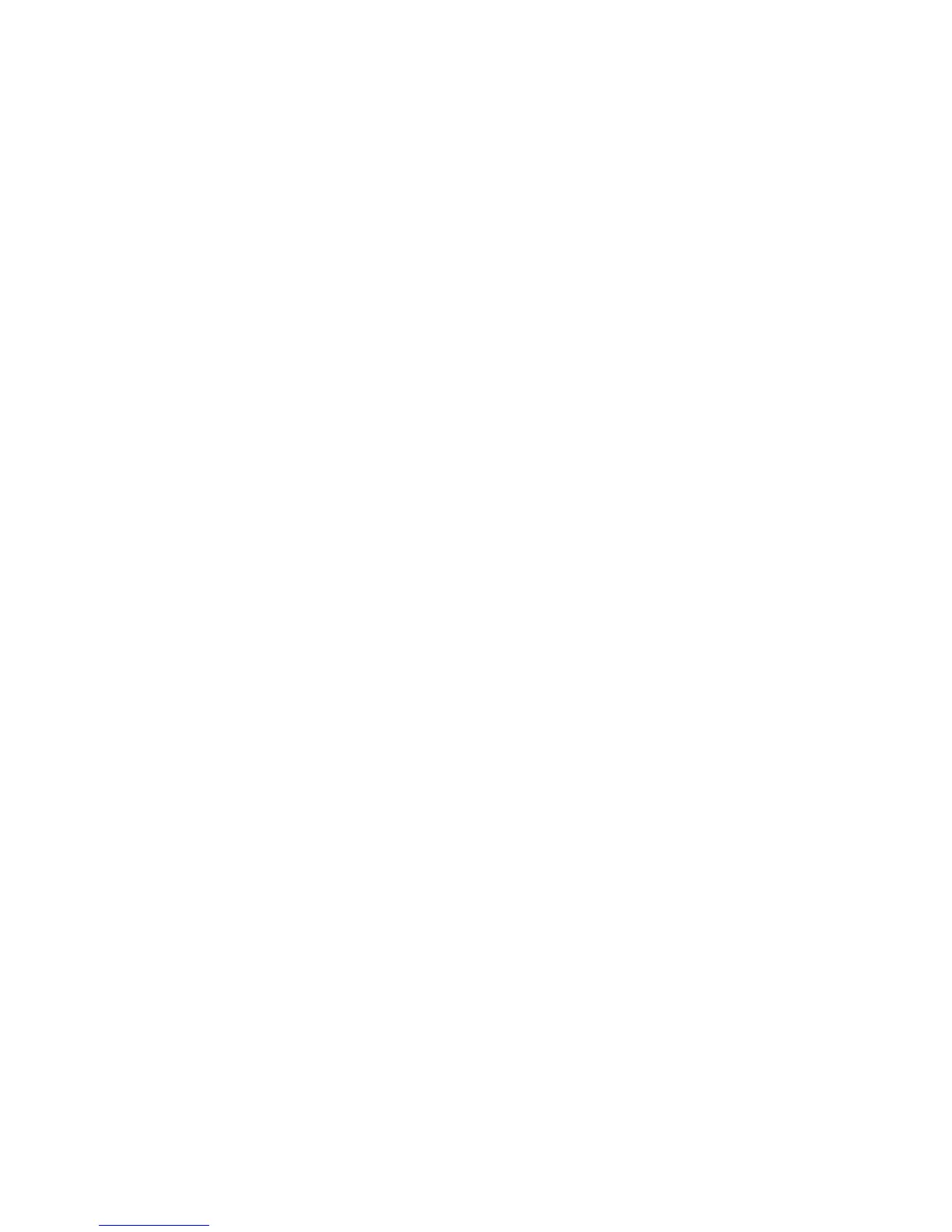Job Status
View job status to check and manage jobs:
1. Press the Job Status button on the control panel.
2. Touch the Active Jobs or Completed Jobs tab.
3. Select the desired category from the All Jobs drop-down list.
4. Touch the desired job in the list to view details. A job report can be printed by
touching either the Print this Job History Report button or the Print this Job Report
button.
5. For additional job types, touch the Secure Print Jobs + More tab, then choose from
the following:
• Secure Print
• Sample Set
• Delayed Print
• Charge Print
• Public Folder
Reports
Reports can be printed using the control panel.
To print a report:
1. On the control panel, press the Machine Status button.
2. Touch Print Reports, then touch the desired category.
3. On the next screen, touch the desired report, then press the green Start button.
Note
The Configuration Report lists information about the current configuration of your
printer, and is useful for network analysis and general troubleshooting.
Accounting
Accounting tracks billing and controls access to copying, scanning, faxing, and printing
for each user. When Accounting is enabled, each user is required to enter their User ID
information to use a controlled feature. Controlled features are identified by a lock and
key symbol.
The system administrator must create user accounts, and then configure Accounting.
1. On the touch screen, touch the desired feature button.
2. The touch screen keyboard appears. Enter the User ID information provided by the
System Administrator, then touch Enter.
3. To log out, press Log In/Out, touch the User ID, then touch Log Out.
3-17Xerox
®
Color 550/560/570 Printer
User Guide
Features