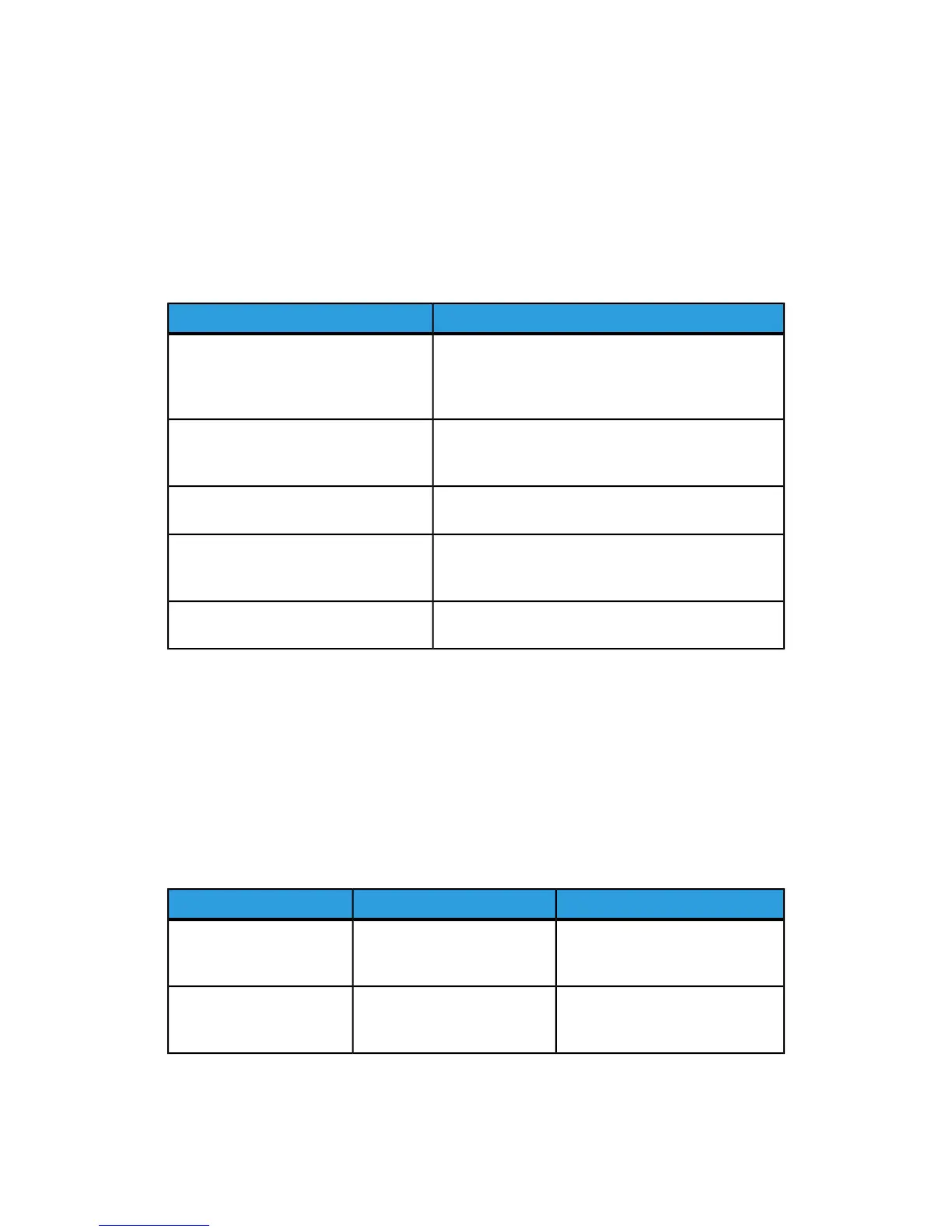Copy and Scan Problems
When the copy or scan quality is poor, select the closest symptom from the following
table to correct the problem.
If the copy quality does not improve after carrying out the appropriate action, contact
Xerox Customer Support or your reseller.
SolutionSymptom
There is debris on the document glass. When scanning,
the paper from the document feeder passes over the
debris creating lines or streaks. Clean all glass surfaces
with a lint free cloth.
Lines or streaks only present in copies
made from the document feeder.
There is debris on the document glass. When scanning,
the debris creates a spot on the image. Clean all glass
surfaces with a lint free cloth.
Spots present in copies taken from the
document glass.
Copy: Turn on Background Suppression Scan: Turn on
Background Suppression
The reverse side of the original is show-
ing on the copy or scan.
Copy: Use the Image Quality settings to lighten,
darken or adjust contrast. Scan: Use the Advanced
Settings tab to lighten, darken or adjust contrast.
Image is too light or dark.
Copy: Use the Image Quality settings to adjust color
balance. Scan: Confirm the correct Original Type is set.
Colors are off.
Fax Problems
If a fax cannot be sent or received correctly, refer to the following table, then perform
the indicated operation. If a fax still cannot be sent or received correctly, even after
performing the described operations, contact your service representative.
Problems Sending Faxes
SolutionCauseSymptom
Use the document glass to send
the fax.
The document is too thick, too
thin, or too small.
The document is not
scanned using the docu-
ment feeder.
Adjust the document feeder guides
to fit the width of the document.
The document feeder guides
are not adjusted to the width
of the document.
The document is scanned
at an angle.
11-15Xerox
®
Color 550/560/570 Printer
User Guide
Troubleshooting