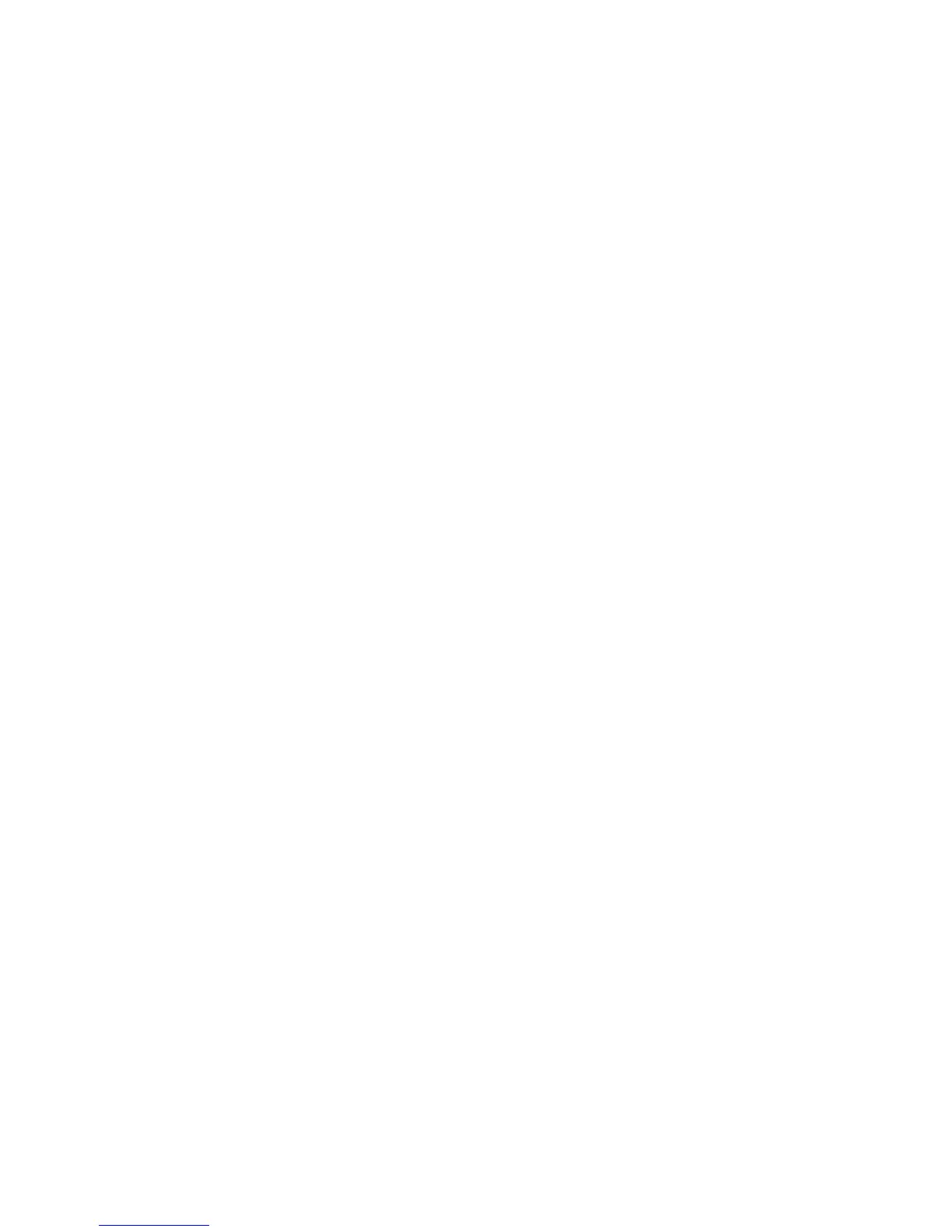These fold types are available:
• Single Fold (Bi-Fold)
• C-Fold
• Z-Fold
• Z-Fold Half Sheet
Accessing the Square Fold options
For network print jobs, the Square Fold feature and its related options can be accessed
either from your computer’s print driver (before the job is submitted for printing or at
the print server (after the job is submitted for printing). To access the Square Fold
feature/options for network print jobs, perform the following:
1. For jobs being sent from your computer, continue to the next step.
For jobs already at the print server, continue to Step 3.
2. From your computer, open the desired job in its appropriate application (for example,
Microsoft Word or Adobe Reader).
a. Select File and Print.
b. From the Print window, select the desired machine (with the SquareFold Trimmer
Module attached to it), and then select Properties for that machine.
c. Continue to Step 4.
3. From the print server, if applicable, open the Properties of the desired job: a) Double
click on the job (from either the Hold or Printed Jobs queues). b) From the Properties
window, go to the Finishing/Output tab. c) Continue to the next step.
4. Ensure that the correct output tray is selected (Booklet Maker Tray).
5. If necessary, ensure that the correct Stapling/Finishing/Folding features are selected.
6. Select the desired Square Fold (Book Pressing) option.
7. Select OK to save selections and close any Properties windows.
8. Send the the job to the machine.
Accessing the Trimmer options
For network print jobs, the Trimmer feature and its related options can be accessed
either from your computer’s print driver (before the job is submitted for printing or at
the print server (after the job is submitted for printing). To access the Trimmer
feature/options for network print jobs, perform the following:
1. For jobs being sent from your computer, continue to the next step.
• For jobs already at the print server, continue to Step 3.
6-29Xerox
®
Color 550/560/570 Printer
User Guide
Printing