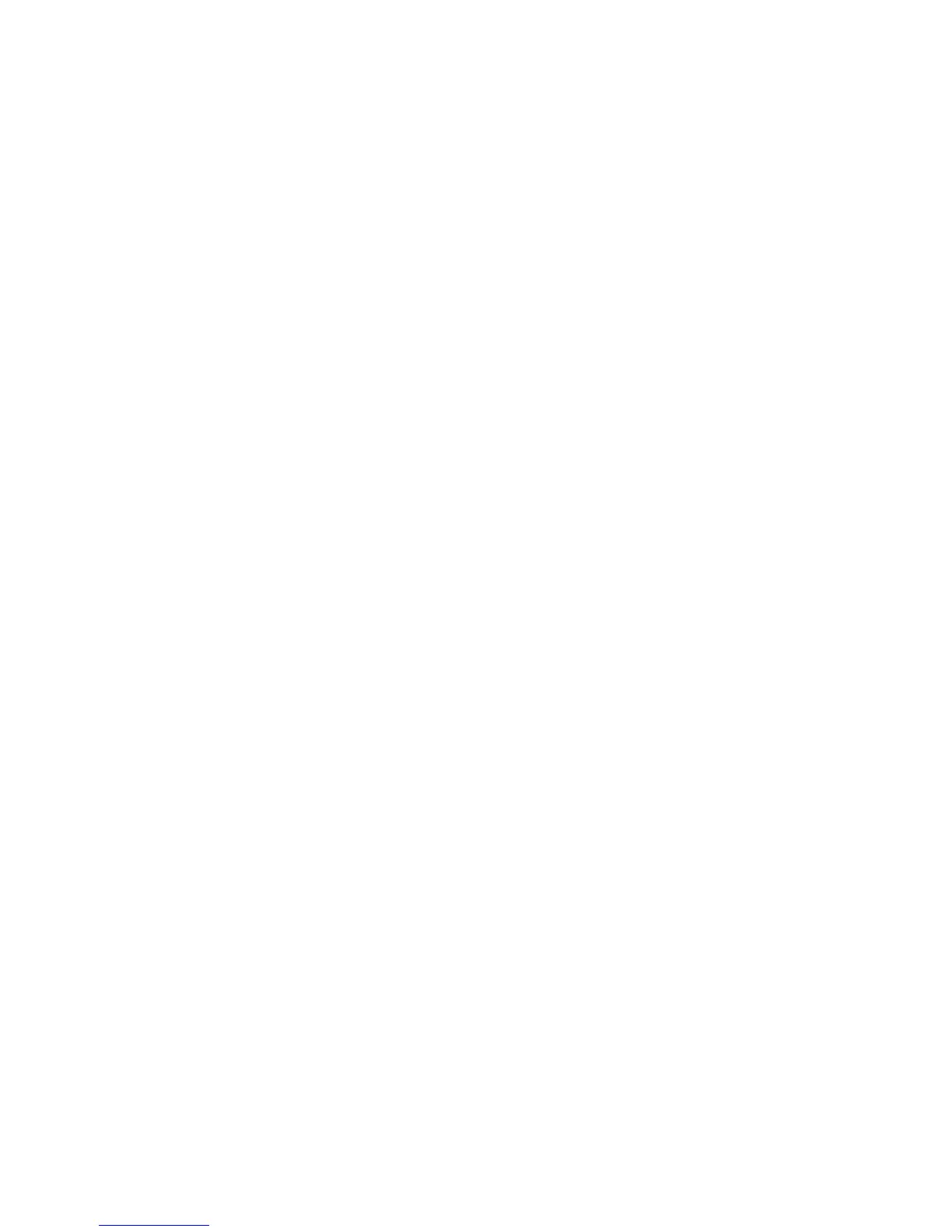c. To apply the deleted area for 2-Sided copying, under Originals, touch Both
Sides, Side 1 Only or Side 2 Only.
d. Touch Save.
e. Additional areas can be defined by selecting Area 2 and Area 3.
Saving Copy Settings
To use a particular combination of copy settings for future copy jobs, you can save the
settings with a name and retrieve the settings for later use with other copy jobs.
To save the current copy settings:
1. On the touch screen, touch Copy.
2. Touch the Job Assembly tab, then touch Save Current Settings.
3. Using the touch screen keyboard, enter a name for the saved settings.
4. Touch Save.
Folding
If your machine is equipped with the Booklet Maker Finisher and/or the optional C/Z
Folder, you can make copies using the folding option. This option folds your prints in
half (Single or Bi-folding) or in thirds (C-fold or Z-fold types). The folding option for copies
is selected from the Output Format tab.
Note
In order to use the folding option, the orientation of documents must be short-edge
feed (SEF). You must select a paper tray that contains SEF stock.
Fold Types
These fold types are available:
• Single Fold (Bi-Fold)
• C-Fold
• Z-Fold
• Z-Fold Half Sheet
Note
The Single Fold (Bi-Fold) option is available only with the Booklet Maker Finisher. The
C-Fold and Z-Fold options are available only with the C/Z Folder.
7-23Xerox
®
Color 550/560/570 Printer
User Guide
Copying