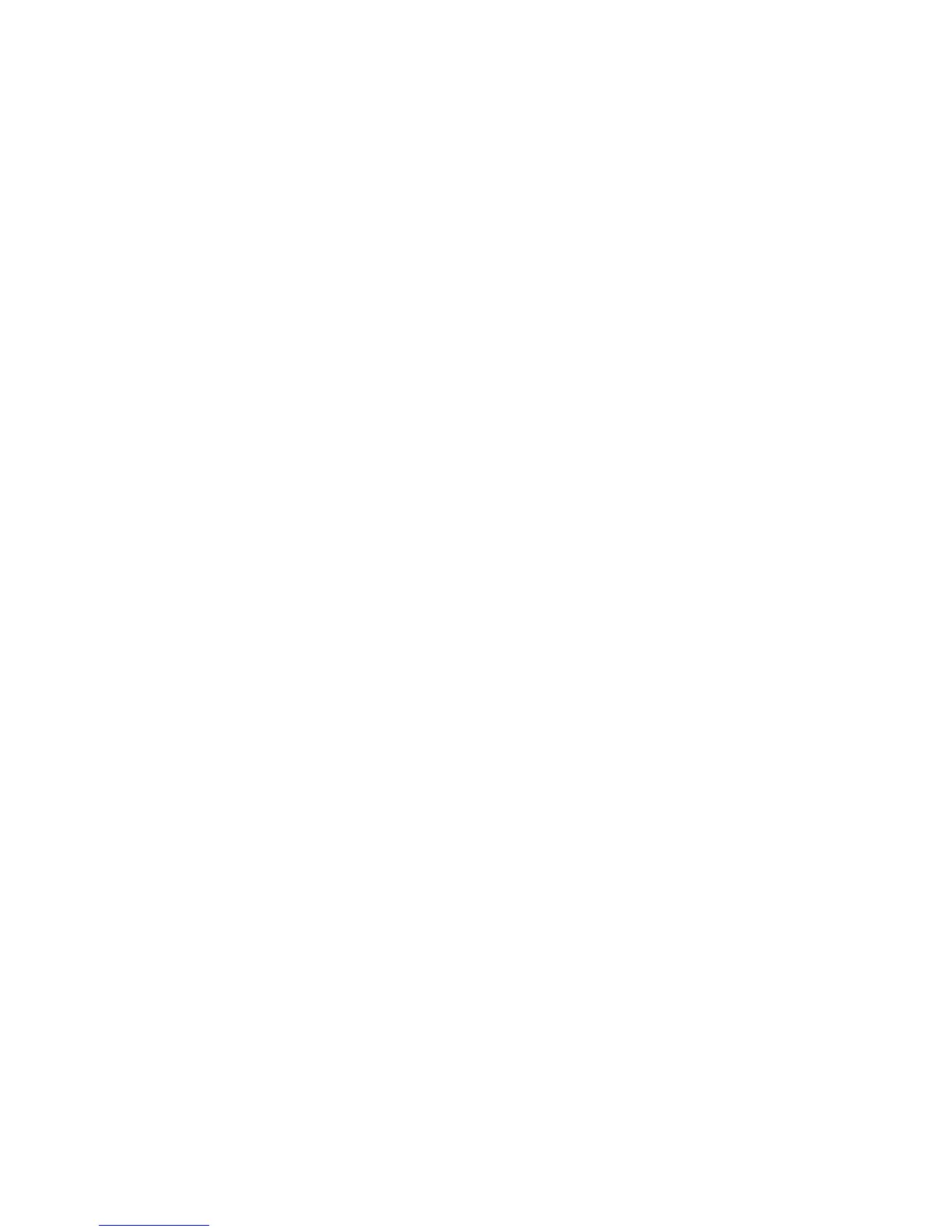Selecting the Original Type
1. Touch Fax on the touch screen.
2. Touch Original Type, then touch the desired option (Text, Photo and Text, Photo).
Setting the Fax Resolution
1. Touch Fax on the touch screen.
2. Touch Resolution, then touch the desired option:
• Standard 200x100 dpi
• Fine 200 dpi
• Super Fine 400 dpi
• Super Fine 600 dpi
Note
For Server Fax, touch Standard or Fine.
Adjusting Image Quality
Lighten/Darken
1. Touch Fax on the touch screen.
2. Touch Lighten/Darken, then touch the left arrow to darken or the right arrow to
lighten image.
Image Enhancement–Auto Suppression
When faxing originals printed on thin paper, images printed on one side of the paper
can sometimes be seen on the other side of the paper. Use Auto Suppression to reduce
this problem.
1. Touch Fax on the touch screen.
2. Touch the Image Quality tab, then touch Image Enhancement.
3. Touch Auto Suppression.
4. To manually adjust the image contrast (the difference between light and dark areas
in an image), touch Manual Contrast, then touch the pointer to adjust the contrast
level. The default setting is Auto Contrast.
5. Touch Save.
Adjusting Layout
Layout settings allow you to adjust the original size, set page scanning for book faxing,
and reduce or enlarge the fax image.
9-7Xerox
®
Color 550/560/570 Printer
User Guide
Faxing