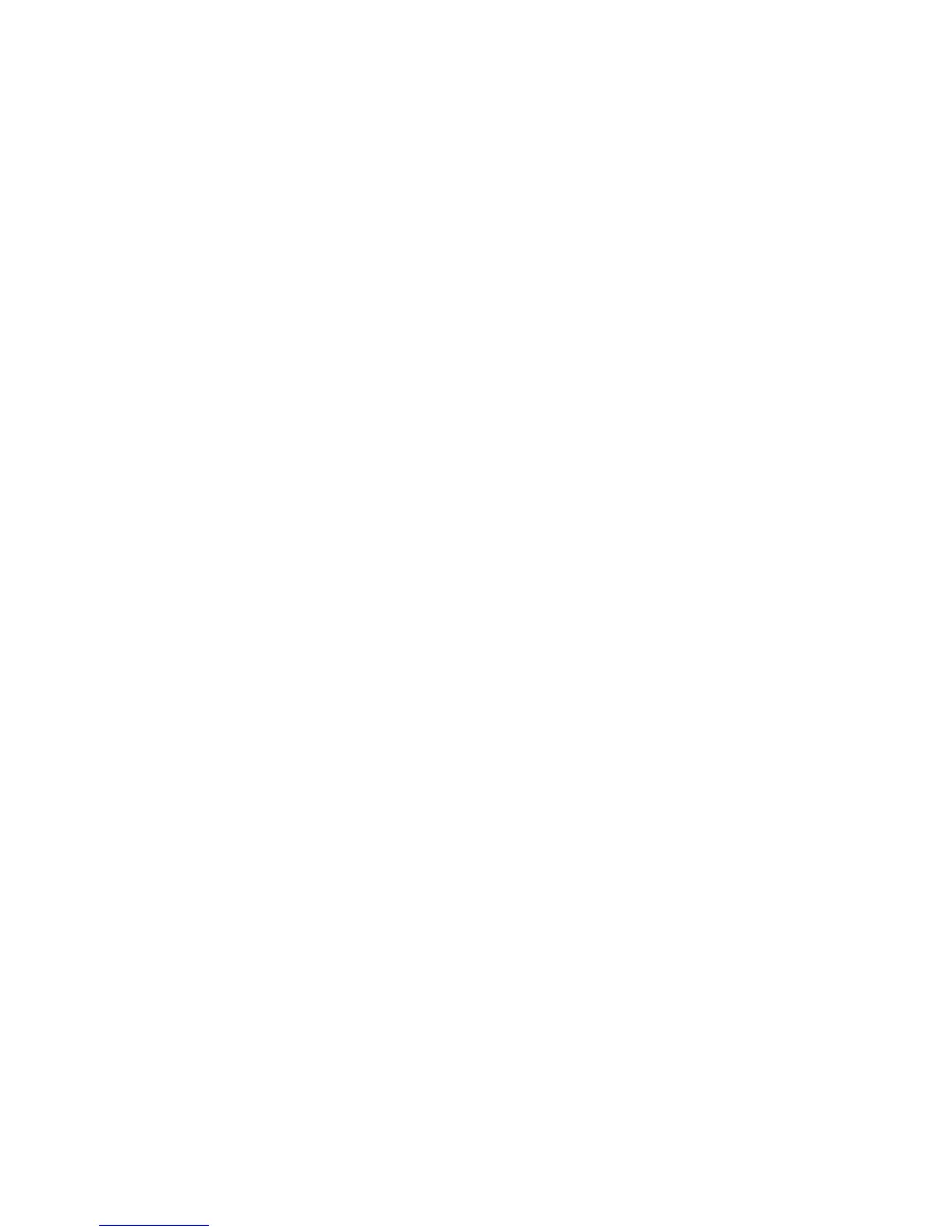Troubleshooting
136 Xerox
®
ColorQube 8580/8880 Color Printer
User Guide
Clearing Paper Jams
This section includes:
• Clearing Jams at Front Door A ..................................................................................................................................... 137
• Clearing Jams at Exit Door B ......................................................................................................................................... 139
• Clearing Jams at Tray 2 .................................................................................................................................................. 141
• Clearing Jams at Trays 3, 4, or 5 ................................................................................................................................. 145
To avoid damage, always remove jammed paper carefully without tearing it. Try to remove the paper in
the same direction it normally moves through the printer. Even a small piece of paper left in the printer
can cause a jam. Do not reload paper that has jammed.
Notes:
• Use only Xerox
®
supported paper types, sizes, and weights for any paper tray.
• Print custom-size paper from Tray 1 only.
See also:
Operational Safety on page 12
Printer Symbols on page 15
Supported Paper on page 46