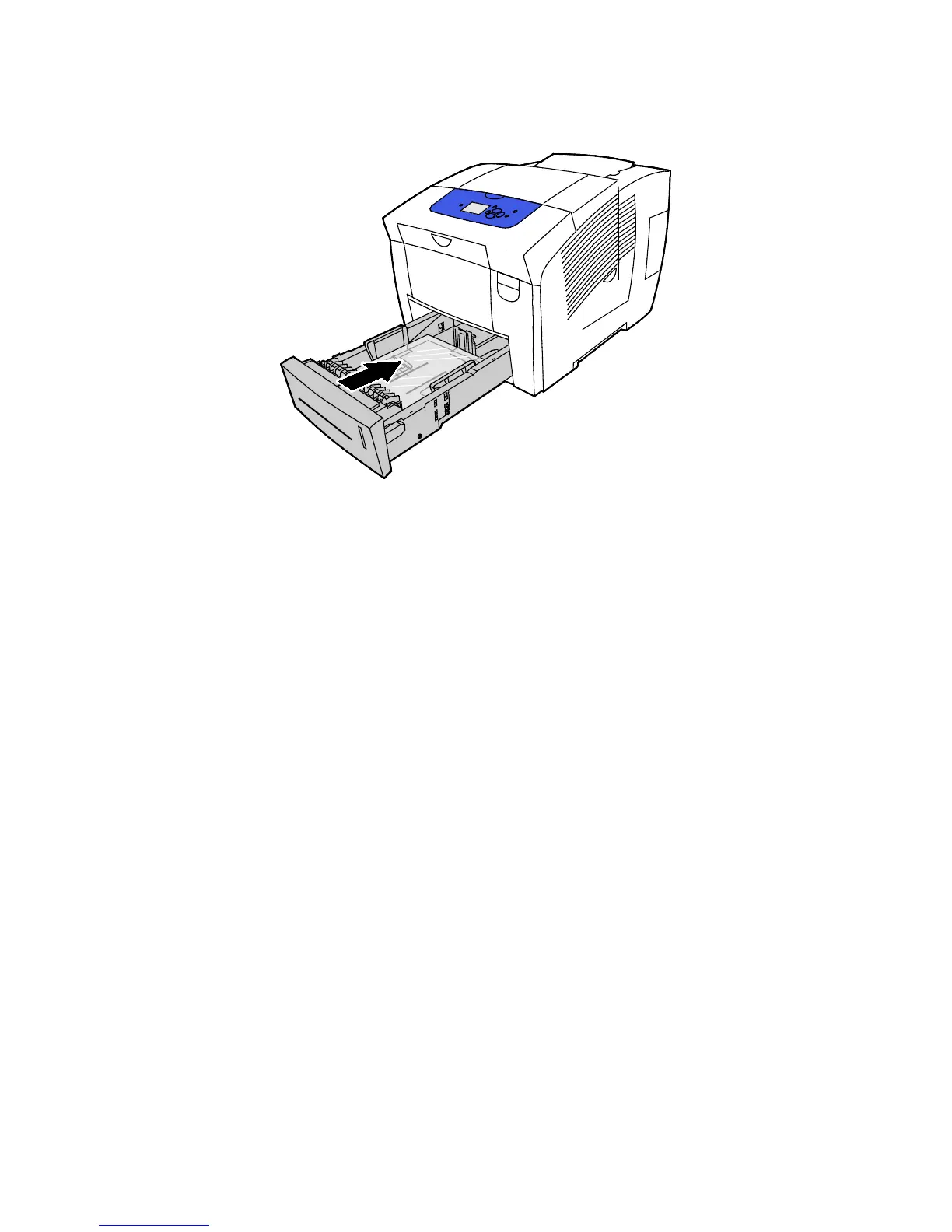Paper and Media
76 Xerox
®
ColorQube 8580/8880 Color Printer
User Guide
6. Slide the tray back into the printer.
7. Verify that the paper is the correct size, type, and weight. If not, change the paper settings.
Note: Before you print your job, ensure that you select Transparency for paper type in the print
driver or select the corresponding tray as the paper source.
Pre-Punched Paper
About Printing on Pre-Punched Paper
You can print on long-edge pre-punched or hole-punched paper from any tray. Pre-punched paper
requires that paper is loaded correctly and the correct paper type is selected. Printing over holes on
pre-punched paper transfers ink to subsequent pages.