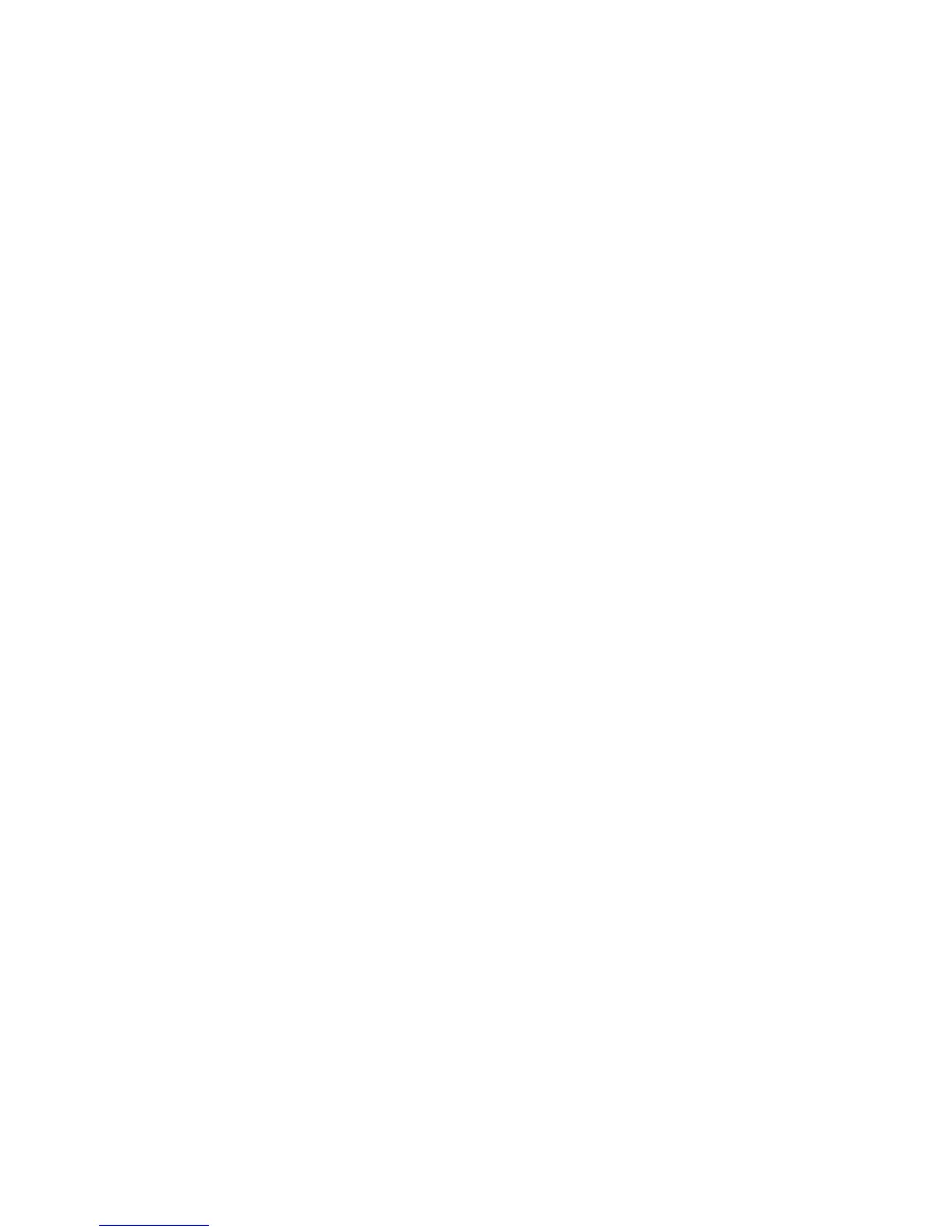Printing
96 Xerox
®
ColorQube 8580/8880 Color Printer
User Guide
6. Select other desired printing options and click OK.
Note: The printer holds the print job until you enter the passcode at the control panel.
7. At the control panel, to select Walk-Up Features, press OK.
8. Use the arrows to navigate to the corresponding job type folder, then press OK.
9. Navigate to your user name, then press OK.
10. To enter your passcode, use the arrow buttons, then press OK.
11. To select your print job, navigate to the corresponding job name, then press OK.
12. To select all print jobs, for All of Them, press OK.
13. Select an option.
− To print and delete the job, press OK.
− To delete the jobs without printing, navigate to Delete, then press OK.
Proof Print
Proof Print allows you to print one copy of a multiple-copy print job when you want to preview the results
before printing the rest. After viewing the proof, you can either print the remaining copies or delete them
at the printer control panel.
Note: For details, see Using Earth Smart Settings on page 86.
To print using Proof Print:
1. In your software application, access the print settings. For most software applications, press CTRL+P
for Windows or CMD+P for Macintosh.
2. Select your printer, then open the print driver.
− For Windows, click Printer Properties. Depending on your application, the title of the button
varies.
− In Macintosh, in the Print window, click Copies & Pages, then select Xerox Features.
3. For Job Type, select Proof Print.
4. In the Proof Print window, for Job Name, do one of the following:
− Type a name for the job.
− Click the arrow to the right of the field and select a name from the list.
− Click the arrow to the right of the field and select Use Document Name to use the name of the
document.
The print driver retains 10 names. When adding an 11th name, the name used least is deleted
automatically from the list. To remove names from the list other than the selected name, select
Clear List.
5. Select other desired printing options and click OK.
6. Select the number of copies, then click Print.
The first copy prints immediately. For example, if you are printing 10 copies, the first one prints as
the proof copy. The other nine copies are stored in the printer.