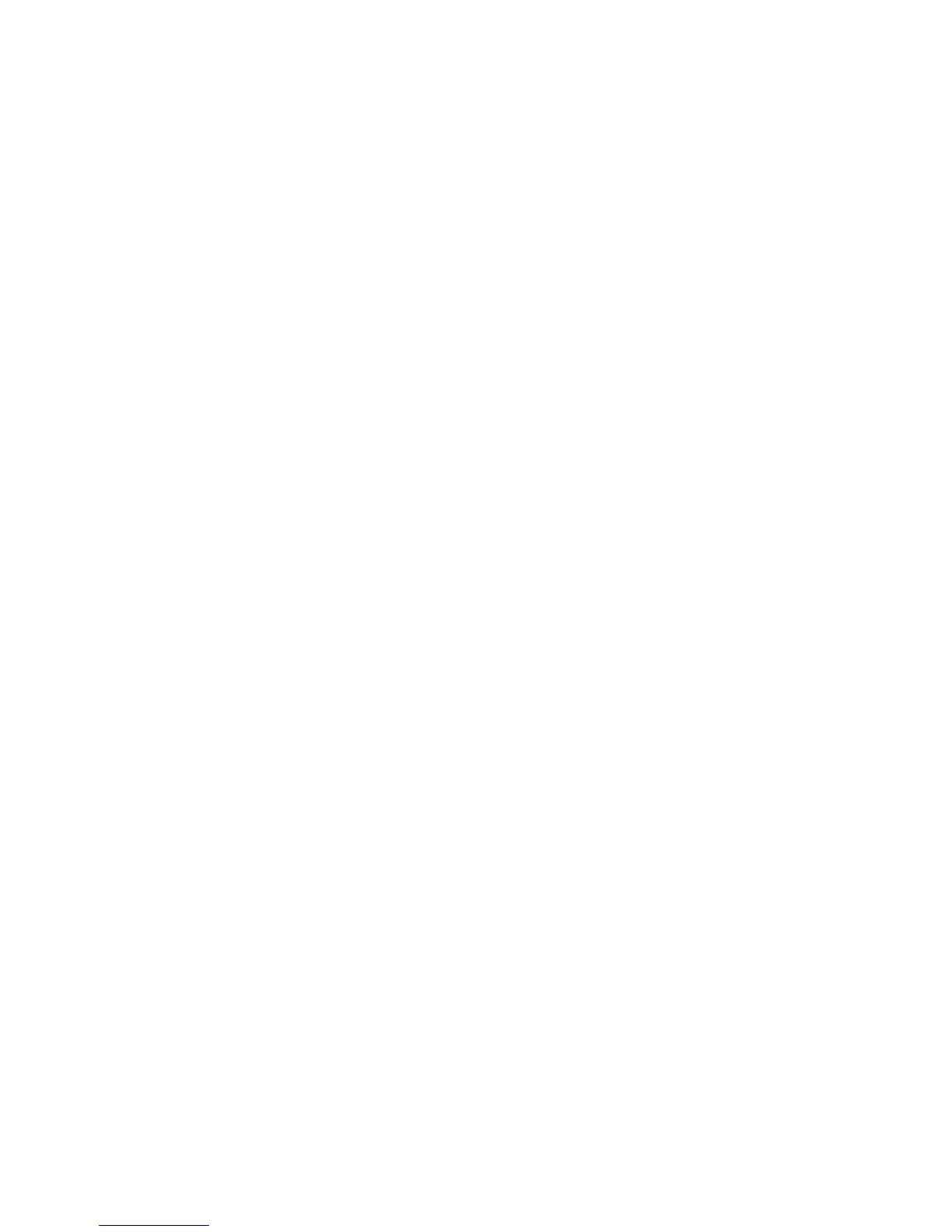Printing
Xerox
®
ColorQube 8580/8880 Color Printer 95
User Guide
Printing Special Job Types
This section includes:
• Secure Print ............................................................................................................................................................................. 95
• Proof Print ............................................................................................................................................................................... 96
• Personal Print ......................................................................................................................................................................... 97
• Saved Job ................................................................................................................................................................................ 97
• Print With ................................................................................................................................................................................. 99
Special job types allow you to send a print job from your computer, then print it from the printer control
panel. Select special job types in the Printing Preferences of the print driver.
For some special job types, for security, you can set a user name and passcode. The passcode is
associated with your user name. After you set a passcode, it becomes the default passcode for any print
job that requires a passcode on all Xerox
®
printers. You can reset the passcode at any time from any
window that contains the passcode.
Notes:
• To use this feature, you must have the optional solid-state drive installed.
• Not all options listed are supported on all printers. Some options apply only to a specific printer
model, configuration, operating system, or driver type.
You can find special print jobs at the printer control panel in the Walk-Up Features job type folder. At the
control panel, to select Walk-Up Features, press OK.
To access special job types for a USB-connected Macintosh, verify that the Hard Drive option is installed.
To verify the Hard Drive option, select System Preferences>Printers &
Scanners>YourXeroxPrinter>Options & Supplies>Options>Hard Drive>Installed.
Secure Print
Use Secure Print to print sensitive or confidential information. After you send the job, it is held at the
printer until you enter your passcode at the printer control panel.
To print using Secure Print:
1. In your software application, access the print settings. For most software applications, press CTRL+P
for Windows or CMD+P for Macintosh.
2. Select your printer, then open the print driver.
− For Windows, click Printer Properties. Depending on your application, the title of the button
varies.
− In Macintosh, in the Print window, click Copies & Pages, then select Xerox Features.
3. For Job Type, select Secure Print.
4. Type, then retype a passcode.
5. Click OK.