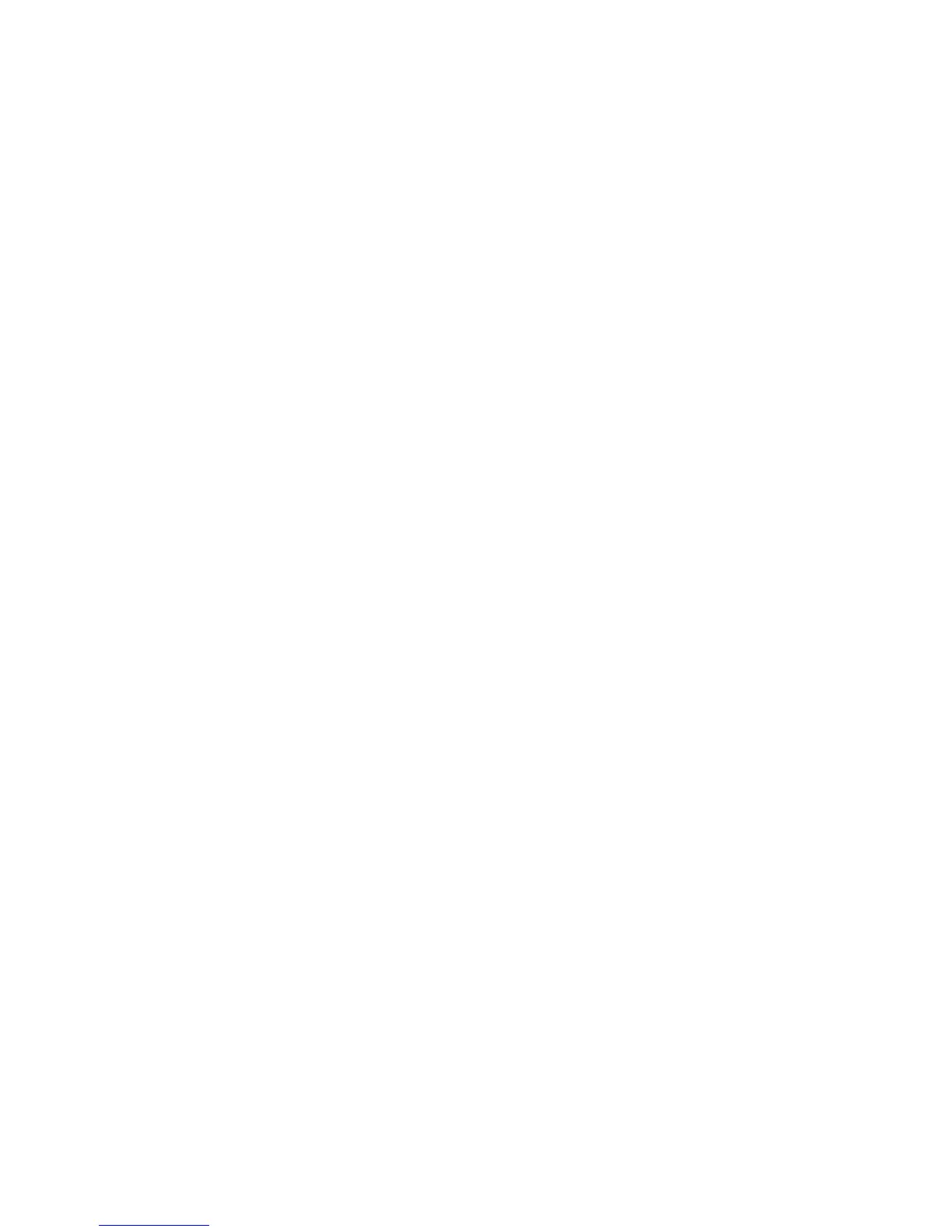Printing
94 Xerox
®
ColorQube 8580/8880 Color Printer
User Guide
Using the watermark options, you can do the following:
• Create a watermark or edit an existing watermark using the Watermark Editor:
− A Text Watermark uses the characters typed in the Text field as the watermark. You can create
a text watermark to print on a document. Select options such as font size, font type, font color,
and angle.
− A Picture Watermark uses an image as the watermark. The picture file can be in .bmp, .gif, or
.jpg format. You can create a picture watermark to print on a document, and select options
including size and position on the page.
− A Time Stamp Watermark uses a time stamp as the watermark. You can create a time stamp
watermark to print on a document. Time stamp elements include the day, date, time, and time
zone.
• Place a watermark on the first page or on every page in a document.
• Print a watermark in the foreground or background or blend it with the print job.
To print a Watermark:
1. Click Document Options>Watermark.
2. From the Watermark menu, select the watermark.
3. Click Layering, then select how to print the watermark:
− Print in Background prints the watermark behind the text and graphics in the document.
− Blend combines the watermark with the text and graphics in the document. A blended
watermark is translucent, so you can see both the watermark and the document content.
− Print in Foreground prints the watermark over the text and graphics in the document.
4. Click Pages, then select the pages on which to print the watermark:
− Print on All Pages prints the watermark on all pages of your document.
− Print on Page 1 Only prints the watermark only on the first page of the document.
5. Click OK.
Printing Mirror Images
If the PostScript driver is installed, you can print pages as a mirror image. Images mirror left to right
when printed.