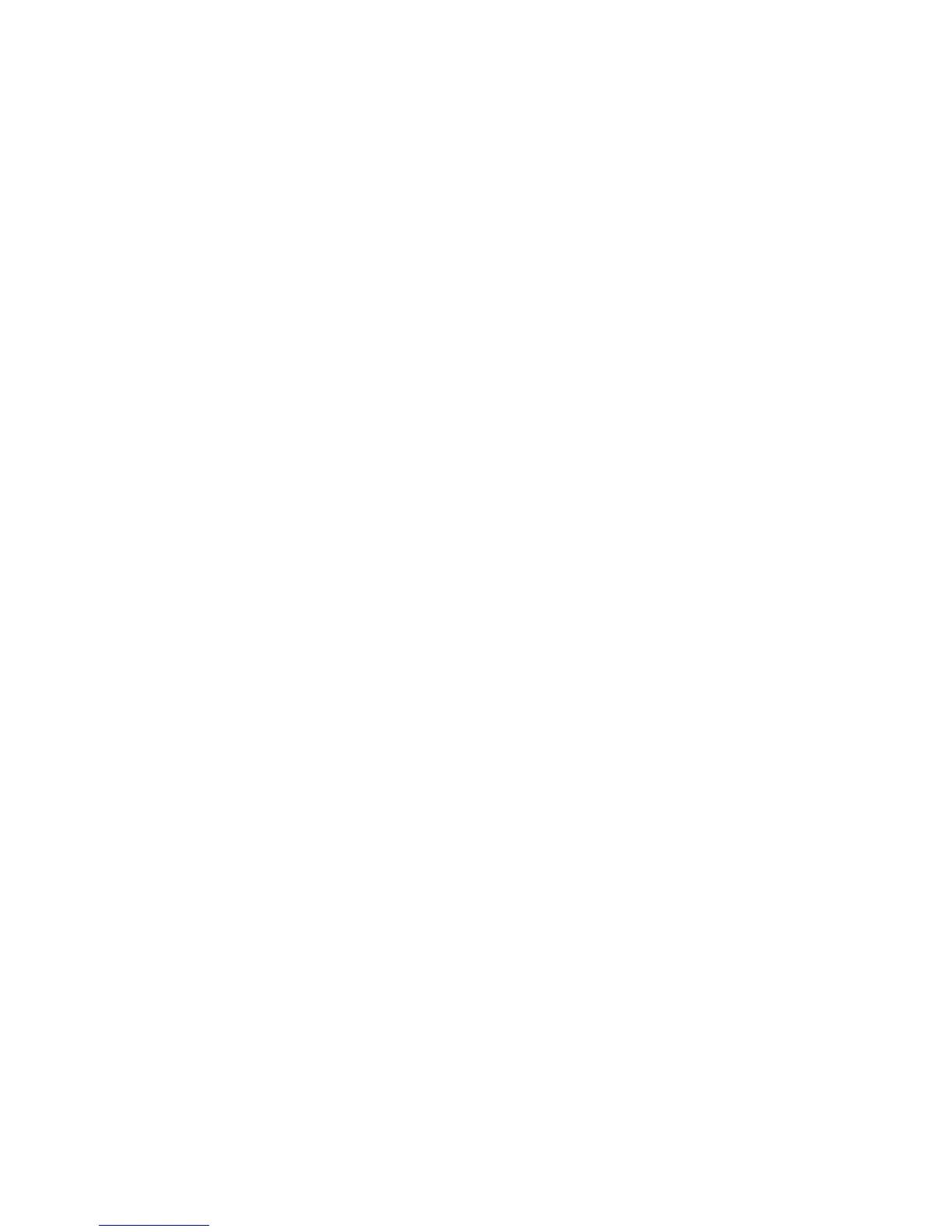Installation and Setup
Xerox
®
ColorQube 8580/8880 Color Printer 35
User Guide
Connecting to a Computer Using USB
To use USB, Windows XP SP3, Windows 7, Windows 8 or later, Windows Server 2003 or later, or
Macintosh OS X version 10.7 or later are required.
To connect the printer:
1. Ensure that the printer is turned off.
2. Connect the B end of a standard A/B USB 2.0 cable to the USB Port on the back of the printer.
3. Attach the power cord and then plug in the printer and turn it on.
4. Connect the A end of the USB cable to the USB Port on the computer.
5. When the Windows Found New Hardware Wizard appears, cancel it.
You are ready to install the print drivers.
Physically Connecting the Printer to the Network
Use a Category 5 or better Ethernet cable to connect the printer to the network. An Ethernet network is
used for one or more computers and supports many printers and systems simultaneously. An Ethernet
connection provides direct access to printer settings using CentreWare Internet Services.
To connect the printer:
1. Connect the power cord to the printer, and plug the cord into an electrical outlet.
2. Connect one end of a Category 5 or better Ethernet cable to the Ethernet port on the printer.
Connect the other end of the Ethernet cable to a correctly configured network port on a hub or
router.
3. Turn on the printer.