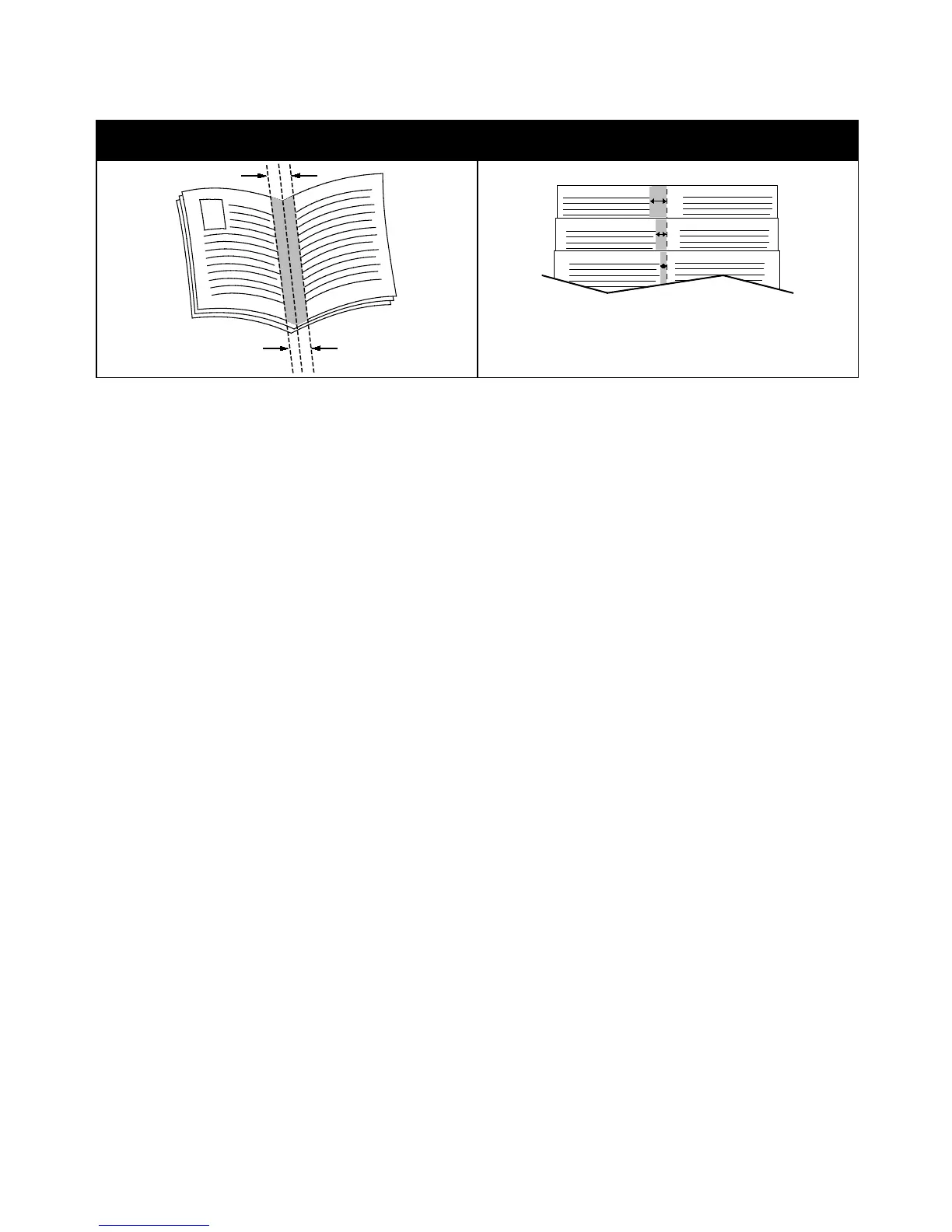Printing
Xerox
®
ColorQube 8580/8880 Color Printer 91
User Guide
Gutter Creep
The following booklet options are available in some print drivers.
• Page Borders: You can choose to print a border around each page image.
• Booklet Paper Size: You can specify the size of the paper for the booklet.
• Reading Order: You can print the pages in the booklet in reverse order.
Image and Color Options
The Image Options control the way the printer uses color to produce your document. The Windows
PostScript and the Macintosh drivers provide the widest range of color controls and corrections. Each
system has standard modes of color control for normal use and custom color options for the more
advanced users. Image Options are on the Image Options tab of the Properties window. There, they are
divided into Color Correction, Color By Words, and Color Adjustments tabs. For details on accessing the
Properties window, see Printing Overview on page 82.
Color Correction
The Color Correction tab provides standard color modes.
• Xerox Black and White: This feature converts all color in the document to black and white or
shades of gray.
• Xerox Automatic Color: This feature applies the best color correction to text, graphics, and images.
• Custom Automatic Color: This feature provides a selection of image simulations to match your
document color.