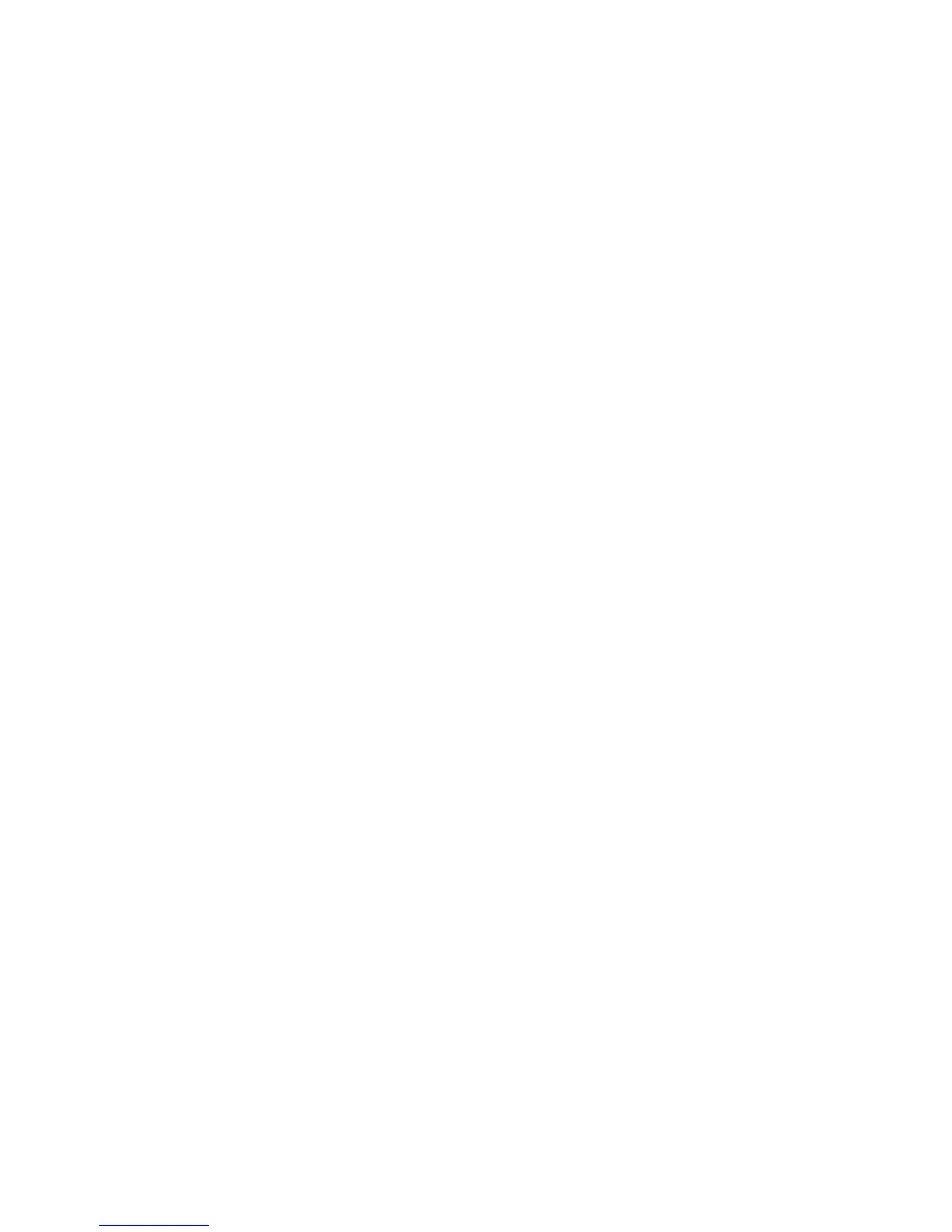Troubleshooting
Xerox
®
ColorQube 8580/8880 Color Printer 153
User Guide
Controlling Print Quality
This section includes:
• Paper and Media ................................................................................................................................................................ 153
• Print-Quality Modes .......................................................................................................................................................... 153
Various factors can affect the quality of the output of your printer. For consistent and optimum print
quality, use paper designed for your printer, and correctly set the Print-Quality Mode and Color
Adjustments. Follow the guidelines in this section to maintain optimum print quality from your printer.
Note: Print driver settings override control panel settings when you print using the print driver
software on your computer.
Paper and Media
Your printer is designed to use various paper and other media types. Follow the guidelines in this section
for the best print quality and to avoid jams:
• Use only Xerox approved paper. For details, see Supported Paper on page 46.
• Use only dry, undamaged paper.
• Some paper and other media types can cause poor output quality, increased paper jams, or damage
your printer. For details, see Paper That Can Damage Your Printer on page 47.
• Ensure the paper type selected in your print driver matches the paper type on which you are
printing.
• If you have the same size paper loaded in more than one tray, ensure that the proper tray is
selected in the print driver.
• Store your paper and other media properly for optimum print quality. For details, see Paper Storage
Guidelines on page 47.
Print-Quality Modes
Select the correct print-quality setting for your print job from the print driver. For instructions on setting
the print quality, see Selecting Printing Options on page 83. To control the print quality:
• Use the print-quality settings in the print driver to control print quality. If the print quality is not
suitable, adjust the print-quality setting to an higher level.
• Use only Xerox approved paper. For details, see Supported Paper on page 46.