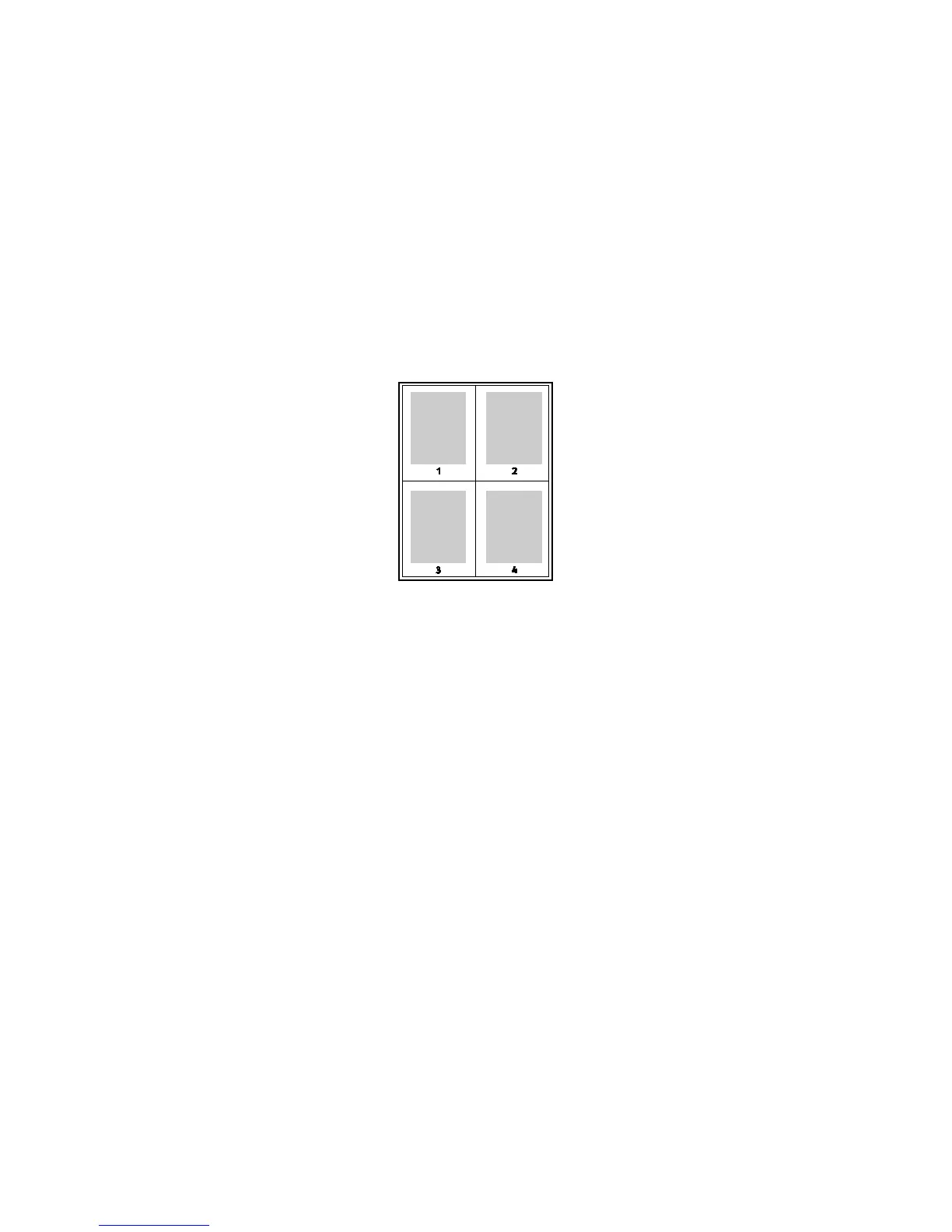Printing
90 Xerox
®
ColorQube 8580/8880 Color Printer
User Guide
Manual 2-Sided Printing
Tray 1 is the manual feed tray. Before you print the job, ensure that you load the correct paper in the
tray. To print on pre-printed paper manually, in the print driver, select 2-Side.
For more information, refer to the help for your print driver. To access Xerox
®
Print Driver help, in the
Print Driver window, click Help (?).
Printing Multiple Pages to a Single Sheet
When printing a multiple-page document, you can print more than one page on each side of a sheet of
paper. You can use the Pages Per Sheet setting to print 1, 2, 4, 6, 9, or 16 pages per side.
For Windows, to set options for printing multiple pages on each side of a sheet of paper, in the print
driver, click Document Options>Page Layout>Pages per Sheet.
For Macintosh, to set options for printing multiple pages on each side of a sheet of paper, in the print
driver, in Copies & Pages, select Layout>Pages per Sheet.
Printing Booklets
With 2-sided printing, you can print a document in the form of a small booklet. Create booklets from any
paper size that is supported for 2-sided printing. The driver automatically reduces each page image and
prints four page images per sheet of paper, two page images on each side. The pages are printed in the
correct order so that you can fold and staple the pages to create the booklet.
When you print booklets using the Windows PostScript or Macintosh driver, you can specify the gutter
and creep.
• Gutter: Specifies the horizontal distance in points between the page images. A point is 0.35 mm
(1/72 in.).
• Creep: Specifies how much the page images shift outward in tenths of a point. Shifting
compensates for the thickness of the folded paper, which can cause the page images to shift
outward slightly when folded. You can select a value from zero to 1 point.