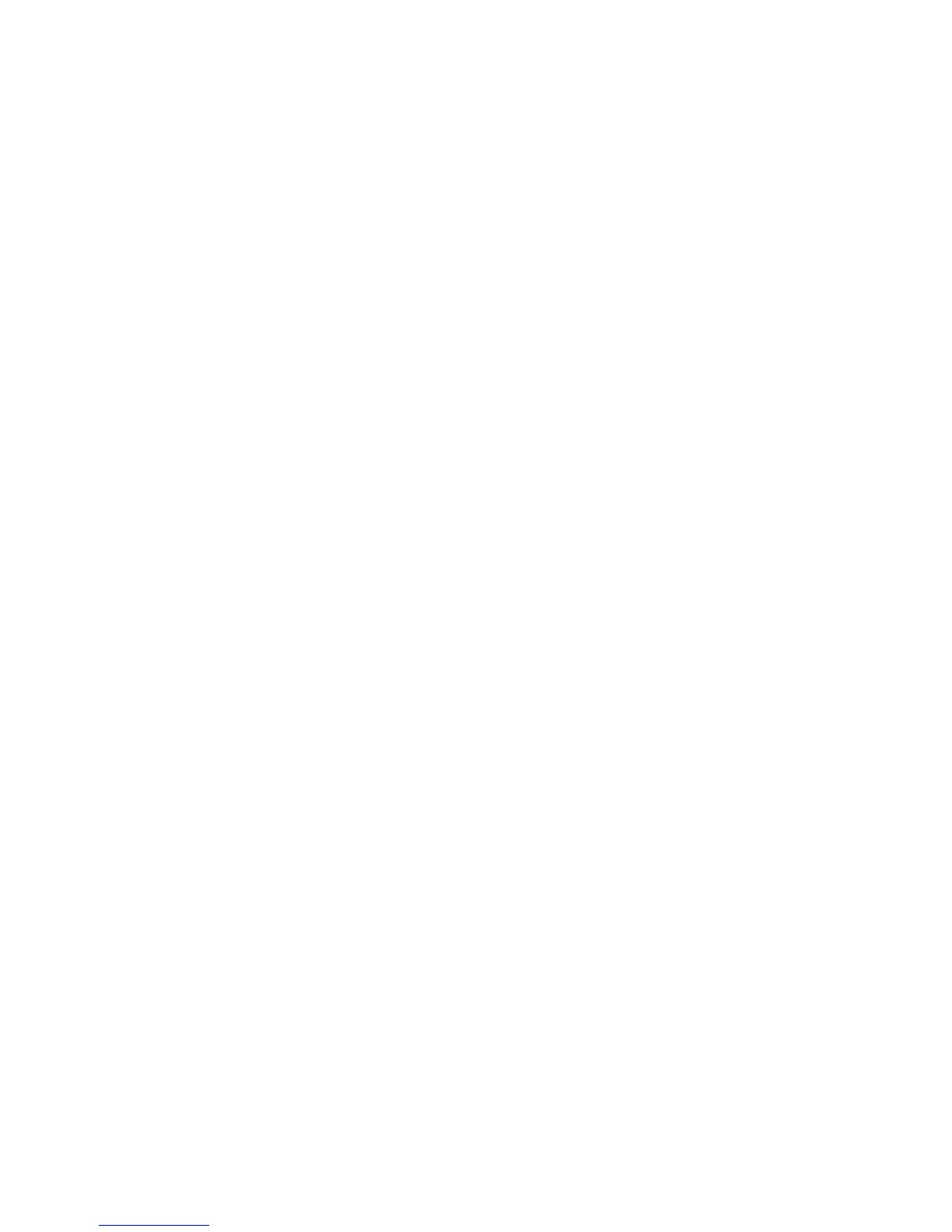Troubleshooting
Xerox
®
ColorQube 8580/8880 Color Printer 163
User Guide
Advanced Troubleshooting
This section includes:
• Eliminating the Paper or Media as the Problem ................................................................................................... 163
• Isolating the Problem to the Printer or to the Application ............................................................................... 163
• Troubleshooting Print-Quality Problems in the Application, Print Driver, or Print Server .................... 164
• Troubleshooting Print-Quality Problems in the Printer ...................................................................................... 165
Eliminating the Paper or Media as the Problem
Damaged or unsupported paper or media can cause print-quality problems even when the printer,
application, and print driver are working perfectly. Use the following guidelines to eliminate the paper as
the source of the print-quality problem:
• Make sure that the printer supports the paper or media.
• Make sure that the printer is loaded with undamaged, dry paper.
• If the condition of the paper or media is in doubt, replace it with new paper or media.
• Make sure that you have the proper tray selected in the print driver and from the control panel.
• Make sure that you have the correct paper type selected in the print driver and in the control panel
of the printer.
Isolating the Problem to the Printer or to the Application
When you are sure that the paper is supported and in good condition, use the following steps to isolate
the problem:
1. From the control panel of the printer, print the pages for Diagnosing Print Quality. For details, see
Printing the Troubleshooting Print Quality Pages on page 154.
− If the pages printed properly, the printer is working properly and the print-quality problem is an
application, print driver, or print server problem.
− If the pages still have print-quality problems, the problem is in the printer.
2. If the pages printed properly, see Troubleshooting Print-Quality Problems in the Application, Print
Driver, or Print Server on page 164.
3. If the pages still had print-quality issues, or did not print, see Troubleshooting Print-Quality Problems
in the Printer on page 165.